Hello world flash lite application – Siemens sony User Manual
Page 18
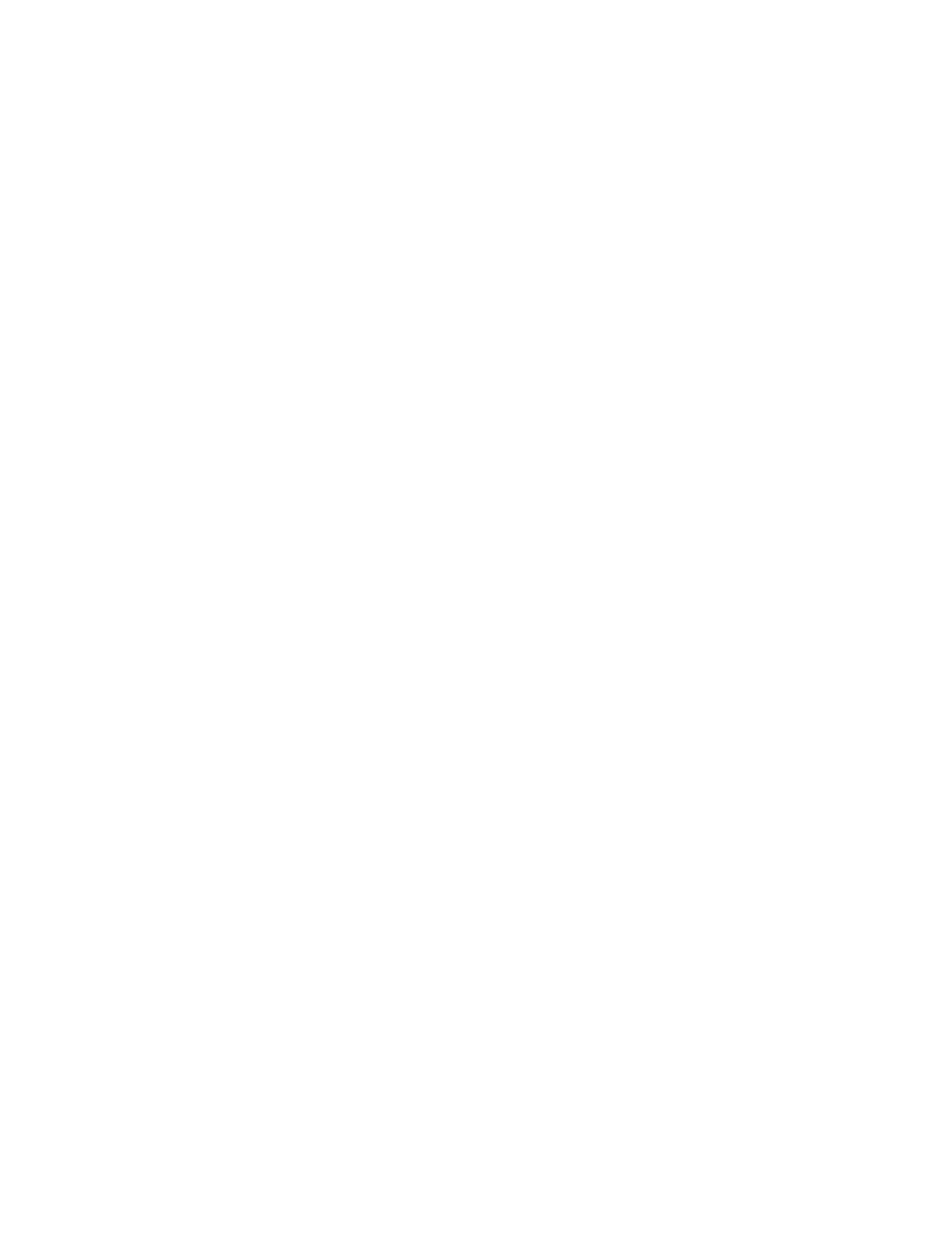
18
Flash Lite Overview
Hello World Flash Lite
application
In this section, you create a simple Flash Lite application and test it in the
Adobe Device Central emulator. The purpose of this tutorial is to acquaint
you with the mobile authoring and testing features in Adobe Flash CS3
Professional as well as the general workflow for creating Flash Lite content.
For a more complete sample application, see
.
First, you need to decide which devices and Flash Lite content type you are
targeting. For the purposes of this tutorial, we’ll assume that you’re
developing content for the Flash Lite 1.1 stand-alone player on the Series
60 devices from Nokia. All of the supported Nokia Series 60 devices have
the same available Stage size (176 x 208 pixels), so in theory, the same
application (SWF file) will run on all of those devices.
To begin development, you first need to configure your Flash document’s
publish settings, document settings, and device settings for the target
device and content type. You can do this manually using a new blank
document, or you can use a Flash Lite template (see
document templates” on page 16
) to create a new document that’s
preconfigured with the proper settings for your target device and content
type. The following procedure explains how to create a simple Hello World
application.
To configure and create a simple Flash Lite application:
1.
Start Flash.
2.
On the main Flash screen, select Create New > Flash Mobile
Document. Flash opens Adobe Device Central and displays the New
Document tab.
3.
In Device Central, select FlashLite 1.1 in the Player Version box,
ActionScript 2.0 in the ActionScript Version box, and Standalone
Player in the Content Type box.
4.
Click Custom Size for All Selected Devices at the bottom of the screen.
This allows you to create content for the stand-alone Flash Lite player.
5.
Click Create. You are returned to Flash, which creates a new document
with preset publish settings and (when you specify a device) the correct
size for the device you selected.
