Siemens sony User Manual
Page 26
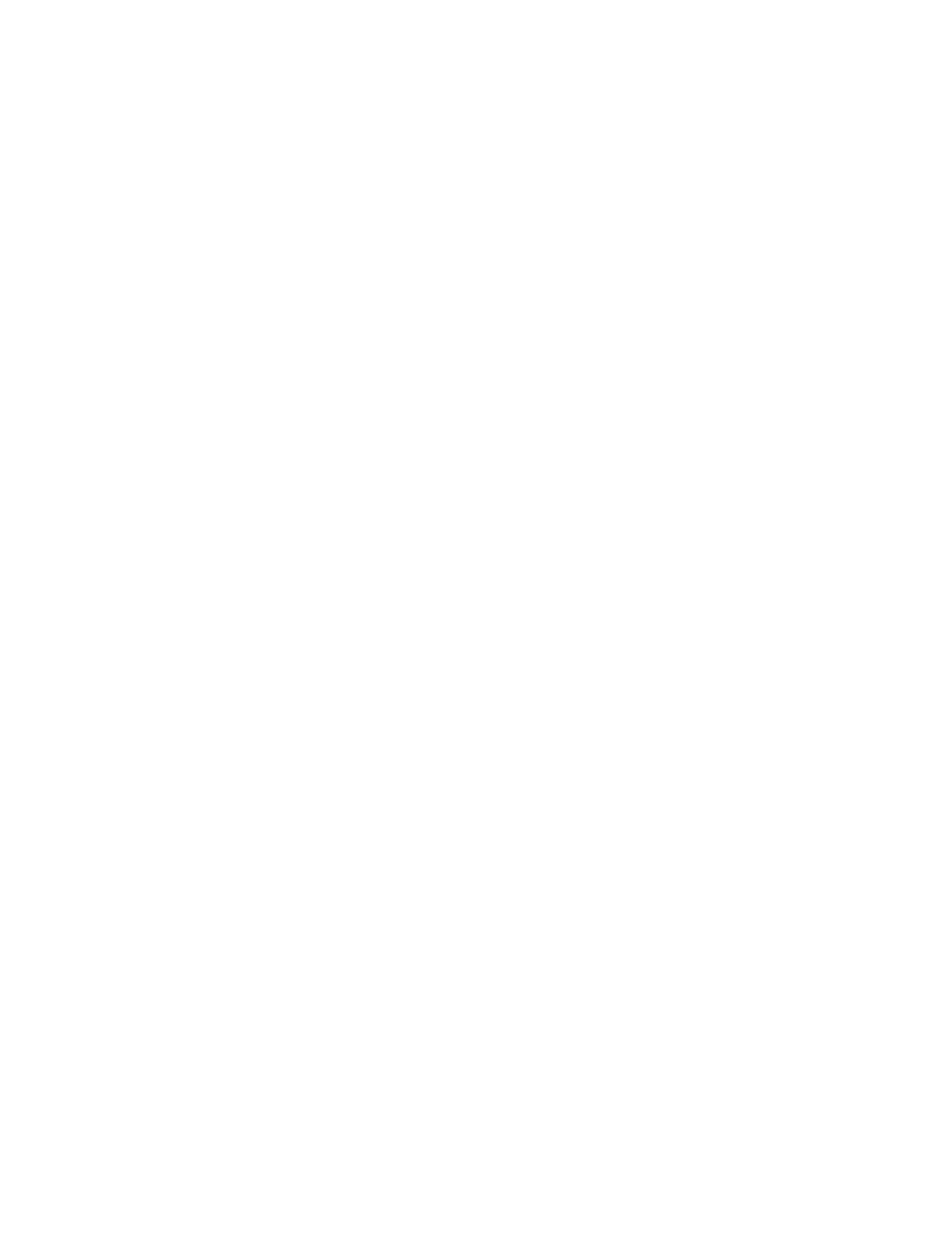
26
Creating a Flash Lite Application
10.
Open the Actions panel and enter the following code:
stop();
_focusRect = false;
fscommand2("resetsoftkeys");
fscommand2("setquality", "high");
fscommand2("fullscreen", "true");
This code does the following:
■
Stops the playhead at this frame.
■
Disables the yellow focus rectangle that Flash Lite draws by default
around the button or input text field with the current focus (see
“About the focus rectangle” in Developing Flash Lite 1.x
Applications.
■
Resets the soft keys to their default state. (Later in the tutorial,
you’ll add code that registers the soft keys for your application
to use.)
■
Sets the player’s rendering quality to high. By default, Flash Lite
renders graphical content at medium quality.
■
Forces the player to display the application full screen.
11.
To test your work so far, select Control > Test Movie.
12.
In the emulator, click the Up or Down Arrow keys on the keypad with
your mouse (or press the Up or Down Arrow keys on your computer’s
keyboard) to give focus to the Specials button.
When the Specials button item gets focus, you will see the button’s
over state.
13.
Click the Select key on the emulator’s keypad (or press the Enter key on
your keyboard) to select the menu item.
At this point, the specials screen contains no features. In the next
section, you’ll add interactivity and animation to create the specials
screen (see
“Creating the specials screen” on page 27
).
