Motorola V51 User Manual
Page 51
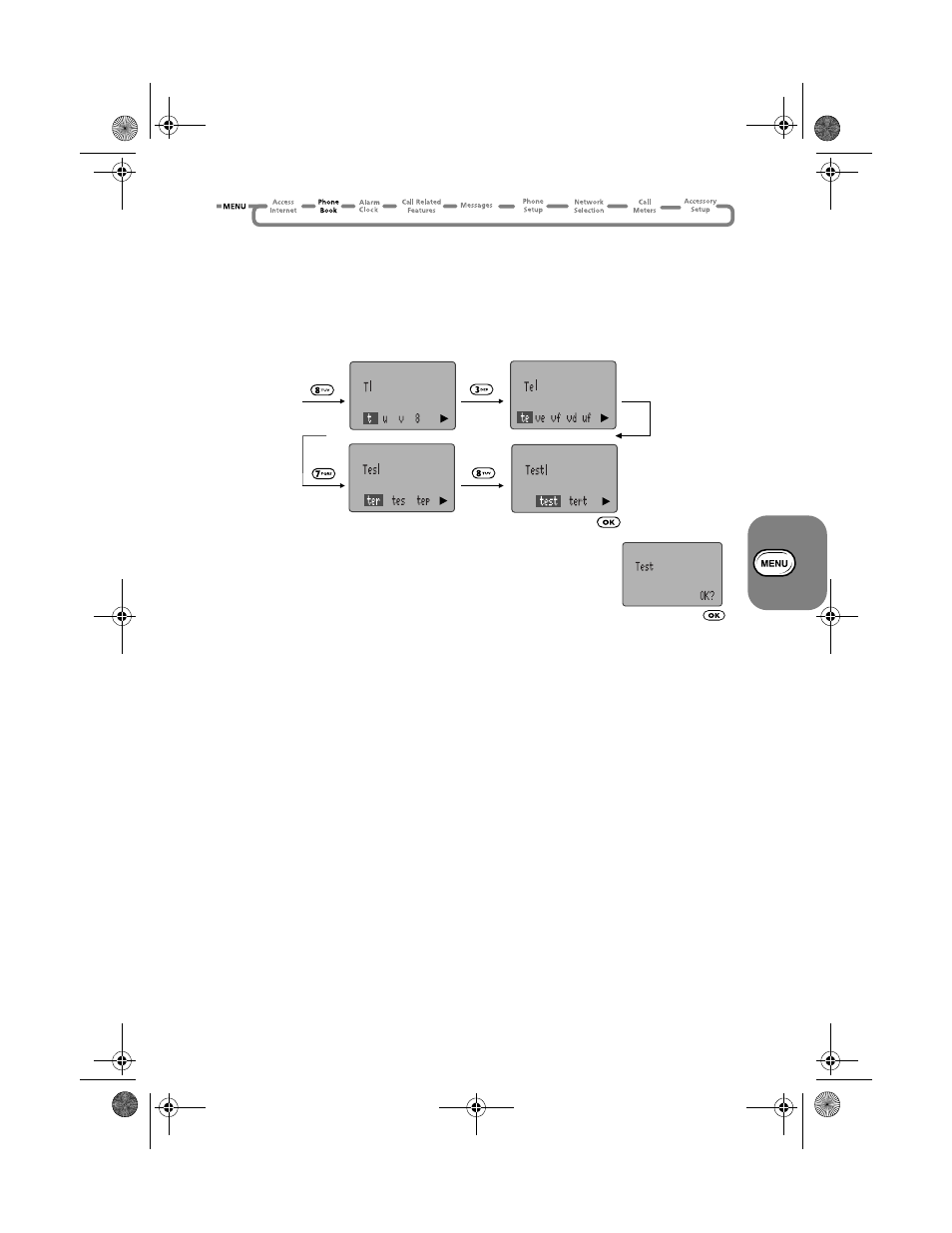
Using the Options Menu
45
How to Enter Text in iTAP Mode
A
Only available if iTAP supports the current language set up for your phone.
In iTAP Mode, each key has a number of different characters assigned to it. See
Table of
Characters
on page 44. When you press a key to start a word, the available characters appear
at the bottom of the display.
As you add characters, a dynamic dictionary builds and displays a set of text options along the
bottom of the display. iTAP highlights the first choice text option.
To highlight and add characters to an alternative text option, press
<
or
>
. A left or right arrow on the bottom line indicates that
<
or
>
will display more text options.
When you are ready to add a highlighted word to the main display area,
press
O
.
To start adding another word, press the next text key you require.
However, if you have finished editing, select
OK?
.
iTAP - Locking a Word
You lock a word to give yourself a better selection of text options or to stop the dynamic
dictionary from changing the core text you are using. The core text can change if you create a
word that is not in the dynamic dictionary.
You can lock a word in two ways:
• Use
<
or
>
to highlight an alternative text option (even if you then return to the
original text option). The highlighted text then forms the basis for all subsequent text
options.
• Use
C
to return to the core text you require. For example you add t to Por but iTAP
changes the text option to Part. If you press
C
and highlight Por, Por is then
locked.
iTAP - Punctuation and Upper Case Characters
When you select a word to go into the main display area, iTAP automatically inserts a space.
However, iTAP does not necessarily add a space if you insert a punctuation character, for
example, a period.
Press
1
to add a punctuation character or symbol.
iTAP automatically adds an upper case character: at the beginning of a message; at the
beginning of a sentence; and at the beginning of each word in the phone book.
To insert upper case characters at any other time, press and hold the appropriate key (
2
to
9
). See
Table of Characters
on page 44.
(A5) 07_pg37_82 opt_menu.fm Page 45 Thursday, July 13, 2000 12:58 PM
