Setting up for mobile internet access – Motorola V51 User Manual
Page 45
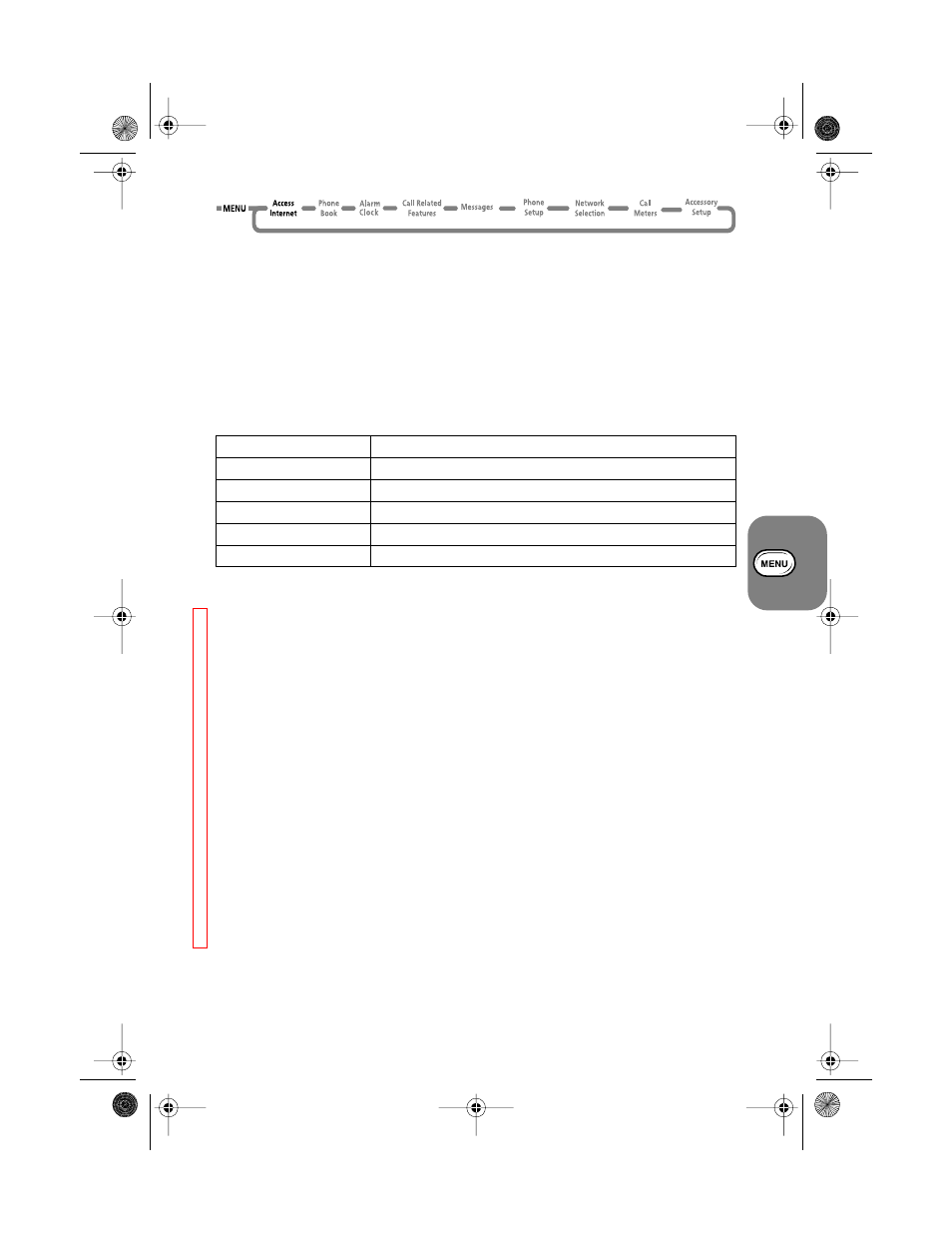
Using the Options Menu
39
Using Bookmarks
Select
Mark site
from the Main Menu. When your phone prompts you for a
Bookmark?
,
press any key from
1
to
9
. A
Stored XXX
message confirms that the bookmark key is
set. To return to the bookmark during a mobile internet session, press and hold the appropriate
key.
Using the Soft Keys
To select a soft key from the display during a mobile internet session, press
O
or
$
. The
soft keys change so that they are appropriate for the current display, for example,
Quit
,
OK
,
Back
or
View
. In the example display,
$
selects the
softkey1
and
O
selects the
softkey2
.
Mobile Internet Icons and Messages
AThe internet service you receive determines the icons and messages that appear on
the display.
Setting Up for Mobile Internet Access
AYour service provider may set up your mobile internet access automatically.
To set up your mobile internet access manually, you will need the following information:
• Primary Data Gateway: this is the IP address of the gateway through which you will access the
mobile internet. The IP address is in the format 123.255.128.123.
• Phone Number: this is the number that your phone will call to access the internet; your
mobile operator or Internet Service Provider (ISP) issues this number.
• User Name: this is your user name, provided by your mobile operator or ISP.
• User Password: this is your password, provided by your mobile operator or ISP.
• Baud Rate: this is likely to be 9600, the standard data rate for GSM phones.
• Idle Time Out: this is the time the phone will wait before hanging up if it detects no internet
activity; usually 180 seconds; maximum 1000 seconds.
• Line type: this is the type of call you make to access the internet, either modem or ISDN.
Also ensure that your mobile phone number shows when you select the menu option
My
Phone Number(s)
, under the
Phone Book
Main Menu. This is used as your account
number by the Primary Data Gateway. If your number is not shown, add it by following the
instructions in
My Phone Number(s)
on page 50.
Select the menu option
Access Internet
and press the
O
key. Press and hold the
$
key until the
Browser Menu
appears. Scroll down through the options to
6> Setup
and
press
O
key. Enter the information listed above at the appropriate menu item by first
selecting the item and choosing the softkey to edit it as necessary.
When you have entered all the appropriate information, exit the Main Menu by pressing the
C
key. Turn your phone off and then on again to make sure you register all changes. You will
then be ready to start a mobile internet session.
Icon or Message
Description
Sending ))))))
Sending data to the internet.
Receiving ((((((
Receiving data from the internet.
Connecting .....
Connecting to the internet.
Working .....
Performing an internet activity.
[struck out key symbol]
Non secure internet connection.
(A5) 07_pg37_82 opt_menu (Sep).fm Page 39 Friday, September 22, 2000 9:56 AM
