Icon message, Quick messages – Motorola Talkabout 191 User Manual
Page 66
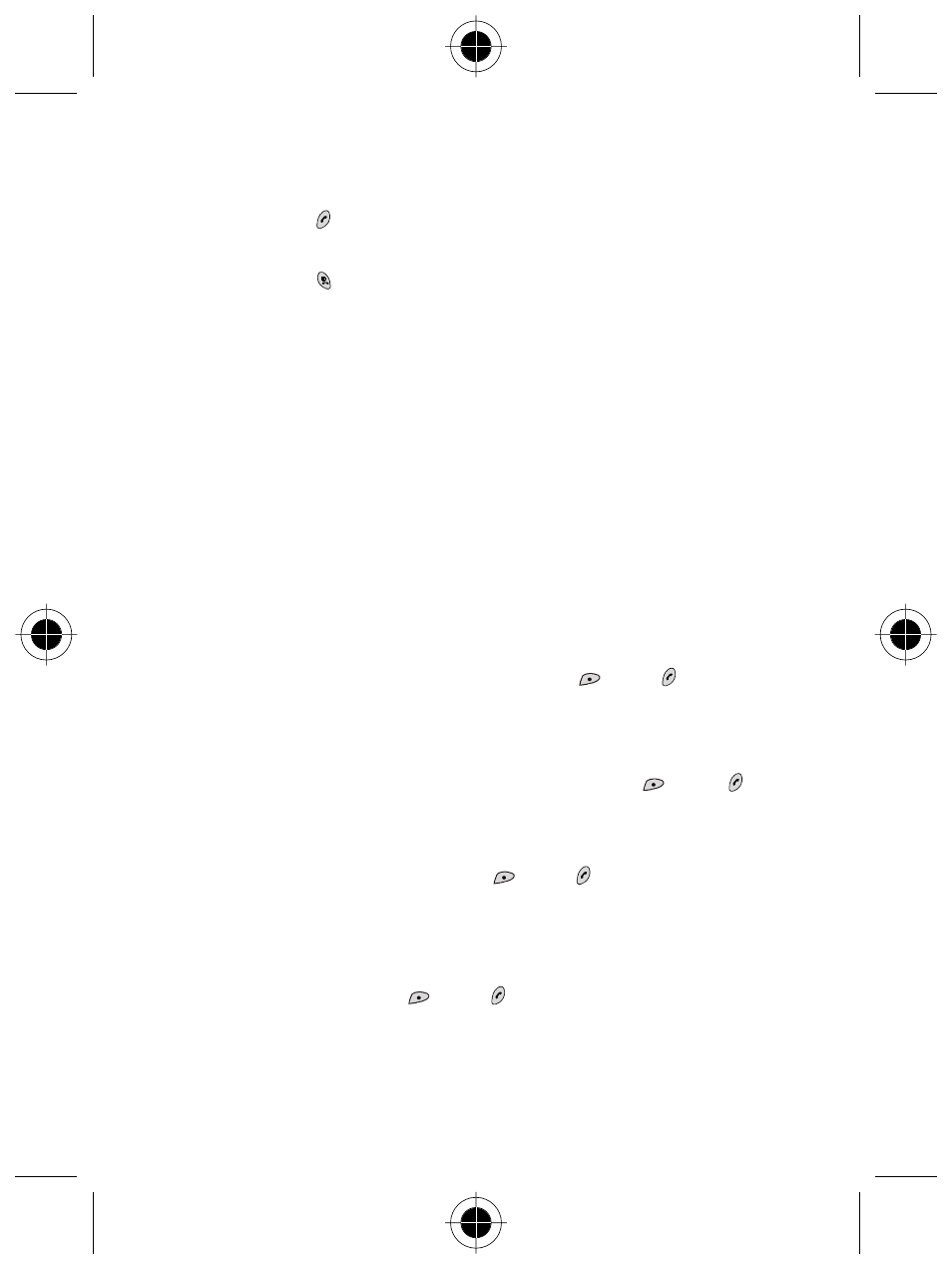
60 The Menus
− When you are interrupted by an incoming call during a chat session:
You can press to answer the call. At the end of the call, the screen returns
to standby. You can then resume the chat session by selecting Resume Chat
from the SMS Chat menu.
You can press to reject the incoming call and continue the chat by
selecting Resume Chat from the SMS Chat menu.
• You can see a record of your conversations by choosing History. You can
also erase the log data by choosing Erase History.
Icon Message
In this option, you can first select an icon you like, then write down a text
message you’d like to send with the icon. When done, choose to send or save the
message. This option has the same submenu as Edit in Inbox.
Quick Messages
Quick Messages allows you to send frequently used messages quickly and easily.
A predefined list of messages is stored in the phone along with spaces for your
own customised messages. These can either be sent immediately or inserted into
a personal message.
To write and store your own Quick Messages
In the Quick Message list, pick one out of the three empty entries and select Edit
to start writing your own sentences. When done, press
(OK) or to save the
sentence. The screen will return to the Quick Message list showing the sentence
stored in the selected entry.
To access a Quick Message
Scroll the Quick Messages list, and select a sentence by pressing
(SEL) or , or
the appropriate number key. You will then see the following options:
• View
Displays the entire Quick Message. You can modify the sentence into the
message you want to send. Then press
(OK) or to choose to send or
save the message. These functions are described in Edit.
• Send
You can send the message to one or more recipients.
• Edit
Modify the sentence. Press
(OK) or to save the modified sentence.
• Delete
Deletes the sentence. The entry where the sentence was stored will become
blank.
