Appendix, Troubleshooting, Fault – Siemens SL4 User Manual
Page 92: Remedy, Simpad does not switch on or the screen flickers, 1) in the start menu, tap start and then suspend, Sshqgl, 7urxeohvkrrwlqj
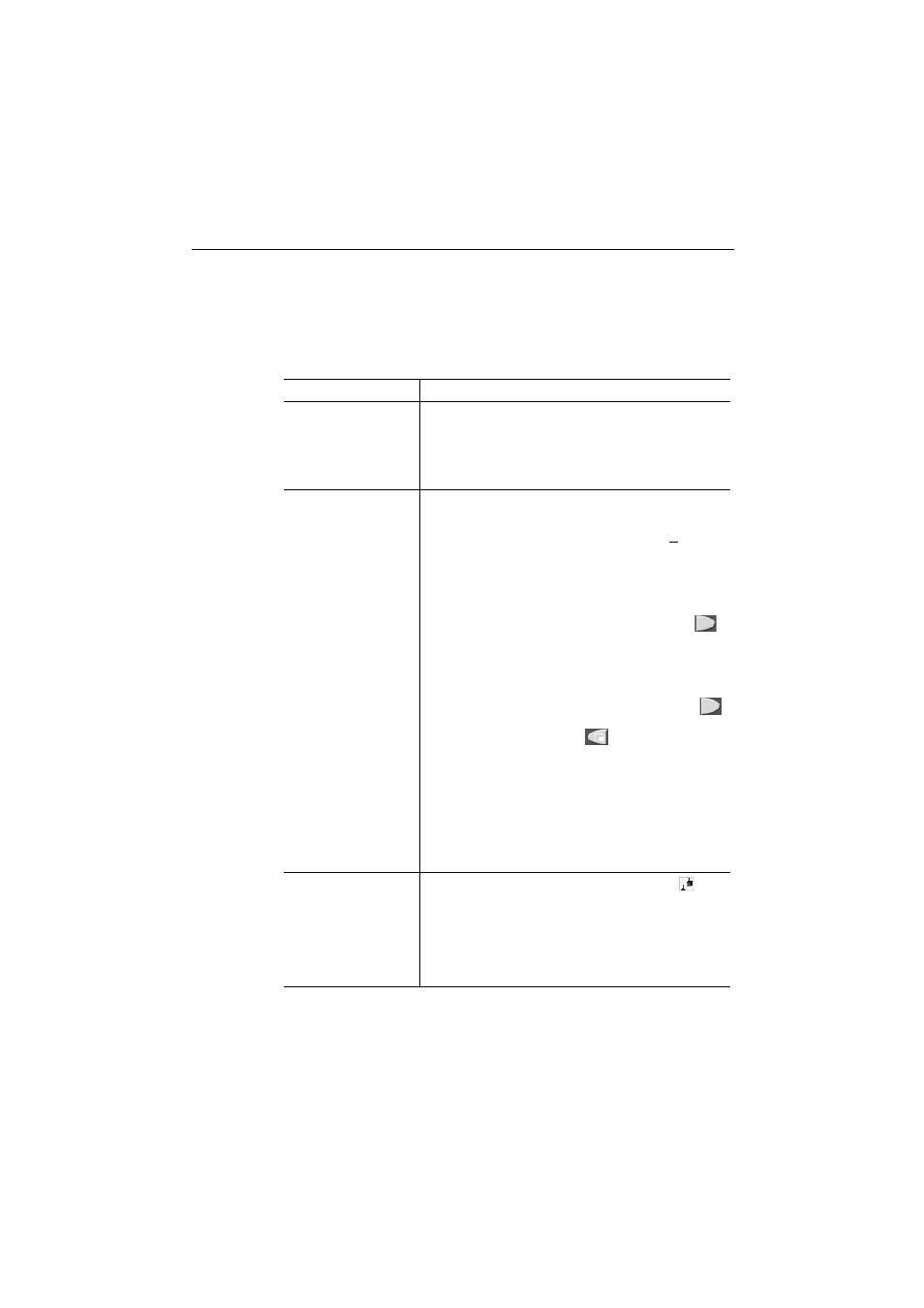
$SSHQGL[
(!
$SSHQGL[
7URXEOHVKRRWLQJ
You can solve the following faults yourself:
)DXOW
5HPHG\
SIMpad does not
switch on or the
screen flickers.
Connect SIMpad to AC power (empty battery?)
and press the on/off button (see page 9).
Check the AC/DC adapter connections (both ends
plugged in?). Check other electrical equipment on
the same circuit (power failure? blown fuse?).
SIMpad no longer re-
acts (software is
“stuck“), random
displays on the
screen.
Restart SIMpad by pressing Reset. Check the fol-
lowing reset stages in turn:
(1) In the start menu, tap
Start and then Suspend.
(2.) If (1) does not work, do a reset. Press the
small button marked RESET at the bottom of the
device with the stylus.
(3) If the problem cannot be solved with (2), per-
form a hardreset. To do this, hold down the
button on the right above the control key and then
press the reset button on the bottom of the de-
vice with the stylus. Data you have generated
yourself will be lost.
(4) If (3) is also unsuccessful, hold down the
button on the right above the control key and at
the same time, press the
button under the
control key. Then use the stylus to briefly press
the RESET button on the base of the device. Hold
down both buttons for a further two seconds.
This method completely resets the device to its
factory (default) settings. All data that you have
created yourself and all your personal settings are
lost. SIMpad starts again as if it were being start-
ed for the first time.
Internet connection
with HomeRF: the
connection is inter-
rupted (irrespective
of distance) or can-
not be set up (DHCP
server not found).
Remove the HomeRF card. Wait until the
icon
disappears from the taskbar. Then plug the card
back in and wait approx. 30 seconds.
