Siemens SL4 User Manual
Page 41
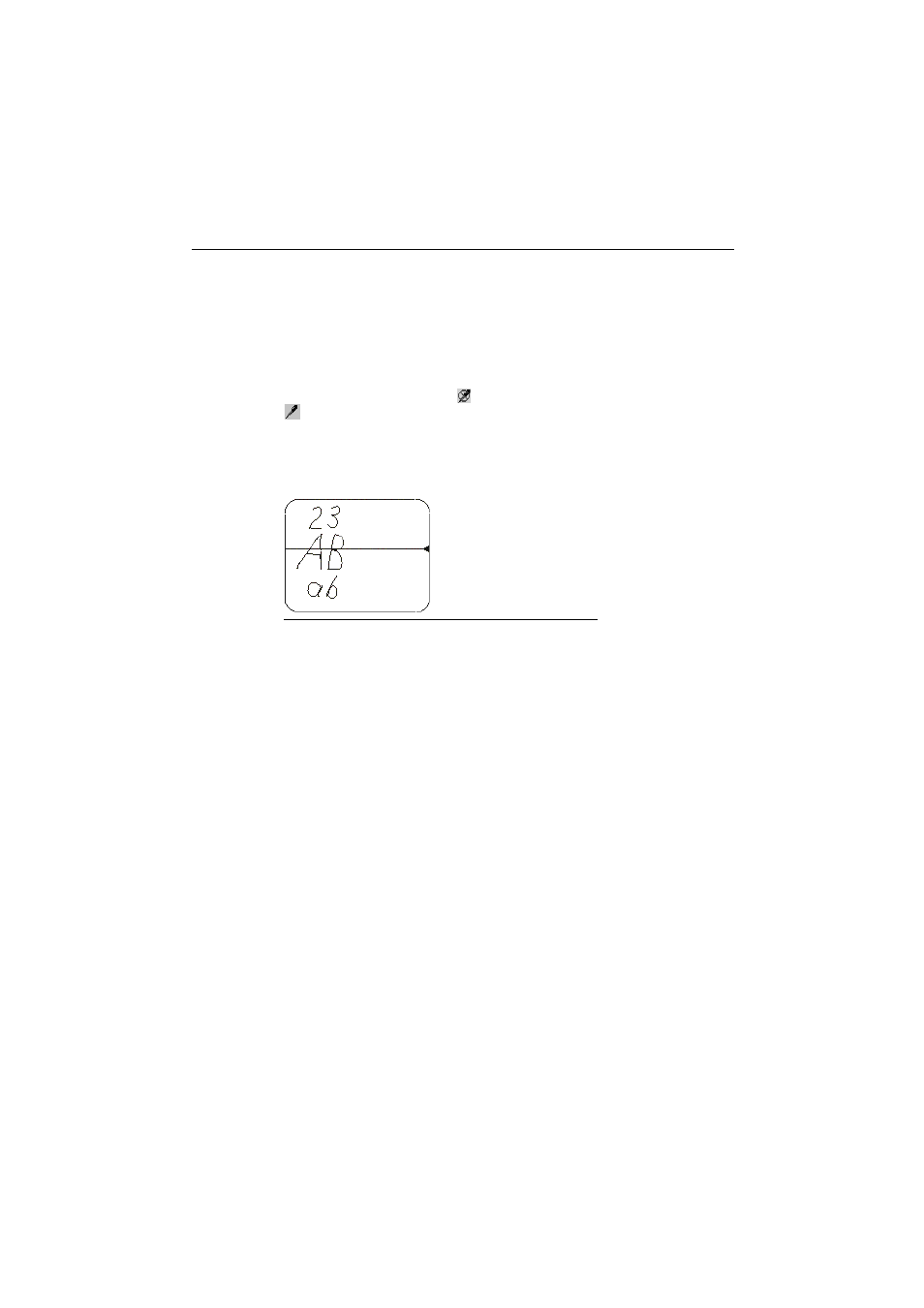
:RUNLQJ ZLWK :LQGRZV IRU +DQGKHOG 3&
#
(QWHULQJ 'DWD ZLWK WKH 6W\OXV +DQGZULWLQJ 5HFRJQLWLRQ
Instead of the input panel you can also write characters directly on the
screen with the stylus. You can write letters, numbers or special charac-
ters. A program working in the background attempts to recognize the
characters entered. When a character has been detected it is inserted at
the current cursor position.
To enter characters, tap the
icon on the lower right in the taskbar. The
icon appears and you are able to write characters on the screen.
To enter data, tap with the stylus in a window or in a dialog at the point or
in the input field in which you wish to enter something.
Then use the stylus to write the desired character on the screen. It is vital
to note the rules which are given on how each character is to be written.
When you enter data directly you see an arrow on the right of the screen.
Think of a horizontal line running over the screen at the arrow position, as
shown in the illustration above. Enter numbers above the line. Enter upper
case characters in the middle by straddling the line. Enter lower case let-
ters and special characters below the line. You can also enter upper case
characters in the lower half, these then being interpreted as lower case
characters.
DÃ6 rhÃs ÃIir ÃVr ÃhqÃGr Ã8hrÃGrr
