Installing additional software, Qvwdoolqj $gglwlrqdo 6riwzduh – Siemens SL4 User Manual
Page 66
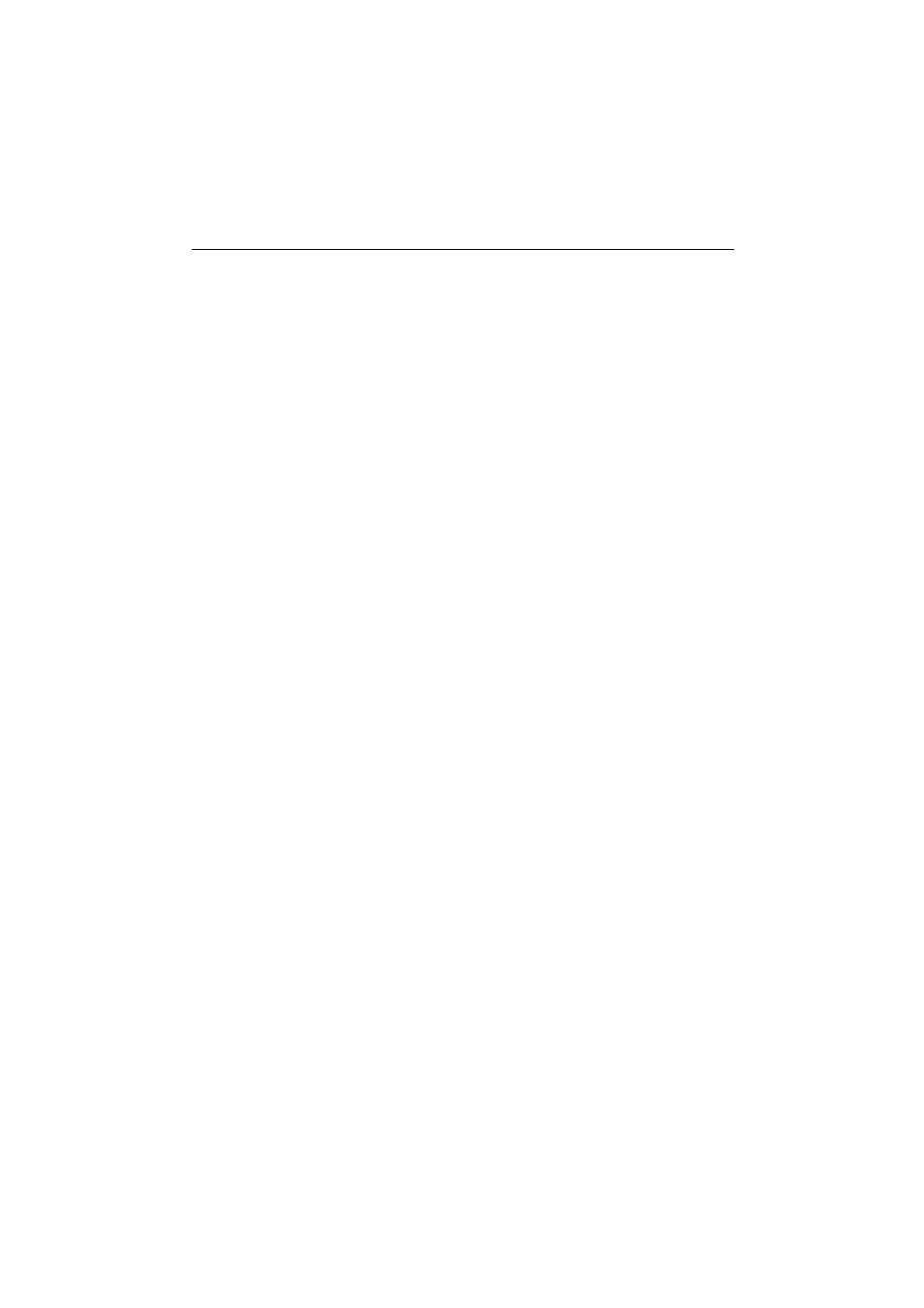
6,0SDG 6RIWZDUH
%%
,QVWDOOLQJ $GGLWLRQDO 6RIWZDUH
You can add even more functionality to your SIMpad by installing third-par-
ty software. A wide variety of commercial software is available for the
Windows for Handheld PC 2000 operating system, ranging from business
applications to games and entertainment.
One Web address for Handheld PC 2000 software programs is :
KWWSGRZQORDGFQHWFRP
The only programs that will run on your SIMpad are those designed spe-
cifically for
:LQGRZV IRU +DQGKHOG 3& and using the 6WURQJ$50
processor. You can verify this data by calling up the control panel,
(see page 74) and there
GRXEOH tapping the icon labeled System. Then tap
the
System tab.
There are two procedures for installing new software on your SIMpad:
1.
9LD WKH 3&
The installation data (e. g. from the Internet) is loaded onto a PC and
extracted there. Self-extracting installation data can be unpacked by
executing the EXE file. For archive data, such as that with the widely-
used ZIP file extension for example, you need an unzipping program.
Using ActiveSync you can transfer the unzipped files to SIMpad
(see page 26). Transfer the files e. g. into the
Windows folder. Installa-
tion occurs automatically.
If the downloaded program includes an installer program (typically
named Setup.exe or Install.exe), double click the installer program on
the desktop PC and installation wizard will guide you trough the instal-
lation process. Follow the directions on the screen. Once the software
has been installed on your desktop computer, the installer will auto-
matically transfer the software to your SIMpad.
2.
'LUHFW IURP WKH ,QWHUQHW WR 6,0SDG
If a program is designed for direct installation, you may be able to
download or install the program from the Web to your SIMpad.
The installation data is loaded in the form of what is known as a
6WURQJ$50
·
package (CAB file). When transferring data from the In-
ternet you are requested to select a folder in which you wish to save
the installation data, e. g. in
Windows. After the installation data has
been transferred, call up Windows Explorer (see page 46). Go to the
Windows folder. There,
GRXEOH tap the file downloaded from the In-
ternet. Follow further instructions on the screen.
Exit all applications before loading new software onto SIMpad.
After a software installation SIMpad must be restarted. Do this by tapping
in the taskbar with the stylus on
Start
Programs Help Soft Reset.
