Connecting by wireless lan or infrared, Rqqhfwlqj e\ zluhohvv /$1 ru ,qiuduhg – Siemens SL4 User Manual
Page 28
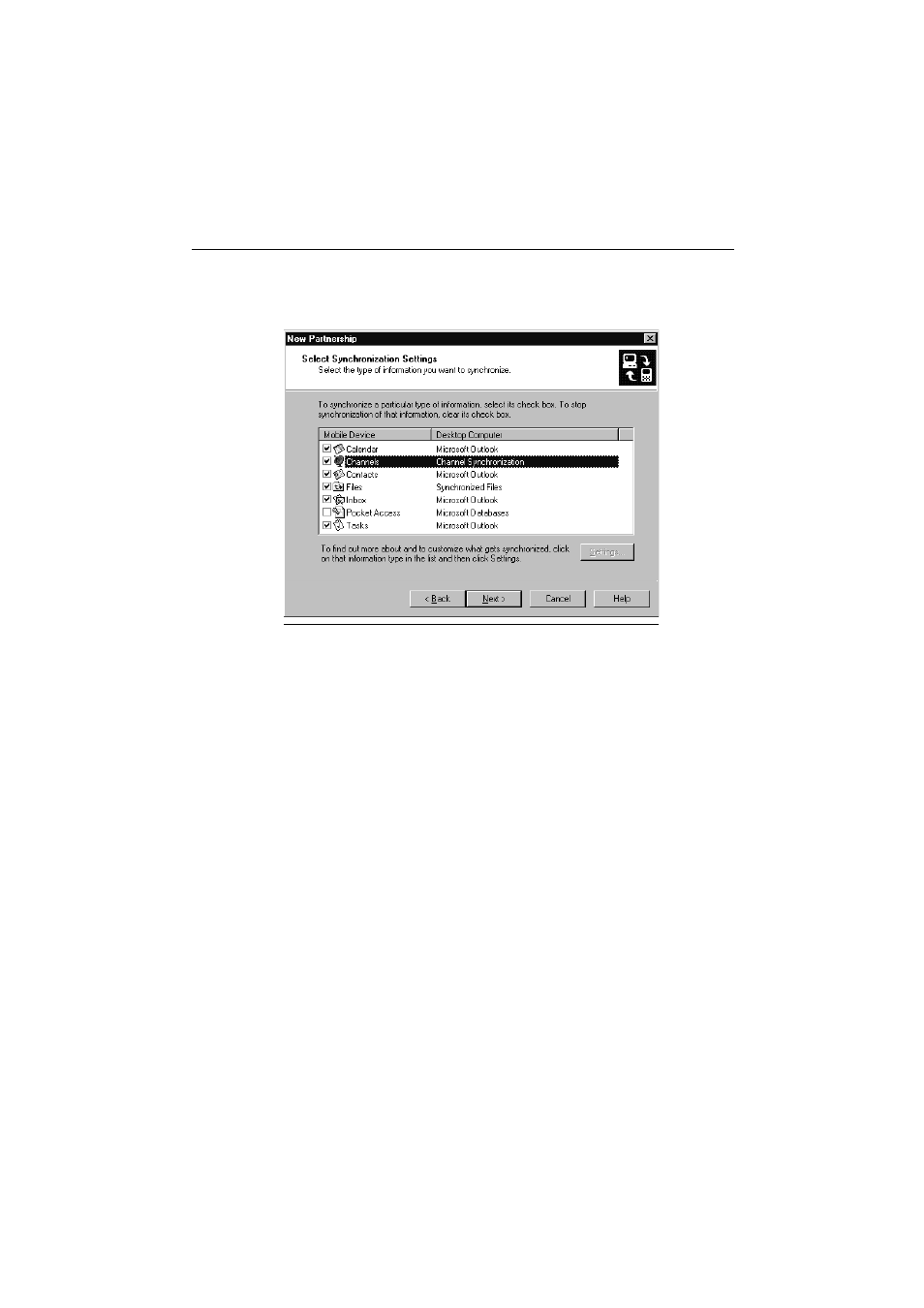
&RQQHFWLQJ WR \RXU GHVNWRS 3&
!'
Click
Next. A window in which you can select a program for synchronizing
personal information then appears. The following appears if you selected
Microsoft Outlook, for example, and clicked
Next.
You can now select the required Outlook applications here.
Then click
Next.
All e-Mails, appointments and contacts will be transferred to your SIMpad
or synchronized. You can also copy files which you created on the PC (e.g.
Word, Excel, or PowerPoint) to the Explorer on SIMpad.
&RQQHFWLQJ E\ ZLUHOHVV /$1 RU ,QIUDUHG
After the connection has been set up to the required PC you can synchro-
nize or disconnect ActiveSync directly from your SIMpad. To do this, tap
Start
Programs Communication ActiveSync.
In the
ActiveSync dialog box now displayed you can choose the desired
connection method from the drop-down list (e.g. serial port, wireless LAN
or infrared).
9vhytГiГ
New Partnership - 2
