Siemens SL4 User Manual
Page 5
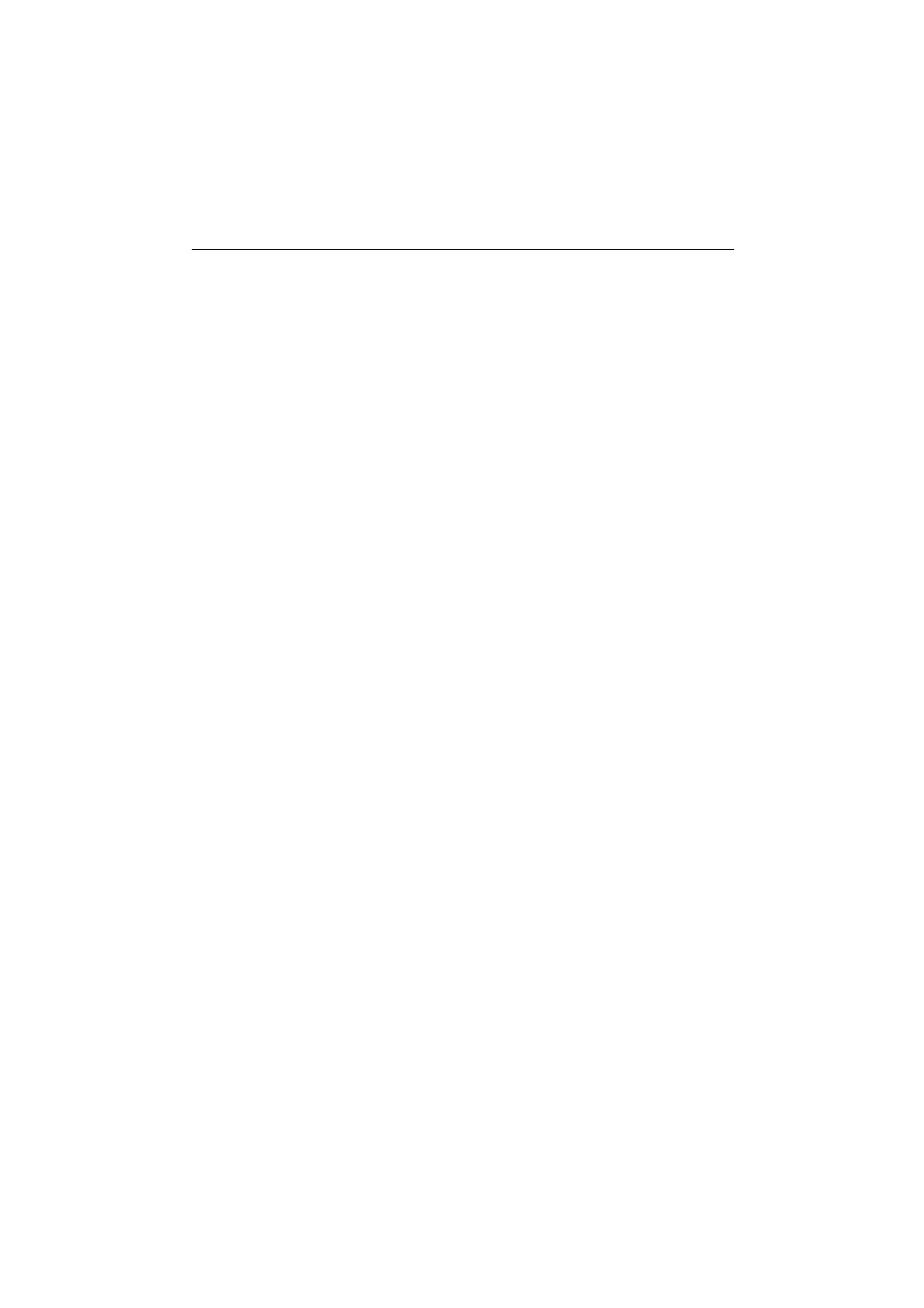
7DEOH RI &RQWHQWV
$
Safety Precautions................................................................................................. 2
Front View with Controls....................................................................................... 3
Connetcions at the Rear of the Device.................................................................. 4
Your New Generation Device ................................................................................ 7
What is in the Box ................................................................................................. 8
Optional Accessories ............................................................................................. 8
Switching SIMpad on for the First Time ................................................................ 9
Basic Settings after SIMpad is switched on for the First Time ........................... 10
6HWWLQJ XS WKH ,QWHUQHW &RQQHFWLRQ
Inserting the PC Card .......................................................................................... 13
Selecting the Connection..................................................................................... 13
Connecting SIMpad to I-Gate .............................................................................. 14
Connecting SIMpad to HomeRF Gateway .......................................................... 16
Connecting SIMpad over a PC Card .................................................................... 18
Connecting SIMpad via Infrared or Serial Interface ............................................. 21
General Notes...................................................................................................... 23
Installing Microsoft ActiveSync ........................................................................... 26
Connecting by serial port..................................................................................... 26
Connecting by wireless LAN or Infrared.............................................................. 28
Troubleshooting partnerships .............................................................................. 29
:RUNLQJ ZLWK :LQGRZV IRU +DQGKHOG 3&
Desktop ............................................................................................................... 32
Taskbar ................................................................................................................ 34
Starting Programs from the Start Menu .............................................................. 35
Windows and Dialog Boxes................................................................................. 36
Entering Data ....................................................................................................... 40
Using the Input Panel to Enter Data .................................................................... 40
Entering Data with the Stylus (Handwriting Recognition).................................... 41
Confirm or Cancel with the Control Key .............................................................. 44
Edit Functions...................................................................................................... 45
Windows Explorer ............................................................................................... 46
Online Help.......................................................................................................... 47
Basic Information................................................................................................. 48
Starting Internet Explorer..................................................................................... 49
Entering Internet Addresses................................................................................ 50
Navigating Web Pages ........................................................................................ 50
Using the Browser Navigation Aids ..................................................................... 51
Creating and Managing Favorites ........................................................................ 52
Setting the Homepage, Search Page and Various Options ................................. 53
