Chapter 3, Operating system configuration, Check tcp/ip protocol settings – Siemens SpeedStream 6500 Series User Manual
Page 15: Configure network settings on your computer
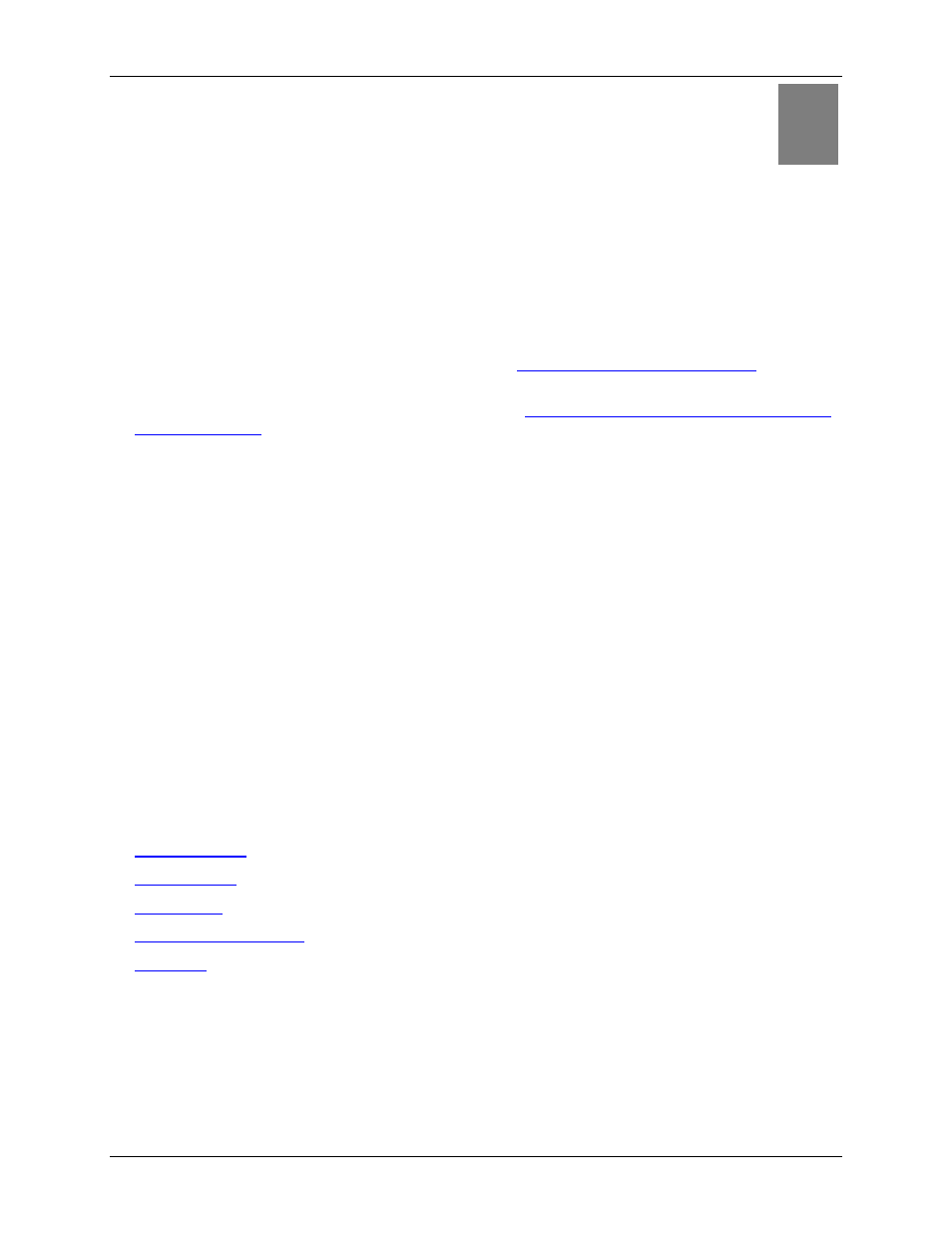
10
Chapter 3
Operating System Configuration
This chapter explains how to configure each computer on your network to work with the
Gateway.
To access the Internet through the SpeedStream Gateway, the TCP/IP protocol must be installed on your
computer. If TCP/IP is not already installed on your computer, install it. Refer to your system
documentation or online help for instructions.
• Once TCP/IP is installed on your computer, you should
check the TCP/IP protocol settings
sure they are correct for use with the Gateway.
• Once TCP/IP configuration is verified, the next step is to
configure your computer to use the Gateway
so your PC will use the Gateway when connecting to the Internet and not Dial-Up
Networking.
The operating system on each computer in your network must have the TCP/IP network settings and
Internet access settings configured.
Check TCP/IP Protocol Settings
Because the Gateway uses the TCP/IP network protocol for all functions, it is essential that the TCP/IP
protocol be installed and configured properly.
The default network settings for the SpeedStream
Gateway are:
IP Address:
192.168.254.254
Subnet Mask:
255.255.255.0
By default, the Gateway will act as a DHCP server, automatically providing a suitable IP address and
related information to each computer when the computer boots up. For all non-server versions of
Windows, the TCP/IP setting defaults to act as a DHCP client. If using the default Gateway settings and
the default Windows TCP/IP settings, you do not need to make any changes.
The instructions to check TCP/IP protocol settings differ between operating system. Check the settings
using the instructions for your operating system:
•
•
•
•
•
3
