Swann DVR4-NET User Manual
Page 7
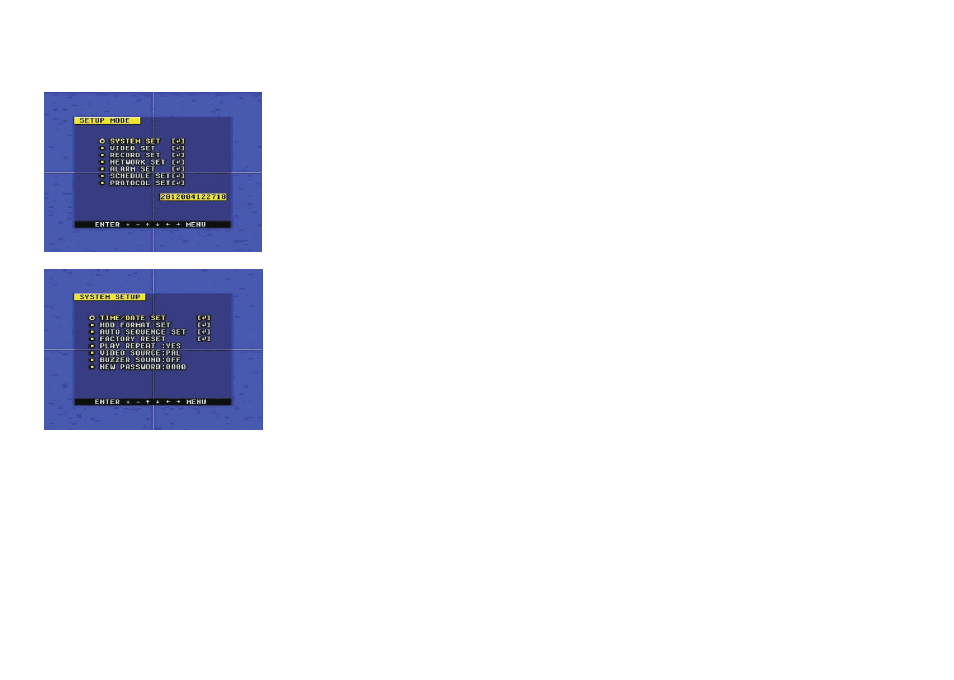
5
3. System Setup
When the cursor is moved to System Set, please push the enter button and the System Setup
window will appear, which is illustrated as below.
PLAY REPEAT: if you set this to “YES”, when you play the video to the end of the HDD, it
will automatically play the video from the beginning of the HDD again. If set to “NO”, it will
stop when the end of the recording is reached.
VIDEO SOURCE: switch the video format to suit the TV standard of your country, NTSC or
PAL.
BUZZER SOUND: buzzer switcher, if set to “OFF”, the buzzer will not work. The buzzer
sounds when motion is detected, if motion detection is enabled.
34
Q. What kind of hard disk drive should I purchase to make the DVR run?
A. Any PC compatible IDE, ATA hard disk drive will work.
Q. Does this DVR kit come with sensors, cameras, or hard disk drive?
A. No. You have to buy each accessory separately.
Q. What is the longest period that I can record?
A. Up to a year with a 250GB HDD at the lowest quality setting when set at 1 frame per
second. See the table on page 37 for information on recording duration.
Q. Can I control the DVR with a computer or a keypad?
A. Yes, you can use a computer or a keypad to control the DVR through the RS485 port.
Q. Why can’t I access the Time/Date Set, HDD Format Set or the Record Set menu?
A. You must stop recording or playback before you can access these menu settings.
Q. Why can’t I access the Network Set menu?
A. Please stop the connection of the PC View software from the Internet before you access
the Network Set menu.
Q. I push the record button, but the DVR does not start recording, why?
A. Push the display button to see if there is a hard disk detected, also if the DVR is in schedule
mode (there is a “S” on the screen in yellow), you cannot start recording by pushing the
record button, you have to push the schedule button again and enter your password to cancel
schedule mode.
Q. I push the stop button, but the DVR does not stop recording, why?
A. If the DVR is recording in schedule mode (there is a “S” on screen), you cannot stop
recording unless you quit schedule mode first. Push schedule button and enter your password
to cancel schedule mode.
Q. There is movement on the screen, but the DVR does not start recording.
A. Make sure the motion detection of that channel is on, the area set is ok, the A/M rec time is
not set to off, that time of schedule is set to “A”, and the DVR is in schedule mode. You can set
the motion level to a higher setting such as HIGH or VERY HIGH if all other settings are ok.
Q. When the network connection between DVR and client computer is cut off, why does
the DVR halt and the clock stop?
A. If the network is cut off abnormally, the DVR4Net will halt for 20 seconds without response
to any front panel buttons while it resets. After 20 seconds, it will restore to normal state, but
the icon that shows network status won't disappear until the network reset after10 minutes. In
this period the client computer cannot connect to the DVR and you can’t enter the network
menu.
