Swann DVR4-NET User Manual
Page 17
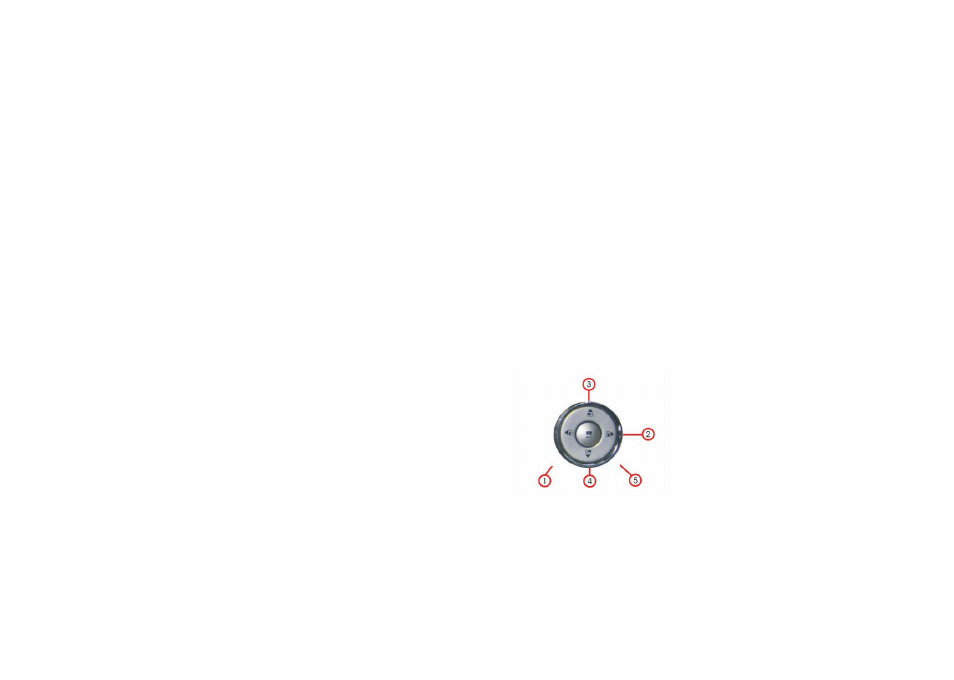
16
23
If Schedule mode is disabled the system will not start recording on alarm. Setting schedule on
or off is achieved through pushing the SCHEDULE button on the front panel or remote, but
not through the System Setup menu and window. When the unit is in Schedule Mode active,
the character “S” will display on the screen. Alarm video recording can’t be stopped by
pushing the RECORD or STOP button while Schedule Mode is active. To ensure that once
Schedule Mode is set to on that the schedule cannot be accidentally stopped there is a
password protection to stop Schedule Mode. You must press the SCHEDULE button then
enter the correct password to turn Schedule Mode off.
Check Alarm Recording setup before recording; confirm the video quality and the frame rate,
as the record setting can’t be changed during the recording process.
As long as the alarm input signal is correctly set the alarm recording will continue during the
period of time set up by A/M REC TIME, and when the outside the time period the alarm
recording automatically stops.
5.Time Recording
Time recording starts and stops recording automatically according to the pre-arranged time
period. It is applied to a fixed timetable, for example business hours time recording (or outside
business hours time recording) with fixed start/stop time.
To start the Time Recording function you must have a record schedule setup beforehand.
When this is done, push the SCHEDULE button on the front panel to set schedule mode to
on and the schedule symbol “S” will display on the screen. The Time Recording mode will
not work unless you activate Schedule Mode.
To make Time Recording mode active the system must be set to Schedule Mode active and
that period is set to “T” in Record Schedule setup.
In Time Record mode, you must push the SCHEDULE button then enter the password to
stop time recording.
Because Time recording is reliant on the system being set with the correct time, you must
adjust the time to your correct local time before using this function.
6.Playback
Push the PLAY button and the system will begin to play the images recorded from the start of
the most current recording.
If the recording is playing, push the PAUSE button to pause playing, push the PLAY button
again to resume normal play.
To use Fast Forward playing or Fast Backward playing, push the FORWARD or REW button
while the recording is playing to see faster playback. Push the PLAY button to return to normal
speed playing from the current place.
Continuous pushing of the FORWARD button will change the fast-forward between five levels
of speed (X2, X4, X8, X16, X32) in sequence. Continuously pushing the REW button will
change the fast backward playback between four levels of speed (X2, X4, X8, X16) in
sequence.
During playback mode, press the Single Frame Forward button to play a frame at a time, and
hold the button in to continually play one frame at time while the button is held.
During playback mode, press the Single Frame Rewind button to play back a frame at a time,
and hold the button in to continually play one frame at time while the button is held.
Push the PLAY button again to resume normal playback speed, or push the STOP button to
stop playing.
5.Stop/5: Stop key, while recording or playing video, push this button to stop recording or
playing. This button doesn't work while Time recording and Alarming recording. While
inputting numbers, this button is used as number key of “5”.
6.Search/6: Search key, push this button to enter search menu, please refer search play in
user guideline for details. While inputting numbers, this button is used as number key of “6”.
7.WM/7/+: Watermark key, if the DVR is playing video, you can push this button to see the
watermark of the picture, if the video was recorded by this DVR and has not be changed,
there will be a watermark symbol in each picture, push watermark key again to clear the
display. While inputting numbers, this button is used as number key of “7”, When in system
setup menu, this is the +(increase) button.
8.Display/8/-: Display key, push this button to display current information on the screen, push
again this to clear the information display. While inputting numbers, this button is used as
number key of “8”. When in system setup menu, this is the - (decrease) button.
9. /9: Single frame rewind button, while in playback state, press and hold this button to see
single frame rewind, press play button to play normally. While inputting numbers, this button is
used as number key of “9”.
10. /0: Single frame forward button, while in playback state, press and hold this button to see
single frame forward, press play button to play normally. While inputting numbers, this button
is used as number key of “0”.
11.Menu: Push this button to enter system setup menu, in menu setup mode, push this
button to save settings and quit current menu.
12.Schedule: Push this button to enter schedule state, if the DVR is in schedule state, there
will be an “S” symbol on screen, push again this button to quit schedule mode.
3.Channel Selection Control Area
1.First channel/up: Push this button to see full screen display from channel 1. While selecting
menu items, push this button to move the cursor UP.
2.Second channel/down: Push this button to see full screen display from channel 2. While
selecting menu items, push this button to move the cursor DOWN.
3.Third channel/left: Push this button to see full screen display from channel 3. While
selecting menu items, push this button to move the cursor LEFT.
4.Forth channel/right: Push this button to see full screen display from channel 4. While
selecting menu items, push this button to move the cursor RIGHT.
5.Quad Mode/Enter: Push this button to see all images of 4 channels at the same time. When
the menu item is highlighted, push this button to select the menu or option.
