Swann DVR4-NET User Manual
Page 19
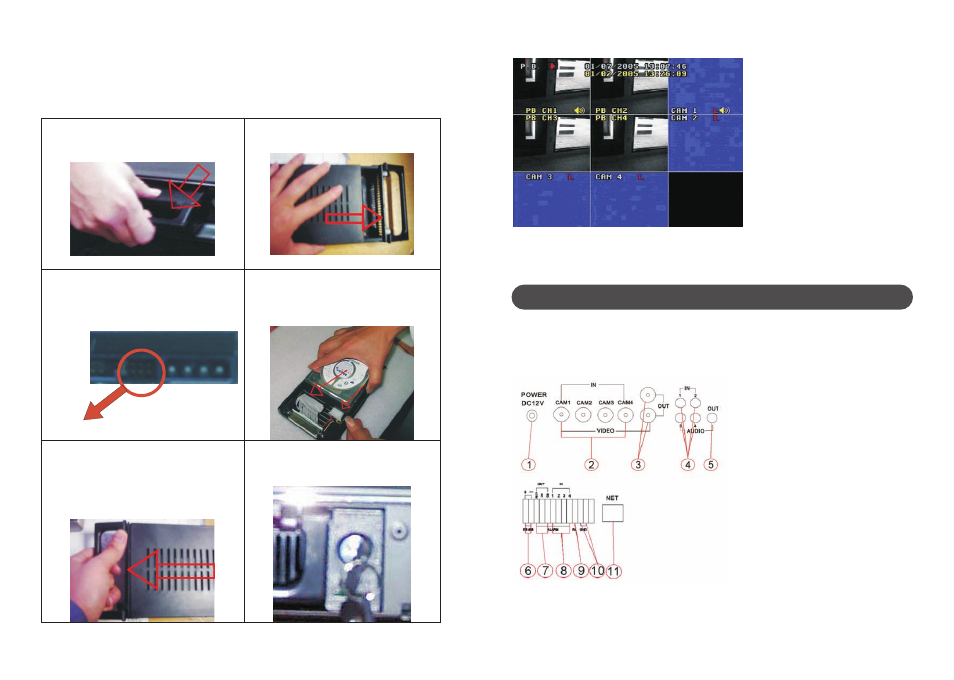
18
3.TRIP Display
In Trip Mode, there will be eight pictures on screen, PB CH1~ PB CH4 are playback
pictures, CAM 1~ CAM4 are live pictures.
Push TRIP button or channel buttons to exit Trip Mode.
1.Back Panel and Connection Terminals
The power cord, camera input and video output signal terminals are all at the back of the
DVR4Net. The connections to monitor, camera etc are all handled through the terminals and
sockets on the back panel. The back view of the DVR4Net is illustrated as below.
System Connection
21
4.Hard Disk Connection
There are several steps to install the hard disk.
Note: If the DVR comes with a HDD, skip the following steps.
Pull out the hard drive rack from the DVR
side panel.
2.
Open the top cover of the drawer.
3.
Jump HDD to Master
Jump to Master
4. Connect the ribbon cable
(
IDE
)
cable &
power cable.
5.
Close the top cover of the drawer
and
put
the hard drive drawer back into the DVR. (Make
sure the cables are firmly pressed onto the HDD
interface
)
6.
Lock the hard drive draw by turning the key
clockwise.
Each part of the back panel is illustrated as
below:
1. DC Power Socket
2. BNC Video input 1, 2, 3, 4
3. BNC Video output
4. Audio input 1, 2, 3, 4
5. Audio output
6. RS485 screw terminals
7. Alarm output screw terminals
8. Alarm input screw terminals
9. +5V screw terminal
10. GND screw terminal
11. RJ 45 Network interface
