Swann DVR4-NET User Manual
Page 16
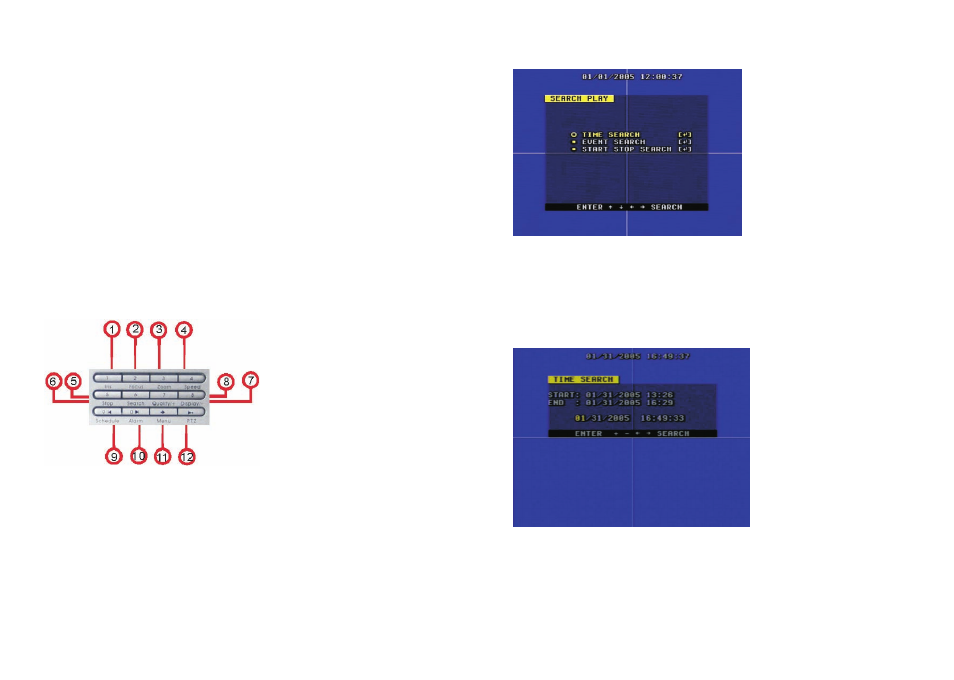
15
24
7.Search Play
Push the Search button to display the Search Play window on the screen.
TIME SEARCH: search recording by the time you enter.
EVENT SEARCH: search recording by event list.
START STOP SEARCH: search recording by segment.
Push the UP or DOWN button to move the cursor, then push the ENTER button to enter
the sub menu you have highlighted. Push the SEARCH button again to quit the search menu.
8. Time Search
Move the cursor to Time Search, then push the ENTER button and the Time Search
window will appear, as illustrated as below.
Push the LEFT or RIGHT button to move the cursor, push + and - button to modify the
time, then push the ENTER button to start play from the time you selected. Push the
SEARCH button again to return to the Search Play menu.
If the time you enter doesn’t match recorded video, the DVR will automatically play the video
closest to the time you enter.
START: the first time you record.
END: the end time of the last recording, you must enter a time between start and end. If the
HDD has been overwritten, the start time maybe not correct.
1.Record:
This is manual recording button. Push this button to record video on to the hard disk, Re-push
this button or push stop button to stop recording (enter the password to confirm). Recording
and stop will work simultaneously on all four channel’s images. This button doesn't work when
schedule mode is enabled.
2.Play:
Push this button to start playing the video stored in hard disk, Re-push this button or push stop
button, to stop playing . Playing and stop will work simultaneously on all four channel’s images.
This button doesn't work while Time recording and Alarming recording are enabled.
3.Pause:
Push this button to stop playing temporarily; push the play button to continue to play.
4.Rew:
Fast backward button. Push this button to start fast backward playing. Push play button to start
normal playing from the present position.
5.Forward:
Fast forward button. Push this button to start fast forward playing. Push play button to start
normal playing from the present position. The fast forward has five speeds; every time you
push the button the play speed will increase from slow to fast (2, 4, 8, 16 and 32x) and then
back to slow.
2.Function Control Area
1.Auto/1: Auto key; push this button to set the DVR to auto dwell state which will show the
different channels independently according to the time set in auto sequence set menu, you
can set the dwell time of each channel. Push the channel select button to quit this mode.
While inputting numbers, this button is used as number key of “1”.
2.Zoom/2: Zoom key, push this button, to set the DVR to zoom mode, please refer to zoom
operation in user guideline for details, push the zoom button again to cancel zoom operation.
While inputting numbers, this button is used as number key of “2”.
3.PIP/3: PIP key, push this button, to set the DVR to PIP (Picture in Picture) mode, please
refer to PIP operation in user guide for details, push the channel select button to quit PIP
mode. While inputting numbers, this button is used as number key of “3”.
4.Trip/4: Trip key, push this button, to set the DVR to trip mode, please refer to trip operation
in user guide for details. While inputting numbers, this button is used as number key of “4”.
