Swann DVR4-NET User Manual
Page 11
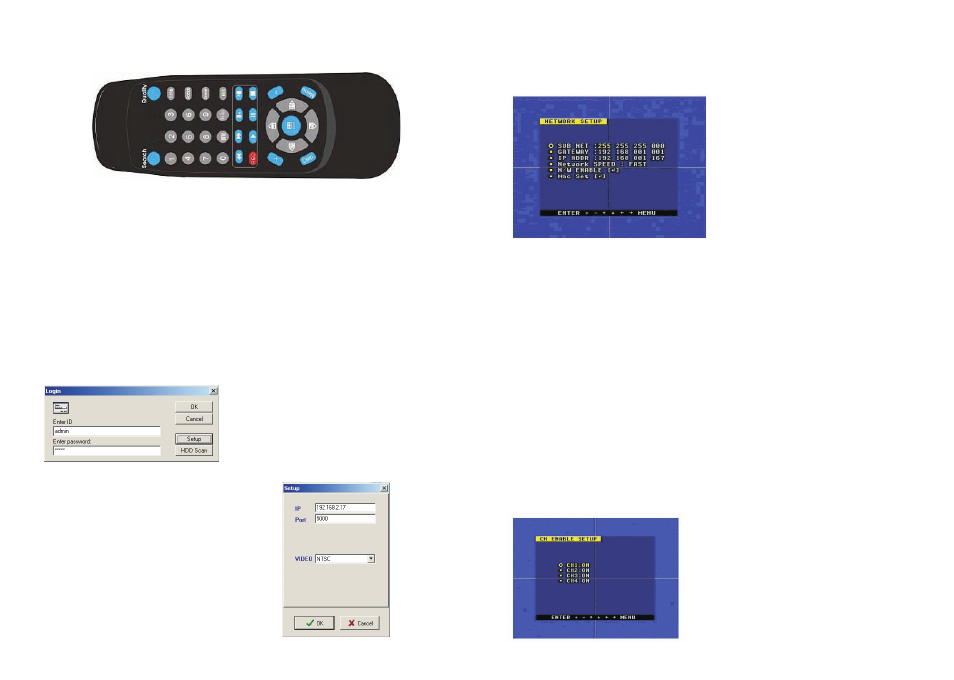
15.Remote Control
All the functions of the DVR can be operated by the remote control. The button function of
the remote is the same as the front panel of the DVR.
16.Serial Port Control
To control the DVR through the RS485, you have to make sure the protocol and baud rate
isset correctly, please refer to appendix B.
17. PC View Software Operation
Using the PC View software, you can view the DVR from the Internet or your Network. You
can also view and backup the recorded video information on to the HDD of your computer.
To install the software insert the CD into your CD-ROM drive, explore the CD through My
Computer and double click on the file “setup.exe” then follow the prompts to install the
software on to the computer from which you will be viewing your DVR4Net. Once the
installation is complete, click (XP example) Start - All Programs - NetViewer - NetViewer, then
when the software opens you will see the window detailed below:
Click “Setup” to set the IP address of your DVR4Net and the TV system format as below. The
default User ID and Password are both “admin”.
10
11. Network Setup
Move the cursor to Network Set, then push the ENTER button, the network setup menu
window will appear, which is illustrated below. If the PC View software is connected over the
Internet or your Network to the DVR you cannot access this menu until you disconnect.
The settings for your SUB NET, GATEWAY and IP ADDR(ess) and will vary depending on
the settings applied to your current network. Please compare the settings in the properties of
your computers network connection to help you set the DVR4Net network address. The first
three groups of numbers in IP ADDR must be the same on both PC and DVR4Net, but the
last three digits must be different on each machine (eg 192.168.001.167 for DVR4Net and
192.168.001.010 for your PC). Consult with a Network Technician or PC professional for
further information on your network setup as changing these settings can affect your Internet
connection if done incorrectly.
To change the network settings, push the UP, DOWN, LEFT or RIGHT button to move the
cursor among the digit groups. Once the digit group is highlighted push the ENTER button
then you can push + and - button to modify the value and then push LEFT or RIGHT to
change digits within the group. When you have set the correct value, you can push the
ENTER button and use the LEFT or RIGHT button to select another digit group. When you
have finished push ENTER then Menu to save the settings and return to the N/W Setup
menu.
Network SPEED: If the network condition is good and you have a fast connection, you can
set speed to fast and the network can then transmit at a higher rate, but if the network
condition is not very good, please set the speed to normal.
12. N/W Enable Set
Move the cursor to N/W Enable, then push the ENTER button, the N/W Enable setup
window will appear, which is illustrated as below.
29
