Swann DVR4-NET User Manual
Page 6
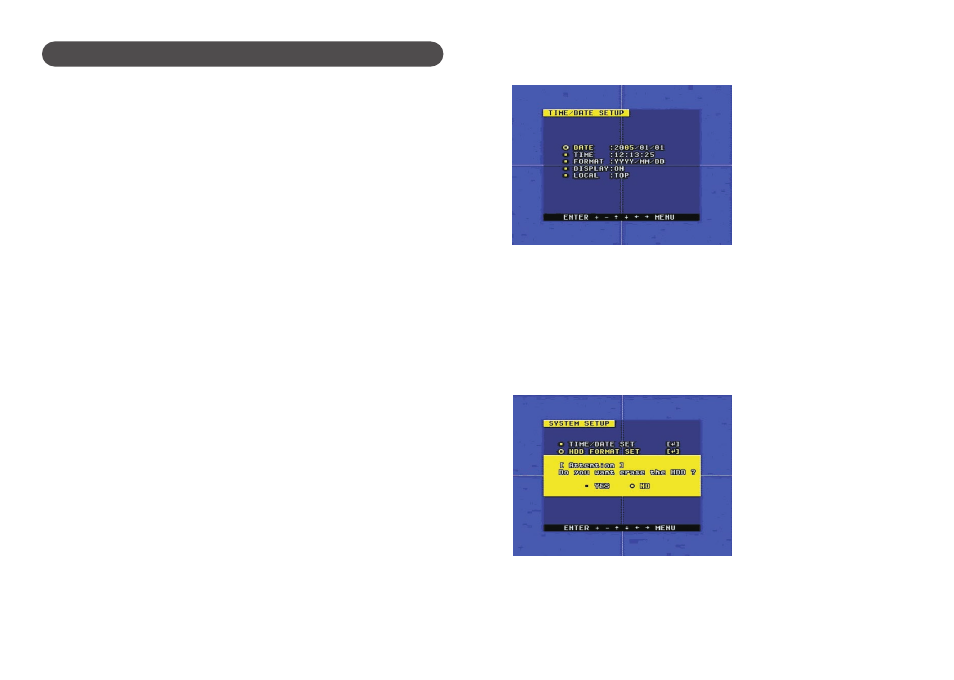
6
4. Time/Date Set
When the cursor is moved to Time/Date Set, push the Enter button and the TIME/DATE SET
window which is illustrated below will appear.
Please push up, down, left, and right buttons to move the cursor, push + and - buttons to
modify the value.
FORMAT: the date display format, which can be different for USA, EURO and Australian
users.
DISPLAY: if set to “OFF”, time will not display on the screen.
LOCAL: time display position on the screen.
5. HDD Format Set
When the cursor moves to HDD FORMAT SET, please push ENTER button, the System
Setup confirmation window will appear, which is illustrated below.
If you select “YES” and push the enter button, all video on the HDD will be deleted, if you do
not want delete all recordings, please select “NO”.
Q. What kind of camera should I buy for this DVR?
A. This unit is designed to work with any of Swann’s extensive Security Camera range, but any
existing composite video camera using BNC or RCA interface for indoor/outdoor/infrared will
work with the DVR. It doesn't matter whether it is color, black/white or a mix of both camera
types. USB cameras are not suitable for use with the DVR4Net.
Q. What kind of alarm device should I buy for DVR?
A. Most sound alarms are compatible with our DVR, consult your alarm manufacturer for
information on compatibility.
Q. I can't turn on the DVR.
A. Make sure that the power cord is plugged in correctly and the red power light on DVR
front panel is on. Make sure your power point is turned on.
Q. I see nothing but a blue screen after I turn on the DVR.
A. Check the camera input and video output connection on DVR back panel. If you can't find a
problem with these connections, check whether the camera power cable is firmly connected.
Make sure the system format for NTSC and PAL is set to your TV standard.
Q. I see a fatal error message on the screen.
A. If you see the error messages such as “System fatal error is occurred”, pull out and put in
the hard disk drive or replace the hard disk. Also make sure that hard disk rack is firmly locked.
Otherwise, replace the hard disk. Do not enable motion sensing when no HDD is fitted.
Q. Can I prevent other people from stopping the recording while I am gone?
A. If the DVR is in schedule or recording mode, no one can change the setting unless they use
the correct password. You should change the password during the initial setup of the unit.
Q. How can I erase all data on the hard disk drive?
A. Select “HDD Format Set” option on the menu.
Q. I forgot my password. What should I do?
A. Enter “1234” when logging in instead of a normal password and it will reset the DVR's
password to the factory default password of (0000).
Q. Can my desktop PC read the video data on hard disk drive in DVR?
A. Yes, you can use our Remote Viewing software to read all video data on hard disk via the
ethernet connection, but you can’t connect the HDD directly to a PC as the DVR HDD
format can’t be read.
Q. What happens if I install my PC hard disk drive into the DVR?
A. You can use a PC hard disk drive in the DVR. However, once it runs in DVR, it will delete
any PC operation system and files on the hard disk drive.
Appendix A: Trouble shooting guide
33
