Swann DVR4-NET User Manual
Page 15
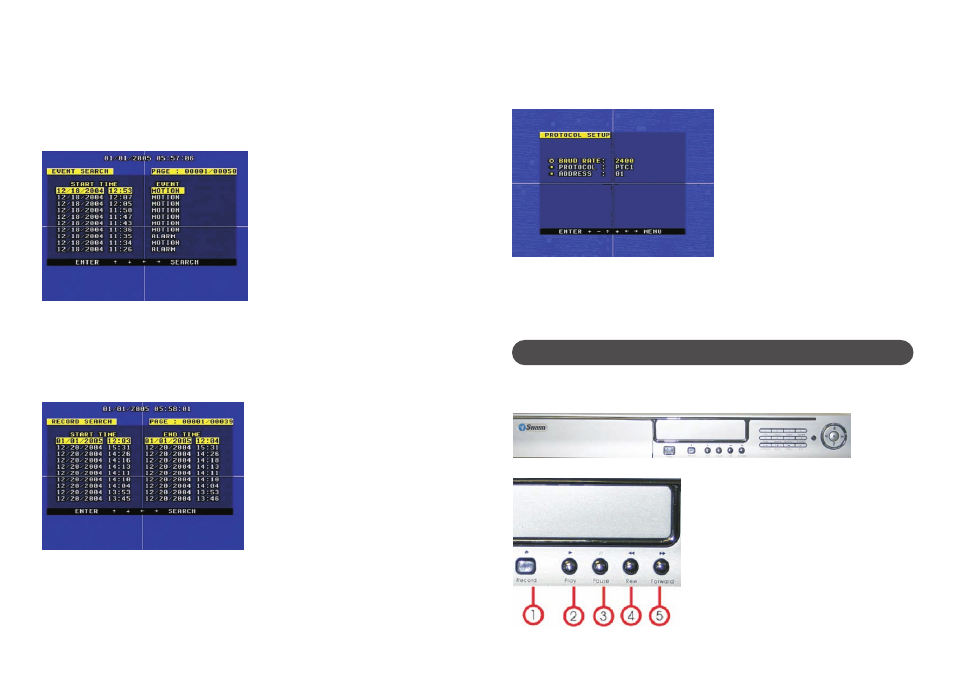
14
18. Protocol Set
You must set the correct protocol so you can control the DVR with a Computer or Keyboard.
Move the cursor to Protocol Set, then push the ENTER button and the Protocol Setup
window will appear, which is illustrated below. Push the UP or DOWN button to move the
cursor, and push “+” or “-“ to change the value.
BAUDRATE: Can change form 2400bps to 38400bps.The default is 2400bps.
PROTOCOL: The protocol used by the computer or keyboard to control the DVR, please
refer to appendix A. The default is PTC1.
ADDRESS: The address of the DVR for the protocol, which can be changed from 0x00 to
0xff. The default is 0x01.
The front view of the video-recorder is illustrated as below, see over page for details of each
button’s function.
1.Recording/Playing Control Buttons Area
Buttons On the Front Panel
25
9. Event Search
Move the cursor to Event Search, then push the ENTER button, the event search window
will appear, which is illustrated below.
There are four types of event list: MOTION, ALARM, SCH and NETWORK.
MOTION means motion triggered alarm recording.
ALARM means external sensor triggered alarm recording.
SCH means scheduled time recording.
NETWORK means network activated recording.
Push the UP and DOWN button to move the cursor among the event list, push the LEFT or
RIGHT button to see the Previous or Next page, and push the ENTER button to play the
segment you have selected. Push the SEARCH button to return to the Search Play menu.
10. Start Stop Search
Move the cursor to Start Stop Search, push the ENTER button and the Start Stop Search
window will appear, which is illustrated below.
All recorded segments are displayed here, push the UP or DOWN button to move the
cursor among the segment list then push the LEFT or RIGHT button to see Previous or
Next page, push ENTER button to play the segment you select. Push the SEARCH button
again to return to the Search Play menu.
