Setting the blc (backlight compensation), Photo mode : setting various functions, English – Samsung VP-X110L User Manual
Page 69
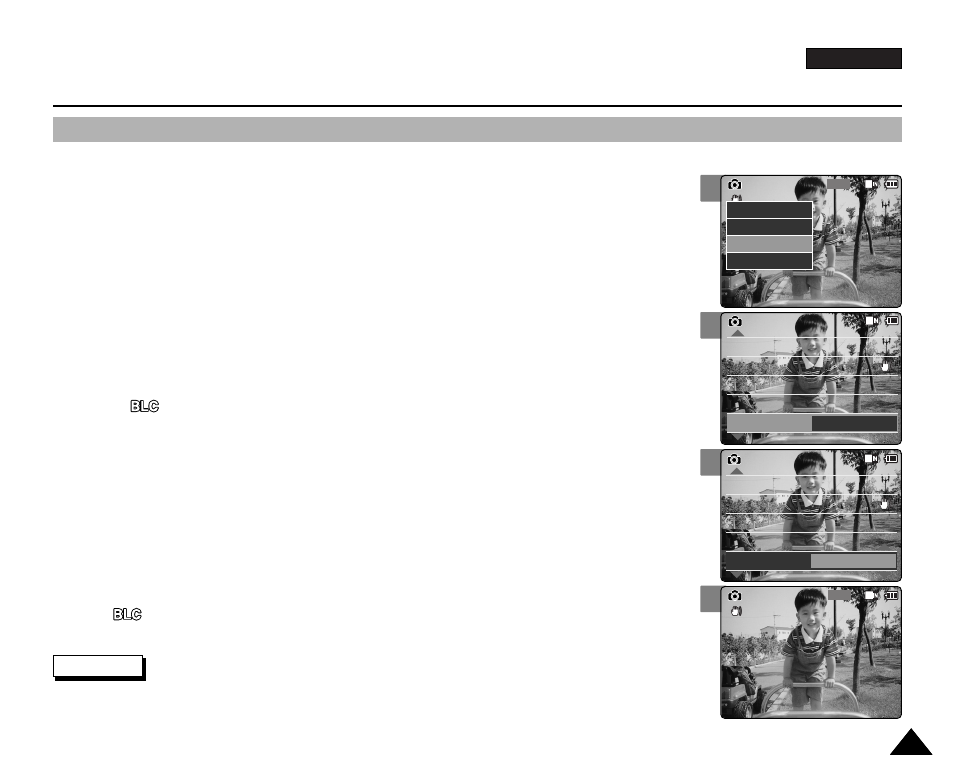
ENGLISH
Photo Mode : Setting Various Functions
69
69
3
4
5
6
800
Photo Capture
View
Capture
Settings
Back
White Balance
Program
Program AE
Focus
AF
EIS
On
On
Auto
Auto
Photo Settings
Photo Settings
White Balance
Program AE
BLC
Focus
AF
EIS
On
Auto
Auto
Off
White Balance
Program
Program AE
Focus
AF
EIS
On
Auto
Auto
Photo Settings
Photo Settings
White Balance
Program AE
BLC
Focus
AF
EIS
On
Auto
Auto
On
Capturing...
800
Photo Capture
BLC
Setting the BLC (Backlight Compensation)
The Backlight Compensation function helps to make the subject brighter when the subject is
in front of a window or the subject is too dark to distinguish. You can use this function when
using the CAM in the bright backgrounds including snow scenes.
1.
Move [Mode Selector] down to turn on the CAM and move it down again.
◆
The Mode Selection screen appears.
2.
Move the [
▲ /▼ ] switch to select
Photo
mode and press the [OK] button.
◆
The Photo Capture screen appears.
3.
Press the [Menu] button and move the [
▲ /▼ ] switch.
Press the [OK] button after selecting
Notes
✤
If you select
✤
Press and hold the [Menu] button in Photo Capture mode, you can move to
4.
Move the [
▲ /▼ ] switch to select
◆
On( ): Set the BLC function.
◆
Off: Cancel the BLC function.
5.
Move the [
▲ /▼ ] switch to select the desired setting and
press the [OK] button.
6.
Press the [Menu] button to finish setting.
◆
< > is displayed.
