Copying photo files, Photo mode : selecting file options – Samsung VP-X110L User Manual
Page 62
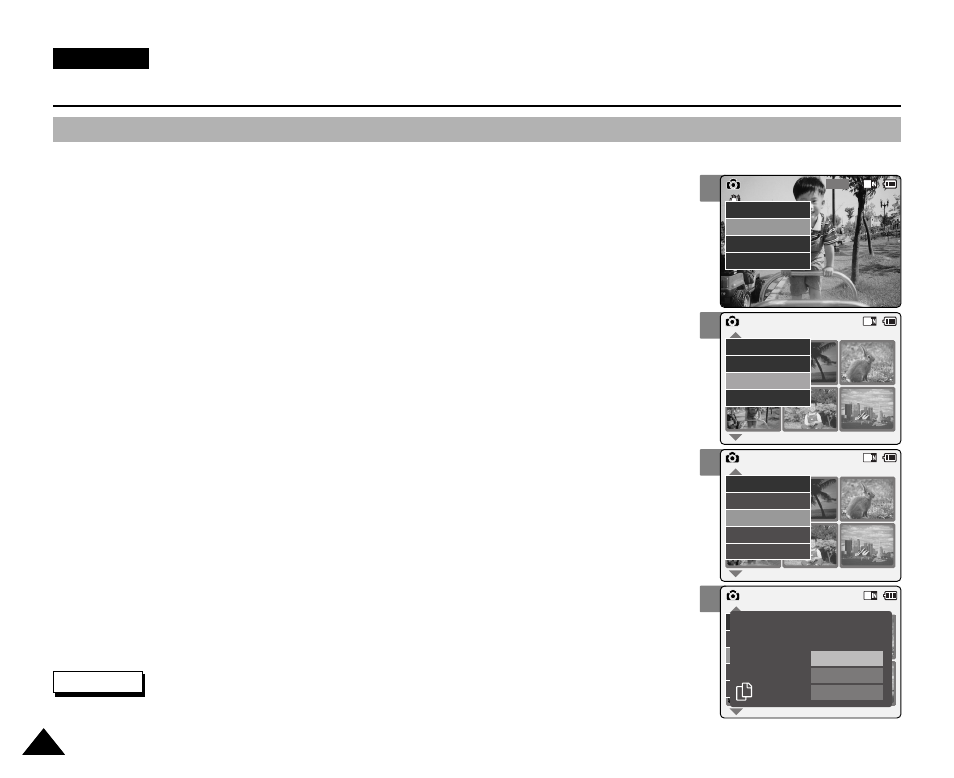
3
5
6
7
ENGLISH
Photo Mode : Selecting File Options
62
62
Copying Photo files
You can copy photo files to the internal or external memory.
800
Photo Capture
View
Capture
Settings
Back
01
03
Photo View 100-0022
View
File Options
Capture
Back
01
03
Photo View 100-0022
Lock
Copy To
Delete
DPOF
Back
Photo View 100-0022
01
03
Lock
Copy To ext.
Delete
DPOF
Back
Selected
All
Cancel
Choose the file(s) to copy
to memory stick?
1.
Move [Mode Selector] down to turn on the CAM and move it down again.
◆
The Mode Selection screen appears.
2.
Move the [
▲ /▼ ] switch to select
Photo
mode and press the [OK] button.
◆
The Photo Capture screen appears.
3.
Press the [Menu] button and move the [
▲ /▼ ] switch.
Press the [OK] button after selecting
4.
Move the [
▲ /▼ ] switch to select the photo file you want to copy.
5.
Press the [Menu] button to select
◆
You can select
6.
Move the [
▲ /▼ ] switch to select
◆
If you selected the Storage type ‘External’, the file is copied to ‘Internal’ and vice versa.
7.
Move the [
▲ /▼ ] switch to select the followings and press the [OK] button.
◆
Selected: Copy the selected photo file.
◆
All: Copy all photo files.
◆
Cancel: Cancel copying photo files.
Note
✤
Press and hold the [Menu] button in Photo View mode, you can move to
