Setting the white balance, Photo mode : setting various functions – Samsung VP-X110L User Manual
Page 67
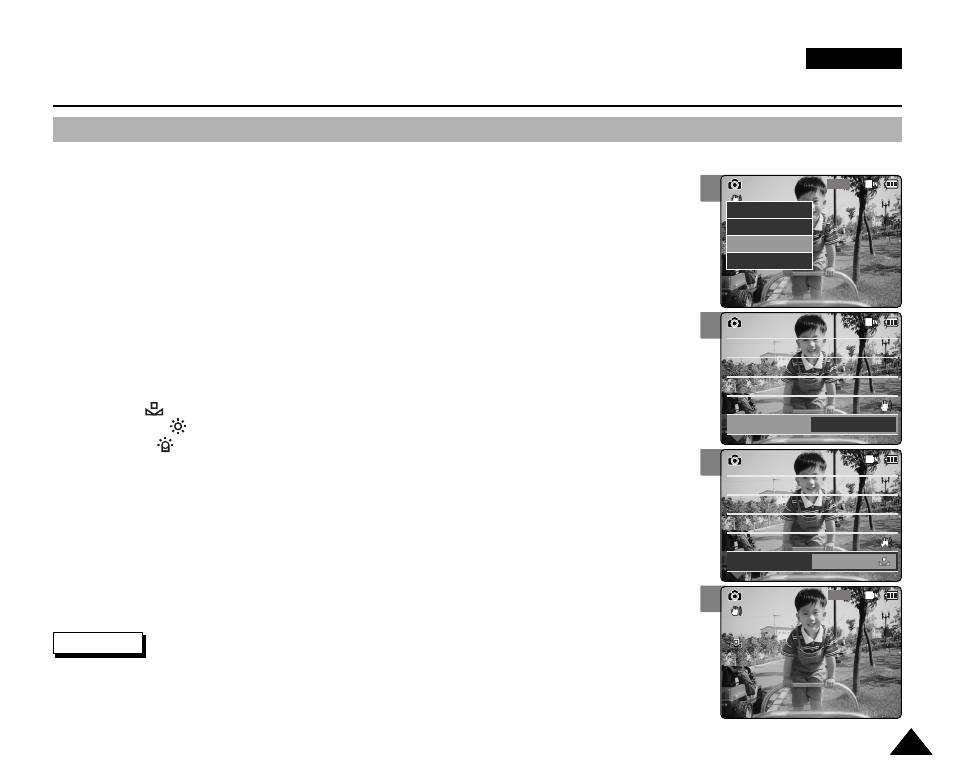
3
4
5
6
ENGLISH
Photo Mode : Setting Various Functions
67
67
Setting the White Balance
The colour balance may vary depending on the lighting conditions.
The White Balance is used to preserve natural colours under different lighting conditions.
1.
Move [Mode Selector] down to turn on the CAM and move it down again.
◆
The Mode Selection screen appears.
2.
Move the [
▲ /▼ ] switch to select
Photo
mode and press the [OK] button.
◆
The Photo Capture screen appears.
3.
Press the [Menu] button and move the [
▲ /▼ ] switch.
Press the [OK] button after selecting
5.
Move the [
▲ /▼ ] switch to select the desired setting and
press the [OK] button.
6.
Press the [Menu] button to finish setting.
◆
The icon of selected function is displayed.
◆
If you select
800
Photo Capture
View
Capture
Settings
Back
Focus
EIS
Size
Light
Auto
800 x 600
AF
On
On
Photo Settings
Photo Settings
Focus
EIS
Size
Light
Auto
800 x 600
AF
On
White Balance
Auto
Focus
EIS
Size
Light
Auto
800 x 600
AF
On
Photo Settings
Photo Settings
Focus
EIS
Size
Light
Auto
800 x 600
AF
On
White Balance
Hold
Capturing...
BLC
800
Photo Capture
Notes
✤
If you select
✤
Press and hold the [Menu] button in Photo Capture mode, you can move to
4.
Move the [
▲ /▼ ] switch to select
◆
Auto: Adjust the colour depending on the condition automatically.
◆
Hold( ): Record with first selected colour without adjusting colour.
◆
Outdoor( ): Record with the balanced light. (Natural light)
◆
Indoor( ): Record with the balanced light. (Glow lamp, light in the studio or video light)
