Setting the program ae (programmed auto exposure), Video mode : setting various functions, Move [mode selector] down to turn on the cam – Samsung VP-X110L User Manual
Page 51: English
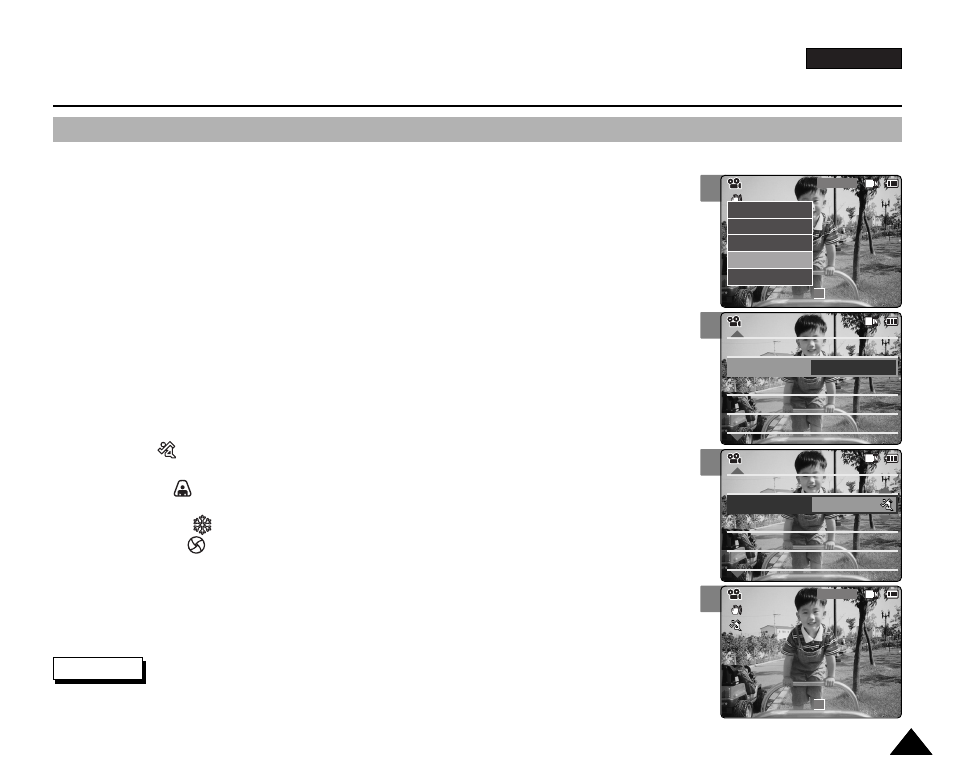
ENGLISH
51
51
Video Mode : Setting Various Functions
2
3
4
5
Setting the Program AE (Programmed Auto Exposure)
It allows you to adjust the aperture setting to suit different conditions.
1.
Move [Mode Selector] down to turn on the CAM.
◆
The Video Record screen appears.
◆
You can select Video mode or Previous mode as the start-up mode in System Settings.
(Refer to page 96)
2.
Press the [Menu] button and move the [
▲ /▼ ] switch.
Press the [OK] button after selecting
3.
Move the [
▲ /▼ ] switch to select
◆
Auto: Auto balance between the subject and background to get the best result. The shutter
speed automatically varies from 1/60 to 1/250 per second depending on the scene.
◆
Sports( ): For recording fast-moving people or objects. It is suitable for sports events,
recording outside in the car.
◆
Spotlight( ): Compensates for a subject that appears too bright under strong direct light
such as spotlight. It is suitable for concert and school performance.
◆
Sand/Snow( ): Use when the light is very strong such as on the beach or in the snow.
◆
HS Shutter( ): Allows fast-moving images to be captured one frame at a time.
4.
Move the [
▲ /▼ ] switch to select desired setting and press the [OK] button.
5.
Press the [Menu] button to finish setting.
◆
The icon of selected function is displayed.
◆
If you select
Notes
✤
If you select
✤
Press and hold the [Menu] button in Video Record mode, you can move to
White Balance
White Balance Auto
Digital Zoom
Off
BLC
Off
Effect
Off
White Balance Auto
Digital Zoom
Off
BLC
Off
Video Settings
Video Settings
Effect
Off
Program AE
Auto
Video Settings
White Balance Auto
Digital Zoom
Off
BLC
Off
Effect
Off
White Balance Auto
Digital Zoom
Off
BLC
Off
Video Settings
Effect
Off
Program AE
Sports
Video Settings
BLC
Video Record
00:00 / 10:57
SF / 720
STBY
Video Record
SF / 720
00:00 / 10:57
STBY
Video In
Record
Settings
Back
Play
Settings
Back
