Setting the blc (backlight compensation), Video mode : setting various functions, Move [mode selector] down to turn on the cam – Samsung VP-X110L User Manual
Page 52: English
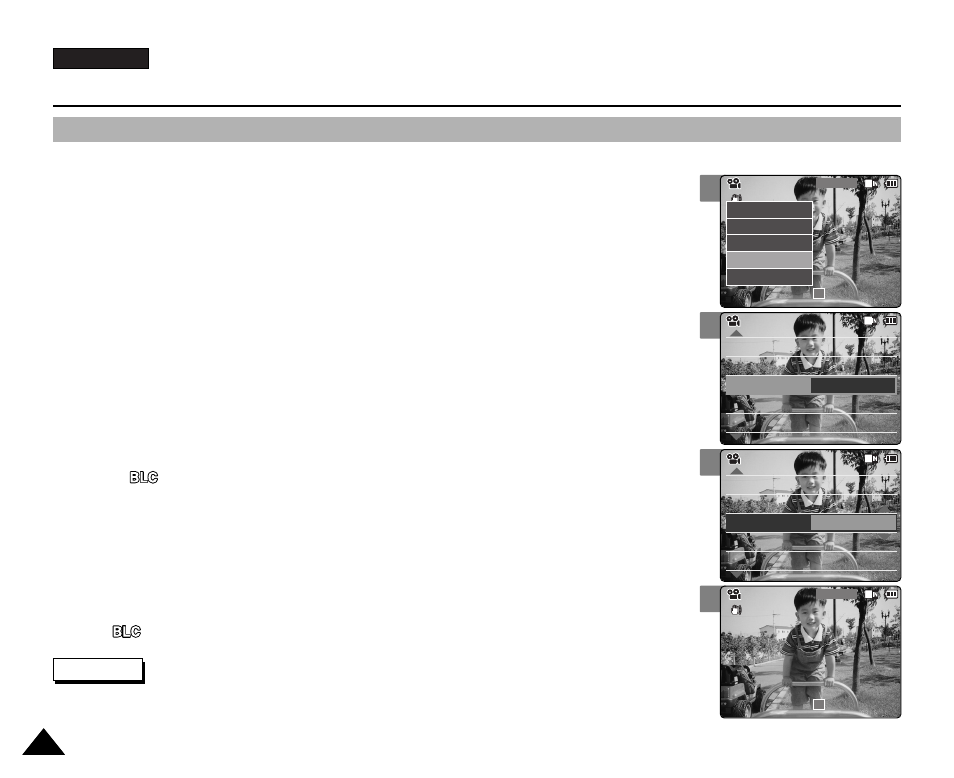
ENGLISH
52
52
2
3
4
5
Video Mode : Setting Various Functions
Setting the BLC (Backlight Compensation)
The Backlight Compensation function helps to make the subject brighter when the subject is
in front of a window or the subject is too dark to distinguish. You can use this function when
using your the CAM in the bright background and snowy background.
1.
Move [Mode Selector] down to turn on the CAM.
◆
The Video Record screen appears.
◆
You can select Video mode or Previous mode as the start-up mode in System Settings.
(Refer to page 96)
2.
Press the [Menu] button and move the [
▲ /▼ ] switch.
Press the [OK] button after selecting
3.
Move the [
▲ /▼ ] switch to select
◆
On(
): Set the BLC function.
◆
Off: Cancel the BLC function.
4.
Move the [
▲ /▼ ] switch to select desired setting and press the [OK] button.
5.
Press the [Menu] button to finish setting.
◆
< > is displayed.
Notes
✤
If you select
✤
Press and hold the [Menu] button in Video Record mode, you can move to
White Balance
White Balance Auto
Program AE
Auto
Digital Zoom
Off
Off
Effect
Off
Off
White Balance Auto
Program AE
Auto
Digital Zoom
Off
BLC
Off
Video Settings
Video Settings
Effect
Off
Video Settings
Effect
White Balance Auto
Program
Program AE
Auto
Off
Digital Zoom
Off
Effect
White Balance Auto
Program AE
Auto
Off
Digital Zoom
Off
BLC
On
Video Settings
Video Settings
Video Settings
Video Record
00:00 / 10:57
SF / 720
BLC
STBY
Video Record
SF / 720
00:00 / 10:57
STBY
Video In
Record
Settings
Back
Play
Settings
Back
