Adding a schedule to the calendar – Sanyo PRO-700 User Manual
Page 85
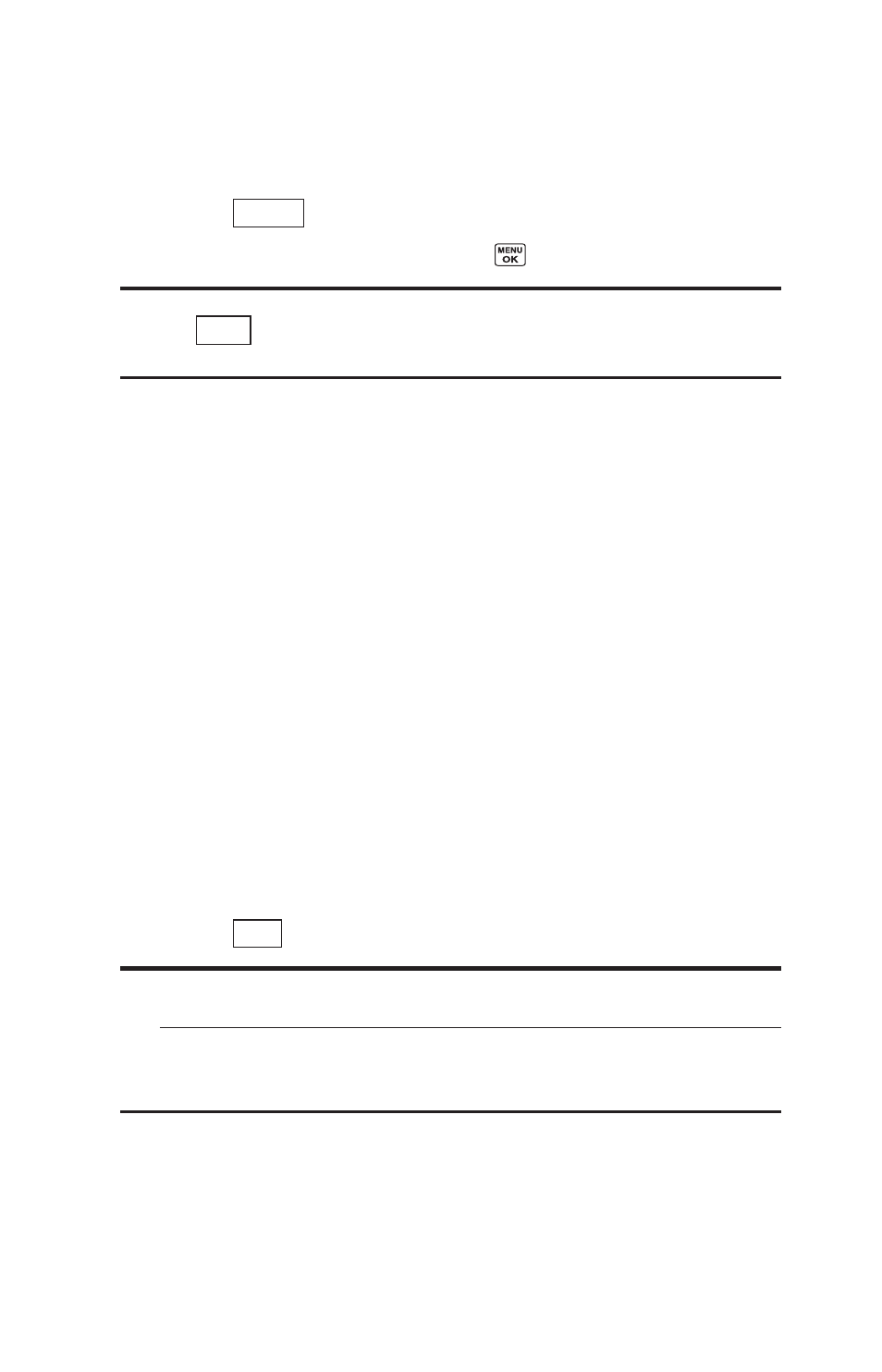
Adding a Schedule to the Calendar
1.
From the Calendar display, highlight the day to which you
want to add a schedule.
2.
Press (right
softkey)
> Add Schedule
.
3.
Enter the description and press
.
Tip: You can retrieve a description from the To Do List or the Schedule List by
pressing (right
softkey)
> From To Do List or Fr. Schedule List once
you have stored them on the list.
4.
Enter other fields if necessary:
Ⅲ
Description
to change the description for the schedule.
Ⅲ
Category
to select a category (Appointment, Business,
Meeting
, Personal, Vacation, Travel, or Miscellaneous).
Ⅲ
Priority
to select a priority (None, High, or Low).
Ⅲ
Start
to set a start time for the schedule.
Ⅲ
End
to set an end time for the schedule.
Ⅲ
Location
to edit the location of your schedule (up to 64
characters).
Ⅲ
Alarm
to select the ringer for the alarm.
Ⅲ
Alarm Time
to edit the alarm time (number of hours or
minutes before the event starts). Default alarm time is
10 minutes.
Ⅲ
Repeat
to set the schedule’s repeating status.
5.
Press
(left softkey) to save the event.
Tip: Press the navigation key up or down to scroll by week through the
calendar, and the volume key to scroll by month.
In the monthly view, days with events scheduled are indicated by a small
ᮣ
just to the left of the date. In the weekly view, times for which you have
scheduled events are displayed as colored blocks.
Save
Mode
Options
81
