Using the trusted devices options, Setting automatic paring – Sanyo PRO-700 User Manual
Page 115
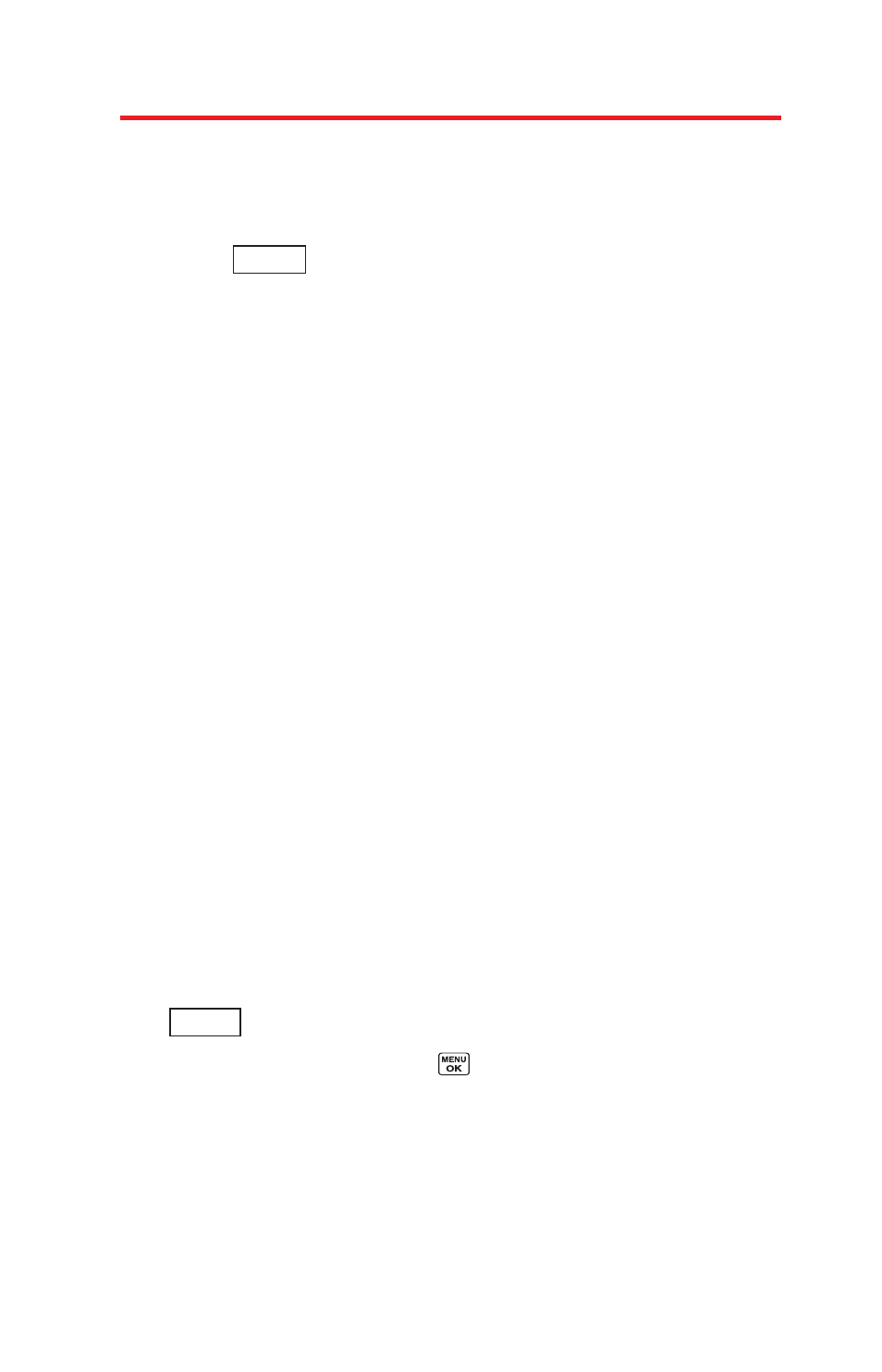
Using the Trusted Devices Options
Once you have created paired devices, several options are
available from the trusted devices list.
1.
From the Trusted List, highlight a device.
2.
Press
(right softkey) to display the following options:
Ⅲ
Connect
or Disconnect to connect to or disconnect from
the Bluetooth device (if applicable).
Ⅲ
Send Item
to send an item saved in your phone to
another Bluetooth device (if applicable).
Ⅲ
to print the data using Basic Printing Profile or
Object Push Profile (if applicable).
Ⅲ
Edit Name
to edit the name of the trusted device.
Ⅲ
Auto-Accept
to configure your phone’s accessibility to
other Bluetooth devices. (See “Setting Automatic
Paring” shown below.)
Ⅲ
Device Info
to display the trusted device’s information.
Ⅲ
Sort by
to sort the trusted devices.
Ⅲ
Delete
to delete the selected device from the list.
Ⅲ
Delete All
to delete all devices from the list.
Ⅲ
Settings
to display the Bluetooth settings menu (see
page 108).
Setting Automatic Paring
You can configure your phone’s accessibility to other
Bluetooth devices.
1.
From the trusted devices list, highlight a device and press
(right softkey) > Auto-Accept.
2.
Select a setting and press
.
Ⅲ
On
to allow the Bluetooth device to initiate a connection
to the handset without any confirmation except pairing
request.
Ⅲ
Off
to display a confirmation screen from which you can
accept or deny a connection.
Options
Options
111
