Creating a new contacts entry, Creating a personal contacts entry, Creating a group entry – Sanyo PRO-700 User Manual
Page 73
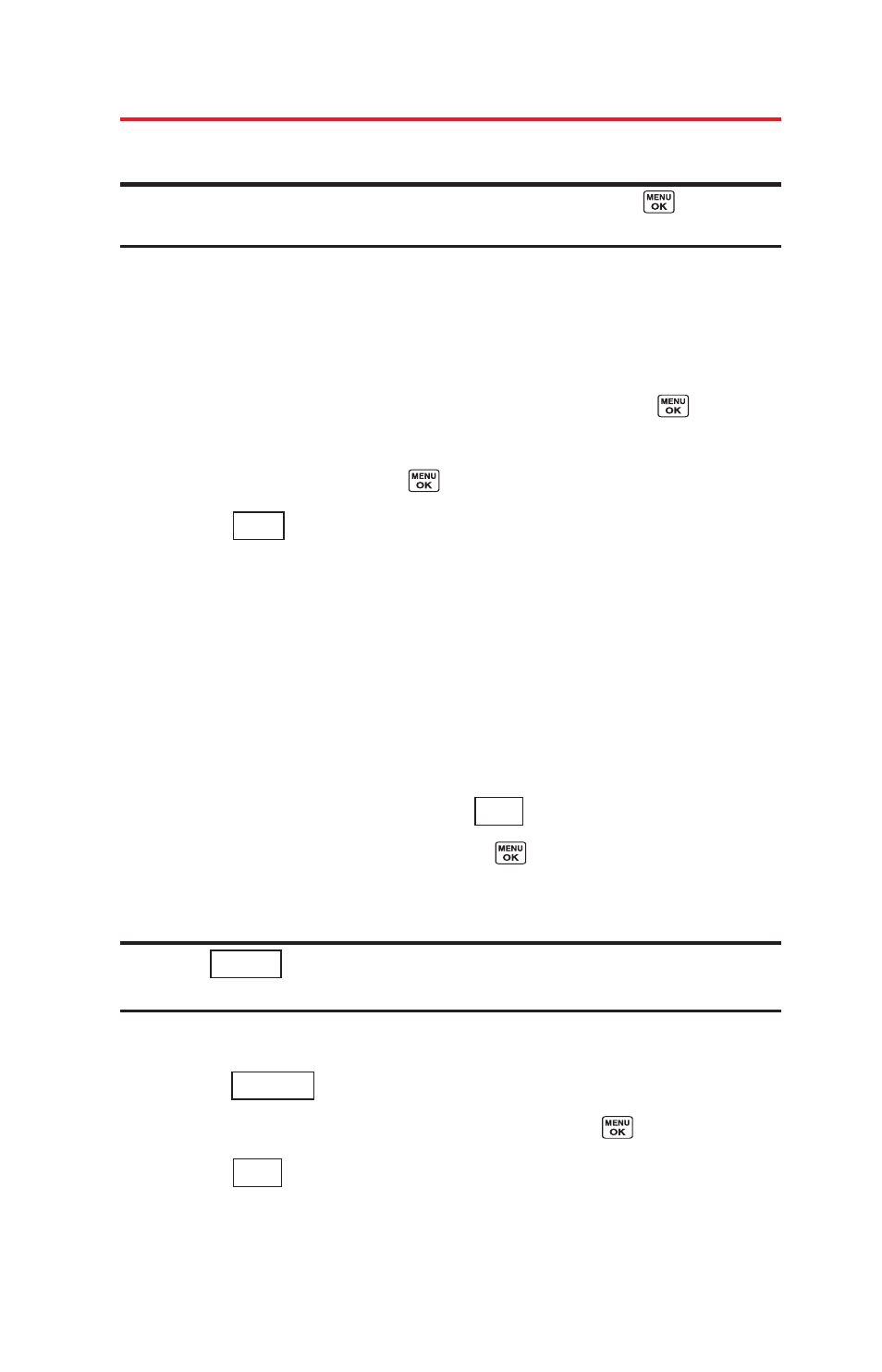
Creating a New Contacts Entry
Creating a Personal Contacts Entry
Shortcut: Enter the phone number in standby mode and press
. Proceed
with steps 2-4 in “Saving a Phone Number” on page 20.
1.
From the Contacts list display, select Add New > New Contact.
2.
Enter a name for the new entry and press the navigation key
down.
3.
Enter the phone number for the entry and press
.
4.
Select a phone type for the entry (Mobile, Home, Work, Pager,
Fax
, or Other) and press
.
5.
Press (left
softkey).
After you have saved the number, the new Contacts entry is
displayed.
Creating a Group Entry
You can create a group entry by giving it a name and assigning
members to it.
1.
From the Contacts list display, select Add New > New Group.
2.
Read the message and press
(left softkey).
3.
Scroll through the list and press
after each selection.
(A check mark will appear in the box next to the selected
entry.)
Tip: Press
(right softkey) > Enter New Address or Recent History to
enter a new address or to select an entry from your Recent History.
4.
When you have marked all the entries you want to add,
press (left
softkey).
5.
Enter a name for the new group and press
.
6.
Press
(left softkey) to save the group entry.
Save
Continue
Options
Start
Done
69
