Monitor – Siemens 11 User Manual
Page 17
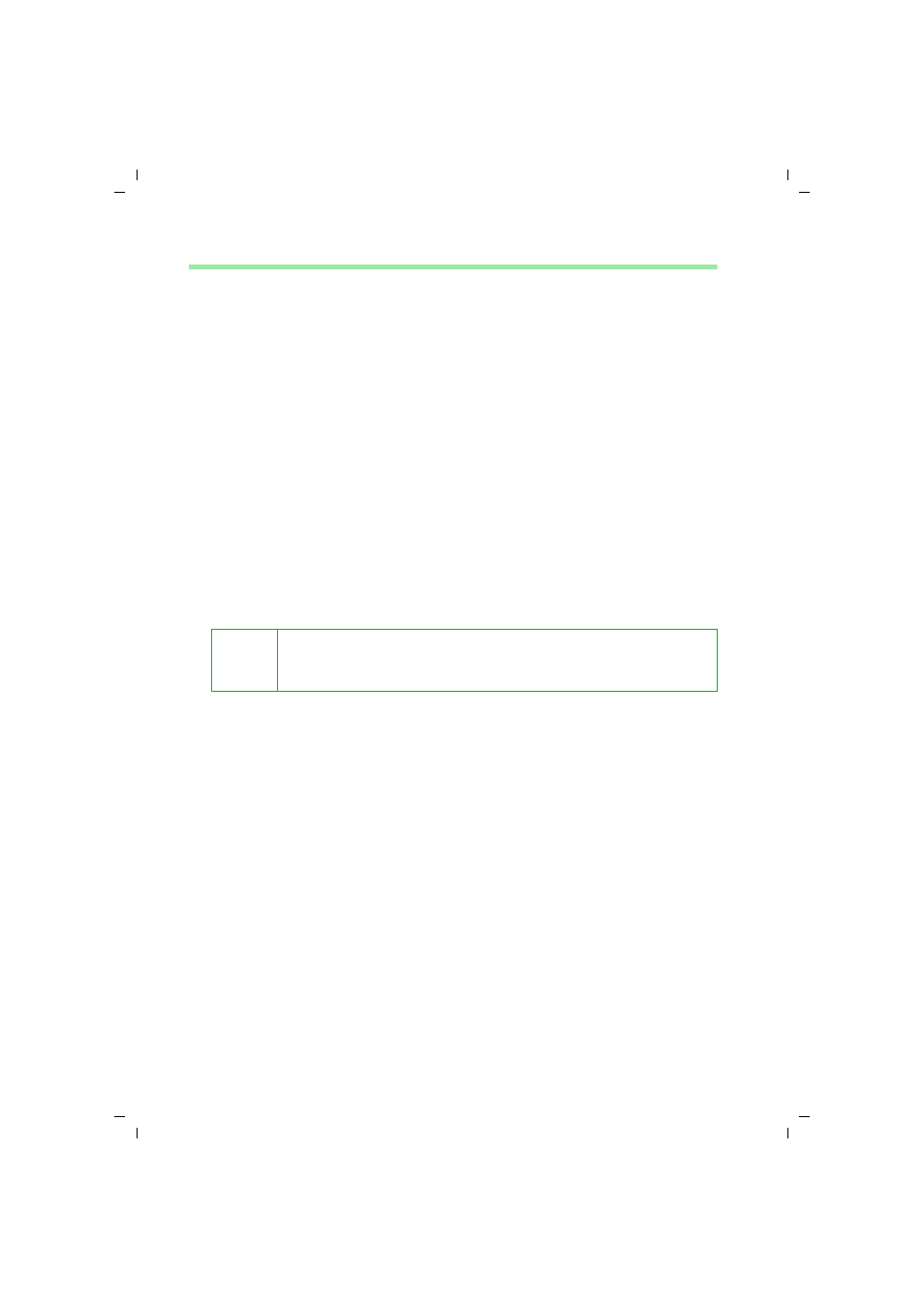
16
Wireless LAN Monitor Utility
Gigaset USB Adapter 11 / en / A31008-E105-B102-1-7619 / utility.fm / 06.12.2002
Monitor
The monitor function allows you to re-configure the Gigaset USB Adapter 11 setting.
Even though you have configured the settings during driver and utility installation, you
may want to change your operating mode between infrastructure or ad hoc mode and
fine-tune other settings.
You can connect your computer to a network in one of the following two ways. Refer to
the subsequent sections for configuration:
Connecting to Other Wireless Network Adapters (Ad Hoc Mode)
1. In the taskbar, double-click the Wireless LAN Monitor icon to display the Wireless
LAN Monitor Utility dialog box.
2. Click the Monitor tab.
3. In the Network Type list, select Ad-Hoc.
4. In the Channel list, select the Channel number of the wireless LAN group.
5. In the SSID list, type the Service Set ID (SSID) of the wireless LAN group.
6. In the Tx Rate list, select the transmission rate of the wireless LAN group.
Ad Hoc
Connecting to other wireless network adapter equipped computers,
forming a wireless network.
Infrastructure Connecting to a wired/wireless network through an Access Point, i. e.
Gigaset E105 dsl/cable.
i
All wireless network adapters must use the same Network Type,
Channel, SSID and Tx Rate, in order to communicate with each
other.
