Wireless lan monitor utility, Wireless lan monitor icon – Siemens 11 User Manual
Page 16
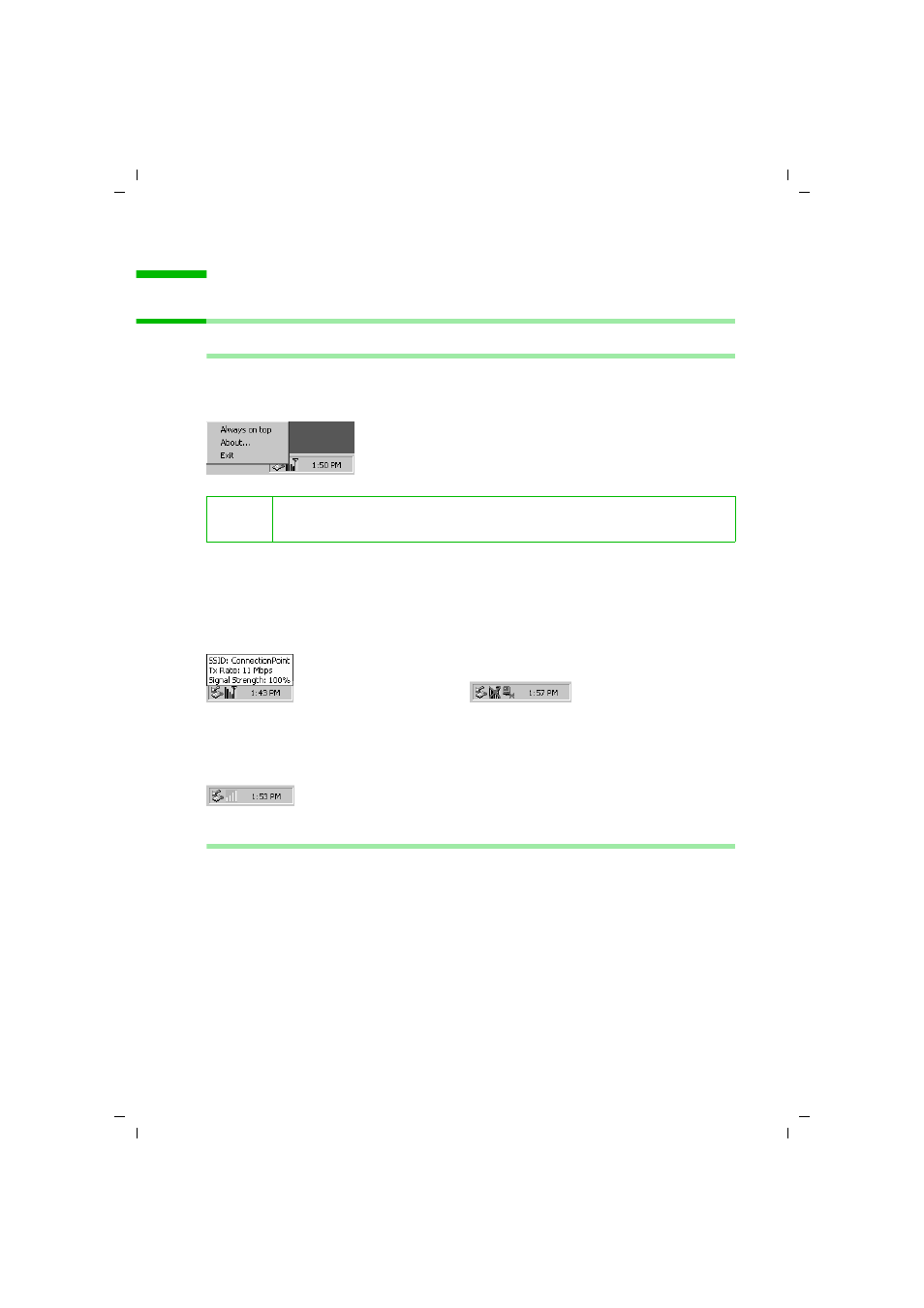
15
Wireless LAN Monitor Utility
Gigaset USB Adapter 11 / en / A31008-E105-B102-1-7619 / utility.fm / 06.12.2002
Wireless LAN Monitor Utility
Wireless LAN Monitor Utility for Windows 98, 98 SE, ME, 2000, XP
Wireless LAN Monitor Icon
The Gigaset USB Adapter 11 uses the Wireless LAN Monitor Utility for both configura-
tion and monitoring. The utility is launched automatically with its icon located on the
system tray. Right-clicking the icon displays the context menu.
The Wireless LAN Monitor icon color is green or yellow to indicate your Gigaset USB
Adapter 11 is in infrastructure or ad hoc mode respectively.
In infrastructure mode, if the icon is marked with a red "X", it means that the Gigaset
USB Adapter 11 is not connected to an Access Point. The following graphics show exam-
ples of established and failed wireless connection in infrastructure mode:
In ad hoc mode, the icon is always like the following graphic, except when the card is
resetting and initializing, when it is marked with a red "X".
Wireless LAN Monitor Utility
To start the utility program, double-click the icon or select About... from its context
menu. The Wireless LAN Monitor Utility screen pops up with six tabs: Monitor, Stati-
stics, Site Survey, Encryption, Advanced and Version. Please see the appropriate sec-
tion which describes each tab item.
i
If the utility is not launched, manually start the monitor by selecting Start
- Programs - Wireless LAN Client Utility - Wireless LAN Monitor Utility.
Wireless connection is established.
Disconnected wireless connection.
