4 safety status bar (dsi - data safety indicator), Data safety indicator, Fishes – Standard Horizon CP500 User Manual
Page 37: Mixing levels, Safety status bar, Safety status bar (dsi - data safety indicator)
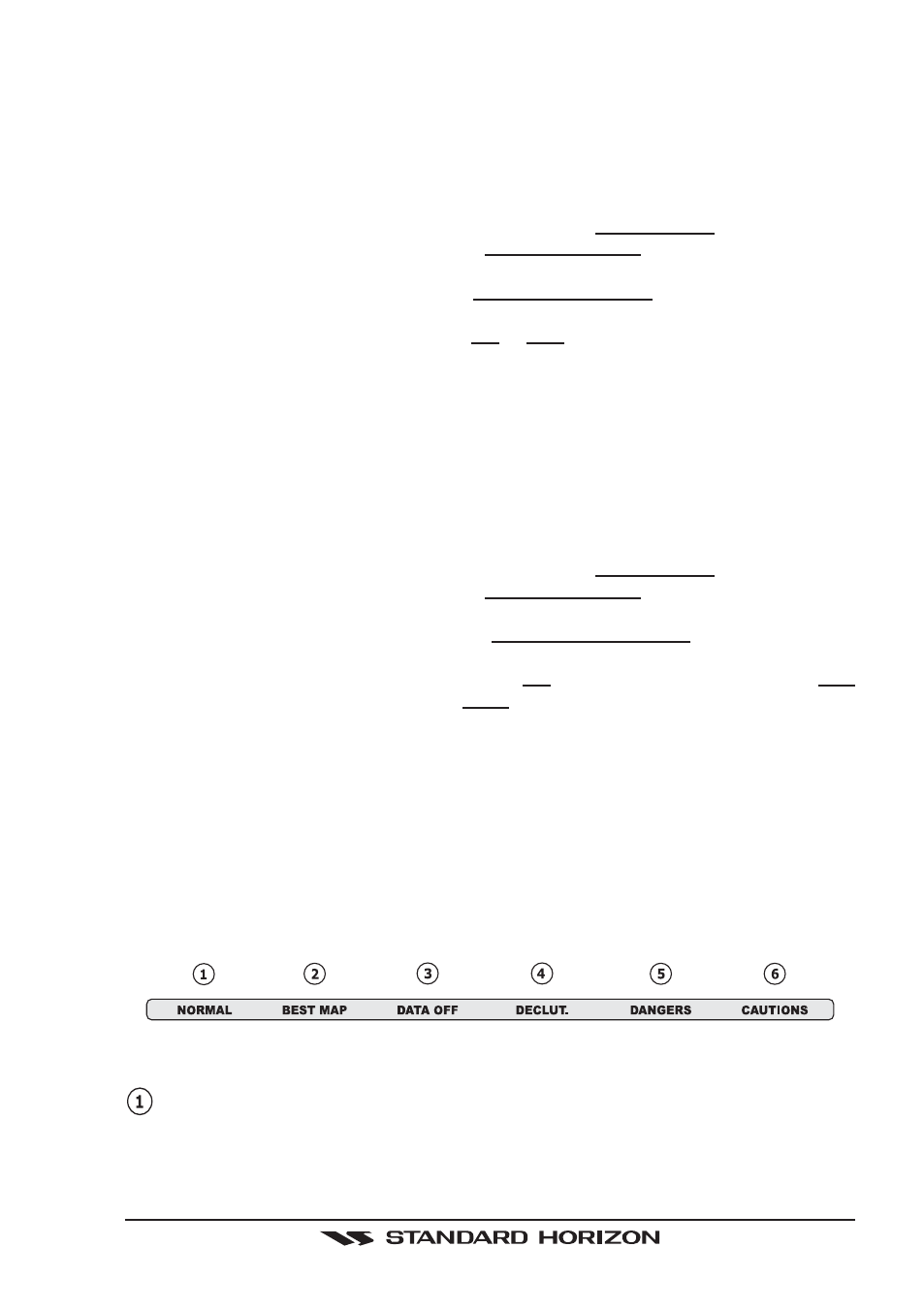
CP500
Page 39
Nav-aid is read from the Nav-Aid attributes available on the data cartridge. When the ship
is inside the Nav-Aid nominal range, the light of the Nav-Aid will start blinking.
When Dynamic Nav-Aids option is set to On, when the flashing light is Off, or when fix
position is out of the sector, the light color is displayed by using in gray and will not be
selectable.
To activate this function follow the procedure below:
1. Press [MENU]. Move the ShuttlePoint knob to highlight SETUP MENU and press [ENT].
2. Move the ShuttlePoint knob to highlight MAX FUNCTIONS and press [ENT] or move
the ShuttlePoint knob to the right.
3. Move the ShuttlePoint knob to highlight DYNAMIC NAV-AIDS and press [ENT] or move
the ShuttlePoint knob to the right.
4. The menu now shows two selections, ON or OFF.
5. Move the ShuttlePoint knob to select the selection and press [ENT].
6. Press [CLR] until the menu disappears or an easier method is to move the ShuttlePoint
knob to the left until the chart page is shown.
6.0.4 Safety Status Bar
(DSI - Data Safety Indicator)
When Safety Status Bar is On, a status bar with six boxes showing the status of certain
functions is displayed. Any warning or alarm condition is identified by the red color to
indicate possible risk.
To activate this function follow the procedure:
1. Press [MENU]. Move the ShuttlePoint knob to highlight SETUP MENU and press [ENT].
2. Move the ShuttlePoint knob to highlight MAX FUNCTIONS and press [ENT] or move
the ShuttlePoint knob to the right.
3. Move the ShuttlePoint knob to highlight SAFETY STATUS BAR and press [ENT] or
move the ShuttlePoint knob to the right.
4. The menu now shows the following selections: ON (The Safety Status Bar is shown), OFF
(The Safety Status Bar is not shown), ICON (The Safety Status Bar is not shown, but a
Warning alarm Icon is shown on the corner of the map screen as soon as any item controlled
by the DSI function returns an alarm condition. The Warning Icon remains displayed until the
alarm condition persists. Placing the cursor over this Icon, a quick help message is shown
next to the Icon, allowing the Safety Status Bar to be shown. In this case - when the Safety Status
Bar is opened via Warning alarm Icon - it is allowed to obtain information about each “active”
Safety Status box (the red ones): it is possible to select them by ShuttlePoint knob movement
left/right, and a list of active alarms is shown underneath the selected box. By pressing [CLR],
the Safety Status Bar is removed from the screen.
5. Move the ShuttlePoint knob to select the selection and press [ENT].
6. Press [CLR] until the menu disappears or an easier method is to press the ShuttlePoint
knob to the left a few times.
Figure 6.0.4 - Safety Status Bar
Boxes definition is as follows:
Zoom
♦
Normal: when the chart is displayed at normal scale.
♦
U. Zoom: red when the chart is under-zoomed out more than twice normal
scale, gray otherwise.
