0 mounting the gps chart plotter, 1 bracket mounting, Bracket mounting – Standard Horizon CP500 User Manual
Page 11: Mounting, Getting started, Mounting the gps chart plotter
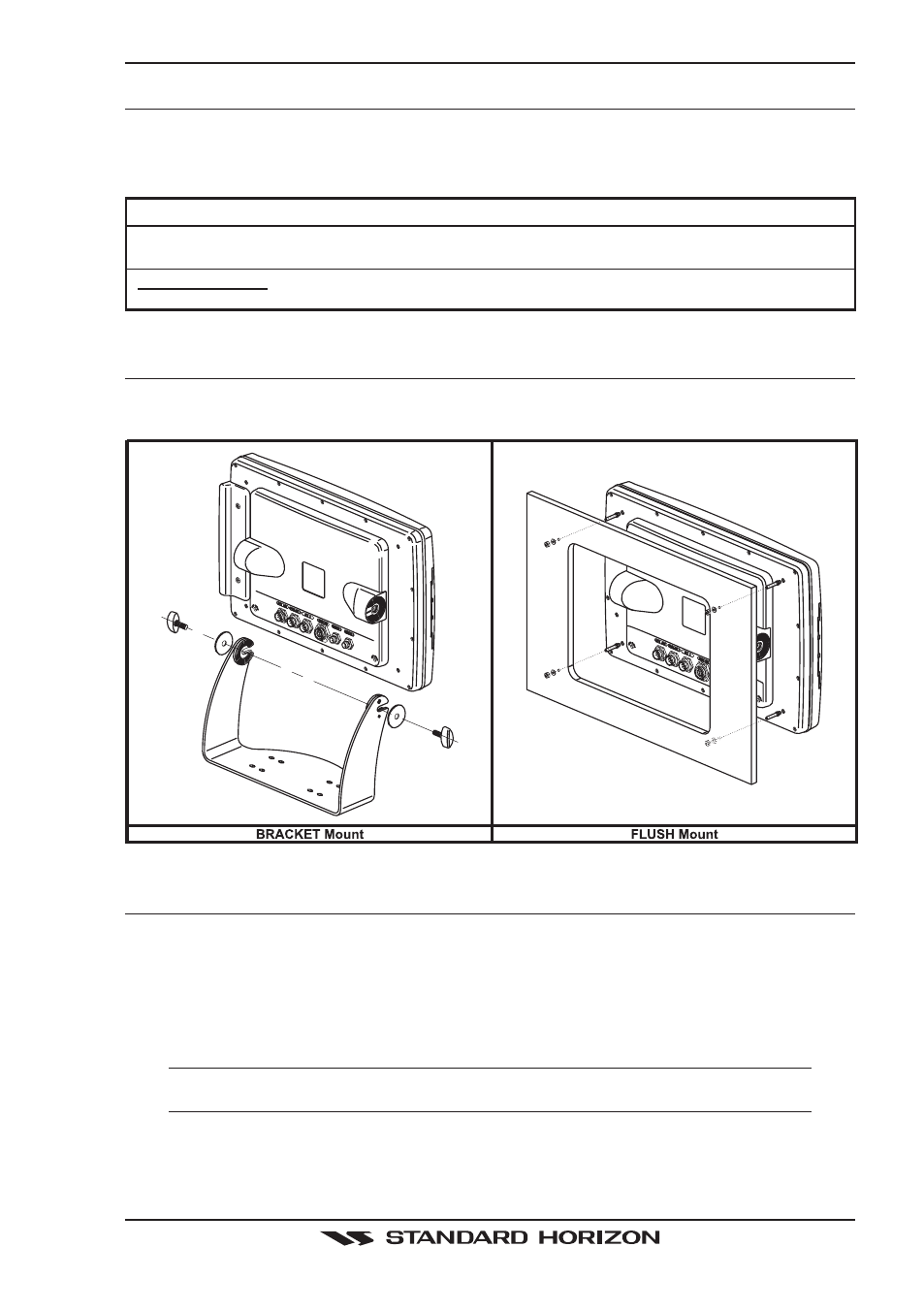
CP500
Page 13
2. GETTING STARTED
Through this manual you will see highlighted words. Please refer to the legend below:
[MENU]
If you see brackets around a bold and capital letter word this refers to a key press.
[C
HART
]
If you see brackets around a bold and small capital letter word this refers to a Soft Key
press.
GENERAL SETUP When a word(s) is bold capital letters and underlined, this refers to a menu selection
item.
2.0
MOUNTING THE GPS CHART PLOTTER
The CP500 is supplied with hardware for bracket or flush mounting. Below are pictures
showing actual examples of the two types of installation.
2.1
BRACKET MOUNTING
Before installing ensure the area the bracket is mounted to is strong enough to support the
weight of the GPS Chart Plotter especially while under way. After the location is found, attach
the mounting base to the area using the supplied hardware.
The CP500 is supplied with a flush mount template for the cutout hole and screw holes
required to install the GPS Chart Plotter.
NOTE
Before drilling holes make sure there is enough room to mount the GPS Chart Plotter and there
are no obstructions.
1. After a location is found, peel the template label from the backing and apply the label
to the mounting area.
