3 selecting loran td or other coordinate system, 4 changing the chart color, Latitude/longitude – Standard Horizon CP500 User Manual
Page 25: Loran td, Night vision, Selecting loran td or other coordinate system, Changing the chart color
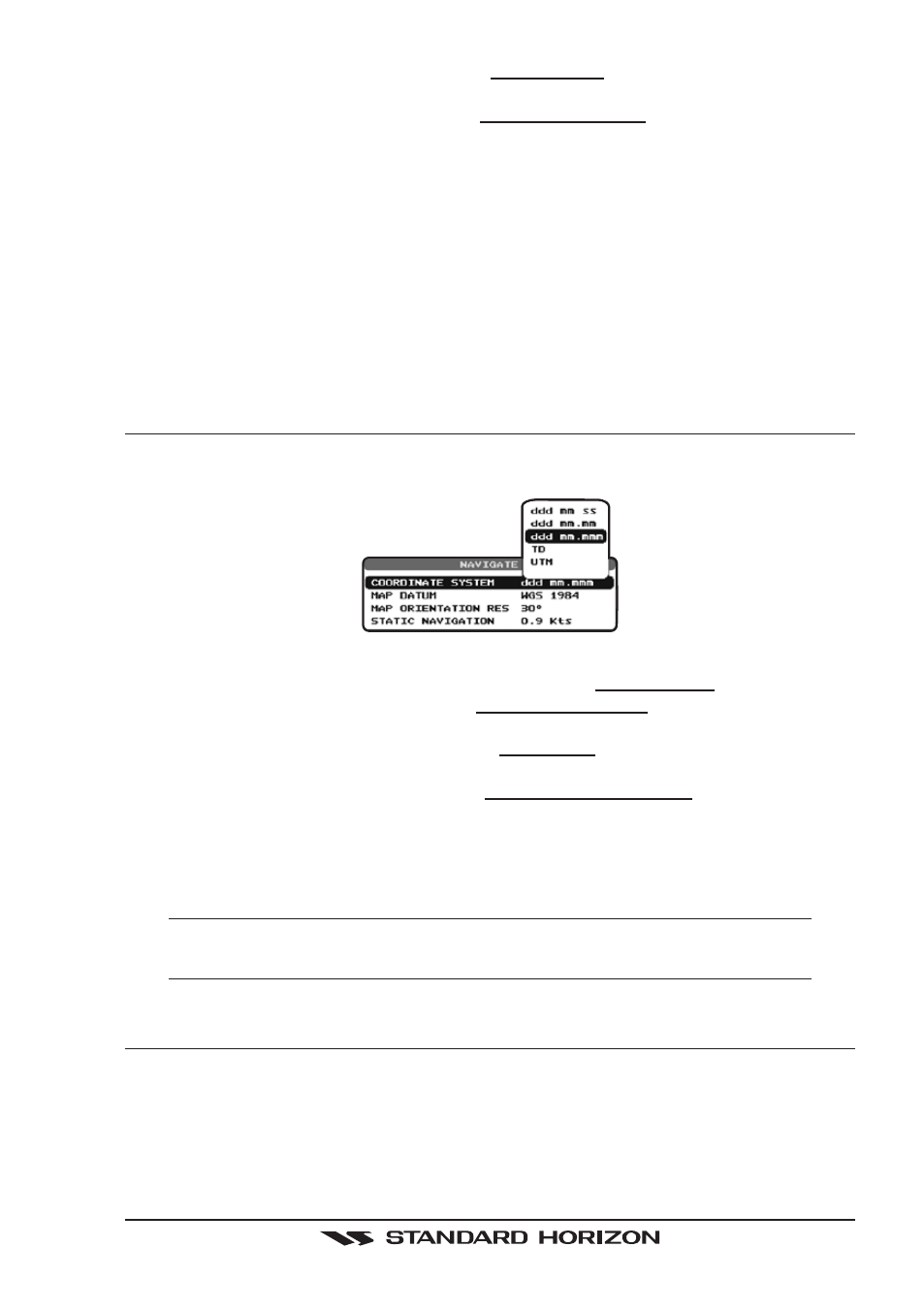
CP500
Page 27
3. Move the ShuttlePoint knob to highlight TIME SETUP and press [ENT] or move the
ShuttlePoint knob to the right.
4. Move the ShuttlePoint knob to highlight GPS TIME OFFSET and press [ENT] or move
the ShuttlePoint knob to the right.
5. Move the ShuttlePoint knob down to select +00:00, press [ENT] and move the
ShuttlePoint knob to the right to edit the number.
6. Look at the table and find the offset for your area. You will need to enter this offset to
make the GPS Chart Plotter shows the correct time.
7. Move the ShuttlePoint knob to the “+”. Move the ShuttlePoint knob up or down to change
to the desired offset.
8. Next move the ShuttlePoint knob to the right to select Hours and move the ShuttlePoint
knob up or down to change the hour.
9. Repeat this method to change the minutes, if necessary.
10. Once you have the correct GPS time offset, press [ENT] to set.
3.3
SELECTING LORAN TD OR OTHER COORDINATE SYSTEM
The GPS Fix coordinates can be changed to show Latitude/Longitude, Loran TD’s or UTM.
Below is the window that will appear when customizing the Coordinate System.
Figure 3.3 - Coordinate System menu
1. Press [MENU]. Move the ShuttlePoint knob to highlight SETUP MENU and press [ENT].
2. Move the ShuttlePoint knob to highlight ADVANCED SETUP and press [ENT] or move
the ShuttlePoint knob to the right.
3. Move the ShuttlePoint knob to highlight NAVIGATE and press [ENT] or move the
ShuttlePoint knob to the right.
4. Move the ShuttlePoint knob to highlight COORDINATE SYSTEM and press [ENT] or
move the ShuttlePoint knob to the right.
5. Move the ShuttlePoint knob to highlight the desired coordinate type and press [ENT] or
move the ShuttlePoint knob to the right.
6. Press [CLR] or move the ShuttlePoint knob to the left until the Chart page is shown.
NOTE
If the TD is selected, you should set the Chain, Pair, ASF1, ASF2 and Alter. If the TD numbers are
not correct the Pair letters may be backwards. Reversing the two letters usually solves this issue.
Example Y/Z change to Z/Y.
3.4
CHANGING THE CHART COLOR
The GPS Chart Plotter has preprogrammed settings allowing you to customize the look of
the Chart page. The default is “Sunlight” however there are other settings; Normal, Classic
and Night. Night is very useful during evening hours so not to impair night vision.
