Standard Horizon CP500 User Manual
Page 15
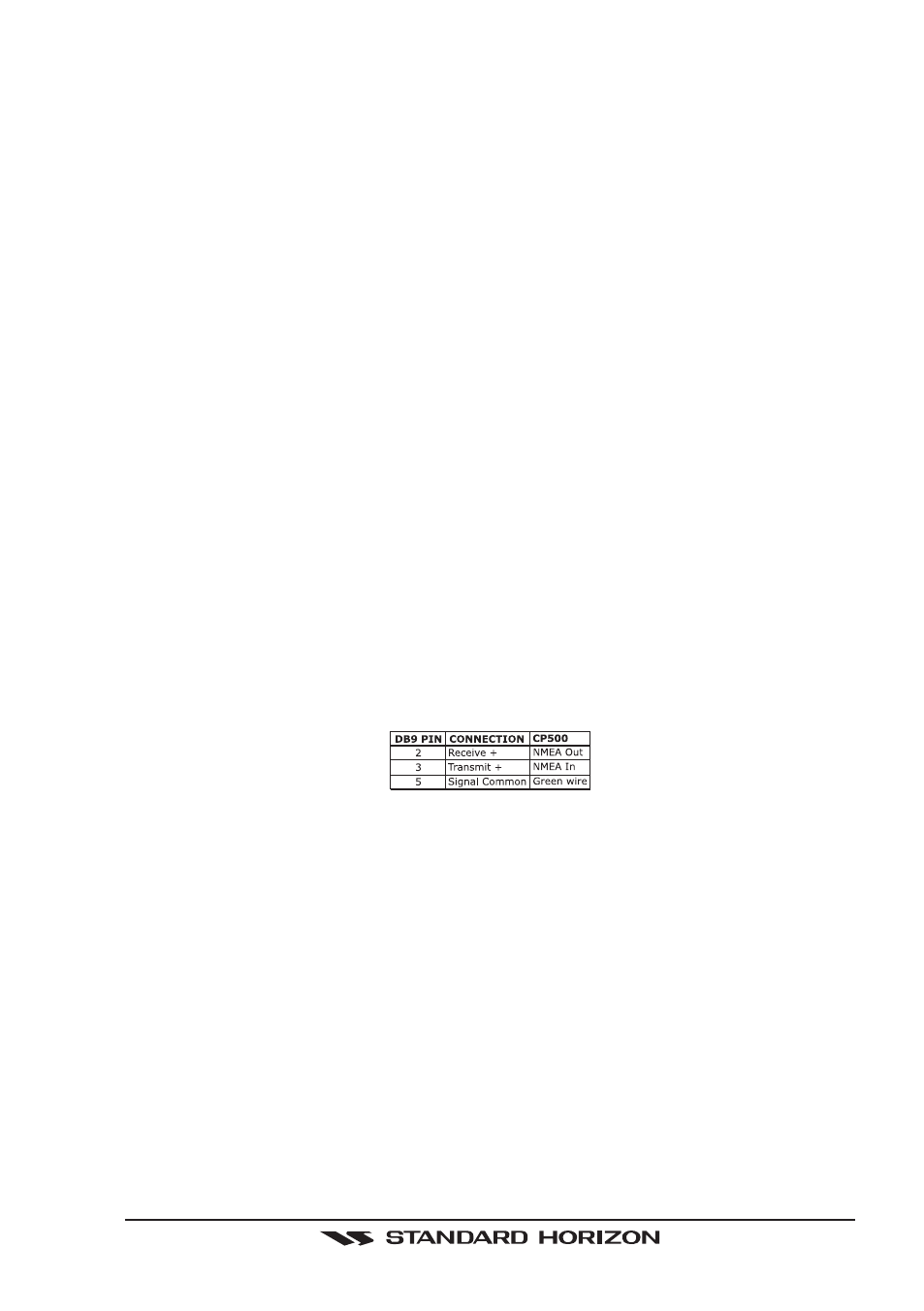
CP500
Page 17
**
NOTE: FF520 FISH FINDER OPTION
STANDARD HORIZON offers an optional BLACK BOX FISH FINDER called the FF520.
When connected to the CP500, Port 2 of the NMEA In/Out Communication Setup menu
must be changed to FF520 as shown below for communications.
1. From the Chart page, press [MENU]. Move the ShuttlePoint knob to highlight SETUP
MENU and press [ENT].
2. Move the ShuttlePoint knob to highlight ADVANCED SETUP and press [ENT] or move
the ShuttlePoint knob to the right.
3. Move the ShuttlePoint knob to highlight IN/OUT CONNECTIONS and press [ENT] or
move the ShuttlePoint knob to the right.
4. Move the ShuttlePoint knob to highlight PORT 2 INPUT and press [ENT] or move the
ShuttlePoint knob to the right.
5. Move the ShuttlePoint knob up/down to select FF520 and press [ENT] or move the
ShuttlePoint knob to the right.
6. Press [CLR] or move the ShuttlePoint knob to the left until the Chart page is shown.
***
NOTE: AUTOPILOT CONNECTION
Care must be taken when connecting the GPS Chart Plotter to an autopilot. Normally Port
3 (Yellow wire) will be used to connect to an Autopilot input, however older autopilots may
not be able to read the sentences due to the talker ID that is being used (II Integrated
Instrument). If the autopilot connections are made to Port 3 (Yellow wire) and the autopilot
is not reading the sentences, change the connections to Port 1 (Brown) or 2 (White) and
change the sentences to APA, APB, XTE, COG and BOD.
PERSONAL COMPUTER CONNECTION / SETUP
Any of the NMEA ports can be used to send and receive Marks, Routes and tracks to PC
programs.
The CP500 uses NMEA WPL and RTE sentences to share information from the PC. Refer
to the table below for connection to a Serial DB9 connector.
SETTING UP THE COM PORT
The send and receive default is Port 1. To change the port follow the directions below:
1. Press [MENU] twice. Move the ShuttlePoint knob to highlight ADVANCED SETUP and
press [ENT].
2. Move the ShuttlePoint knob to highlight IN/OUTPUT CONNECTIONS and press the
[ENT].
3. Select SEND/REC RTE&MARKS and press [ENT].
4. Choose the desired port number and press [ENT].
5. Press [CLR] until the chart page is shown.
Send or Receiving RTE and WPL
1. Press [MENU]. Move the ShuttlePoint knob to highlight USER POINTS and press
[ENT].
2. Move the ShuttlePoint knob to highlight Marks/Waypoints and press [ENT].
3. After the messages are sent or received a popup window will be shown.
