Controls and indicators, 0 controls and connections, Controls and indicators 3.0 – Standard Horizon CP500 User Manual
Page 19: Controls and connections
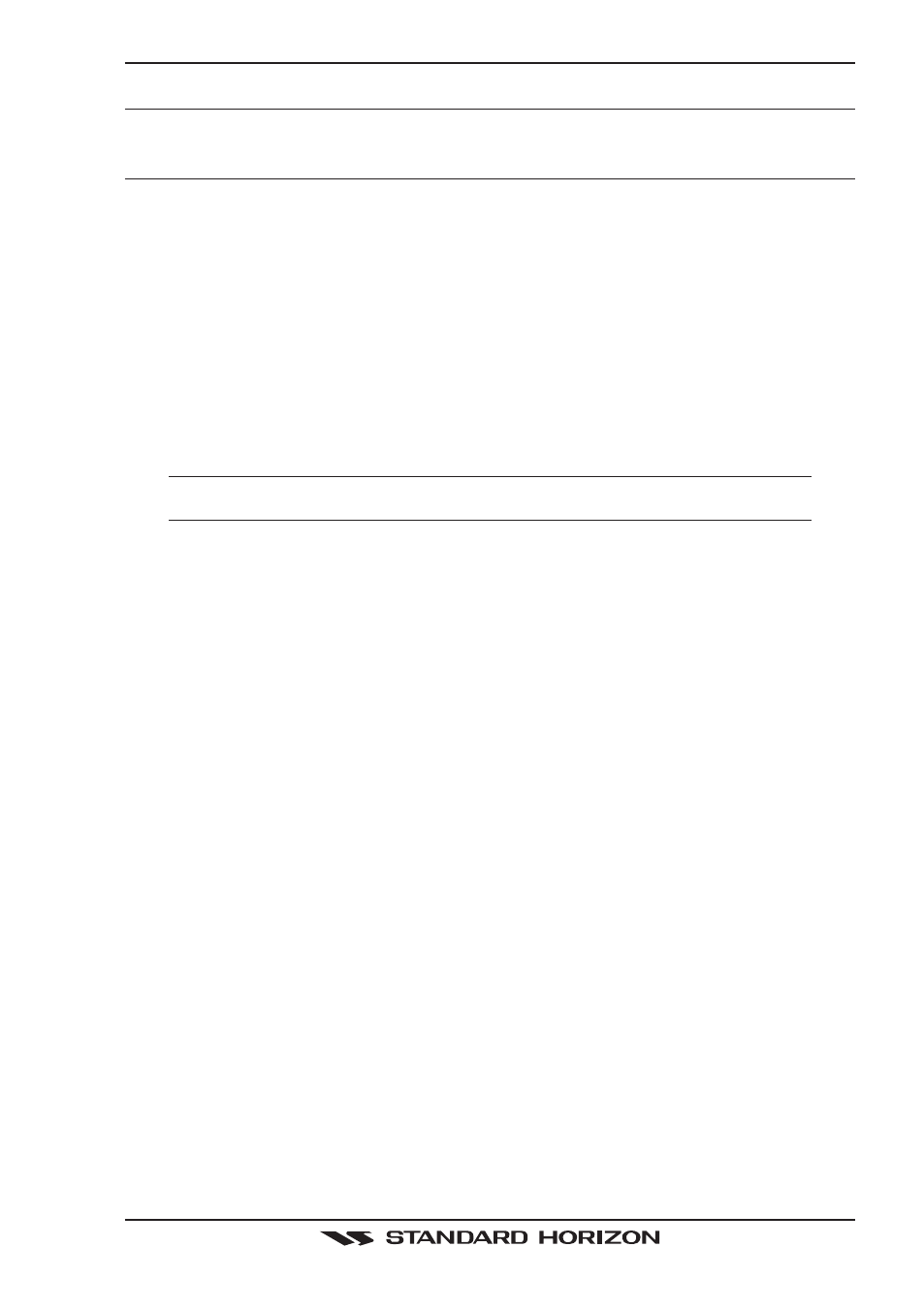
CP500
Page 21
3. CONTROLS AND INDICATORS
3.0
CONTROLS AND CONNECTIONS
Using the keys located on the front panel controls the CP500. These labeled keys are
dedicated to specific functions. As you press a key, a single audio beep confirms the key
action; every time a key press is not valid, three rapid beeps sound to indicate that the key
action is not valid. There is also a ShuttlePoint knob to move the cursor across the screen.
The ZOOM IN and ZOOM OUT keys
a. Pressing [ZOOM IN] shows more detail of a smaller area, by changing the chart scale
and zooming in on your display.
b. Press [ZOOM OUT] to change the scale and show a wider, otherwise less detailed view.
c. Pressing and holding [ZOOM IN]/[ZOOM OUT] allows for quick zoom, that is the fast
change of the chart scale where only the land areas are drawn.
d. When [ZOOM IN]/[ZOOM OUT] is released all map details are shown.
NOTE
The GPS Chart Plotter contains a Worldwide background that allows you to zoom into 2NM. For
more detail, a C-MAP NT
+
/MAX C-CARD must be purchased and installed.
The ShuttlePoint knob
a. The ShuttlePoint knob moves the cursor about on the display screen, quickly and
accurately.
b. It also scrolls the desired option in the menu page(s). It changes the Chart Plotter from
Home Mode to Cursor Mode on the Chart Screen.
c. For a detailed explanation of Cursor VS Home mode refer to section 3.1.1.
The ENT key
Press [ENT] to select the desired option or to confirm selection.
The CLR key
a. Press [CLR] to set Home mode.
b. Press [CLR] to exit from menu or data windows or to leave a menu without making
changes, to abort selected function or to step backward from a selection made in the
menu.
The MENU key
a. Selects the Main Menu.
b. When in the Setup Menu mode, moving the ShuttlePoint knob to the right enters a
selection, moving the knob to the left clears the function.
c. Press and hold [MENU] for 3 seconds allows you to change the fields contained within
the data windows while on the Chart, Navigation, Highway, GPS Status or NMEA
Display Page.
d. Press and hold [MENU] for 3 seconds from Navigation, Highway, GPS Status, NMEA
and Chart pages allows the data fields to be customize.
The GOTO key
a. This key is very useful when you desire to start navigating (goto) to a destination point.
b. When pressed, a popup window will be shown allowing you to select to start navigating
to the position of the cursor, Mark or Route.
c. To stop navigation to a point, press [GO TO] and select Stop on the pop-up window.
