Using find services & more function, 0 port services, 1 other available searches – Standard Horizon CP500 User Manual
Page 29: Coordinates, Obstructions, Pois, Port by distance, Port by name, Port services, Tide station
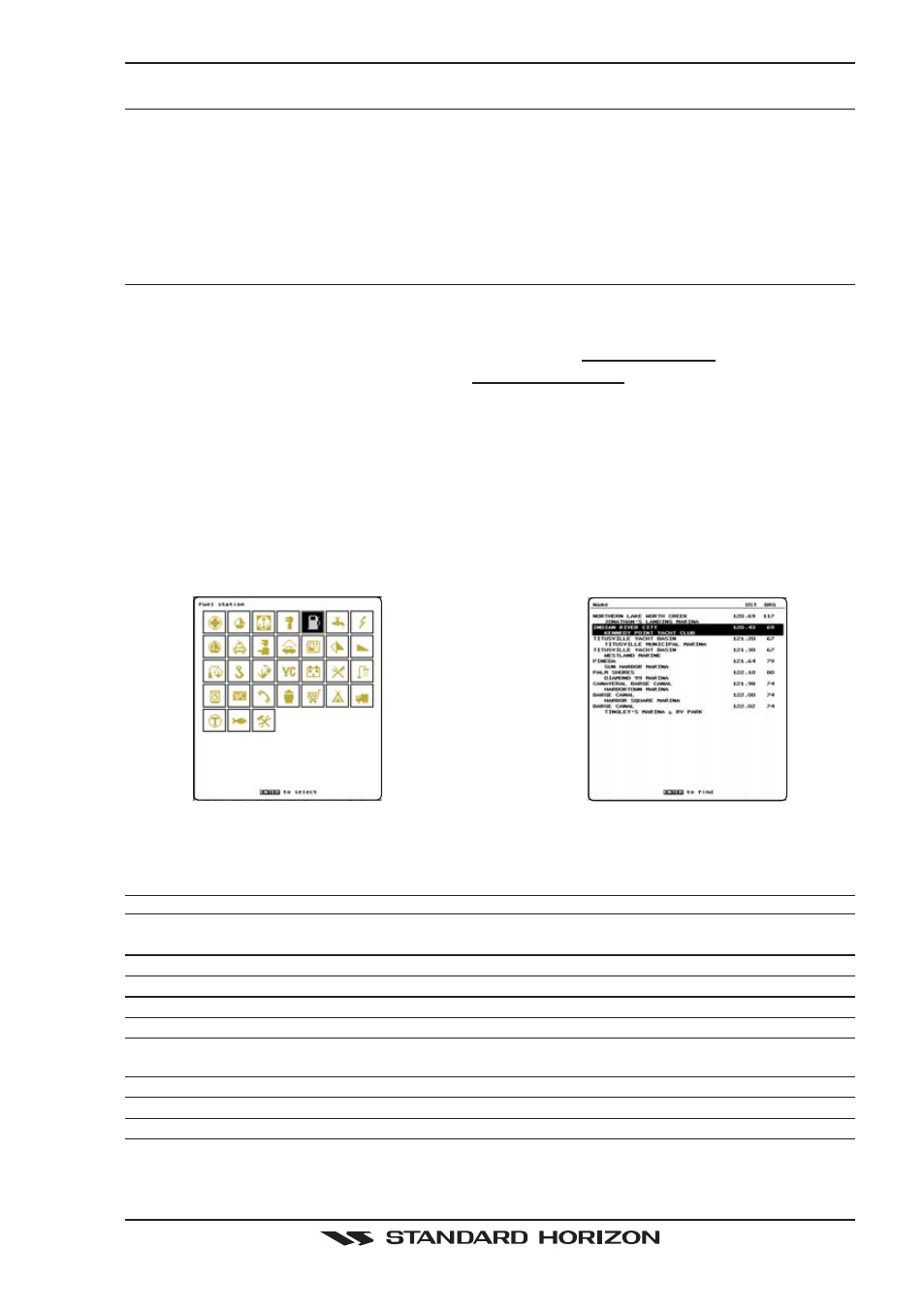
CP500
Page 31
4. USING FIND SERVICES & MORE FUNCTION
With an optional C-MAP NT
+
/MAX C-CARD installed the CP500 allows you to search for a Port
Service, Port, Tide Stations, Wrecks, Obstructions, POIs, Lakes, User Points, or GPS Coordinates.
4.0
PORT SERVICES
With a C-MAP NT
+
/MAX C-CARD installed, the GPS Chart Plotter can find Port Services
contained on the map.
1. Press [MENU]. Move the ShuttlePoint knob to highlight FIND SERVICES and press [ENT].
2. Move the ShuttlePoint knob to highlight PORT SERVICES and press [ENT] or move the
ShuttlePoint knob to the right.
3. A popup window will be shown with the Port Services.
4. Move the ShuttlePoint knob to highlight the desired Service and press [ENT].
5. Another popup window will show the name, distance and position of the Services closest
to your location.
6. Using the ShuttlePoint knob, highlight the desired Service and press [ENT] which will
show the name and phone number of the Service.
7. Press [CLR] which will show the available Services at the location.
8. Press [CLR] to show the actual position of the Services.
Figure 4.0 - Port Services
4.1
OTHER AVAILABLE SEARCHES
PORT
: Shows the list of all ports stored on the C-CARD in distance order. Pressing [MENU] shows
the list of all ports in alphabetic order; press [MENU] again to insert the name to search.
TIDE STATIONS
: Searches for the closest Tide Station and shows the information of the selected tide station.
WRECKS
: Searches for the closest Wreck.
OBSTRUCTIONS
: Searches for the closest Obstruction.
LAKES INFORMATION : Searches and shows information on the selected Lake.
LAKES BY NAME
: Shows the list of all lakes stored on the C-CARD in alphabetic order. Pressing [MENU] to
insert the Lake name.
POINTS OF INTEREST : Searches and shows information on the selected Point Of Interest.
USER POINTS
: Searches and shows on the Chart page the closest User Points (Marks or Waypoints).
COORDINATES
: Searches and shows on the Chart page GPS Coordinates.
