Saving a phone number from call history – Samsung MM-A940 User Manual
Page 112
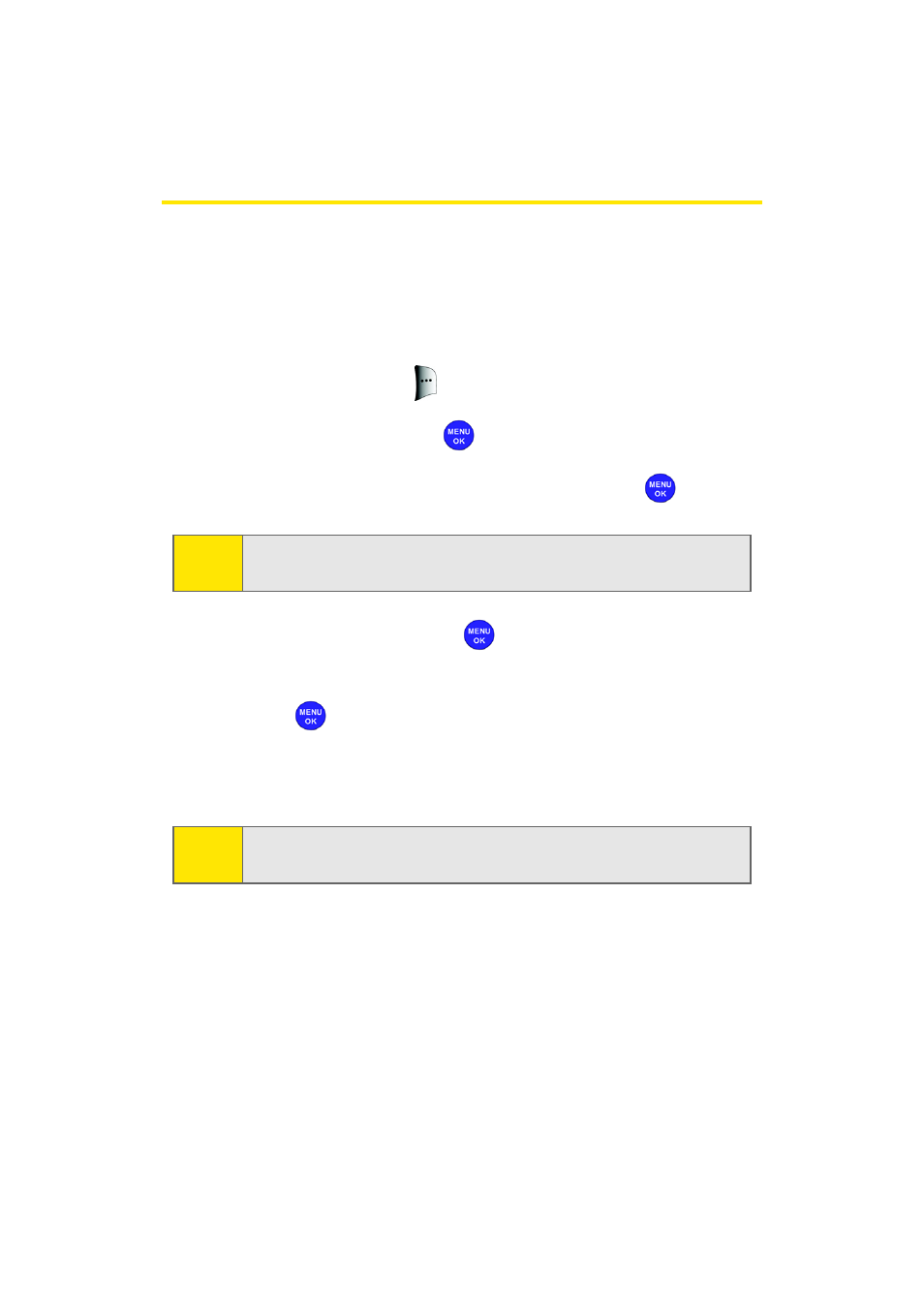
86
Section 2E: Managing Call History
Saving a Phone Number From Call History
Contacts entries can store up to a total of 5 phone numbers,
and each entry’s name can contain twenty characters.
To save a phone number from Call History:
1.
Use your navigation key to select a Call History entry
and press Options (
).
2.
Select Save and press
.
3.
Select New Entry or Existing Entry and press
.
4.
Select a label and press
.
5.
Enter a name for the entry using the keypad and
press .
After you have saved the number, the new Contacts entry is
displayed. (See “Contacts Entry Options” on page 93.)
Note:
If Existing Entry was selected, find the desired contact entry
and press OK. Select the desired label and select Done.
Note:
You cannot save phone numbers already in your Contacts or
from calls identified as No Caller ID, Unknown, or Restricted.
