Unstocking content – Sun Microsystems Sun Java System Content Delivery Server 5 User Manual
Page 177
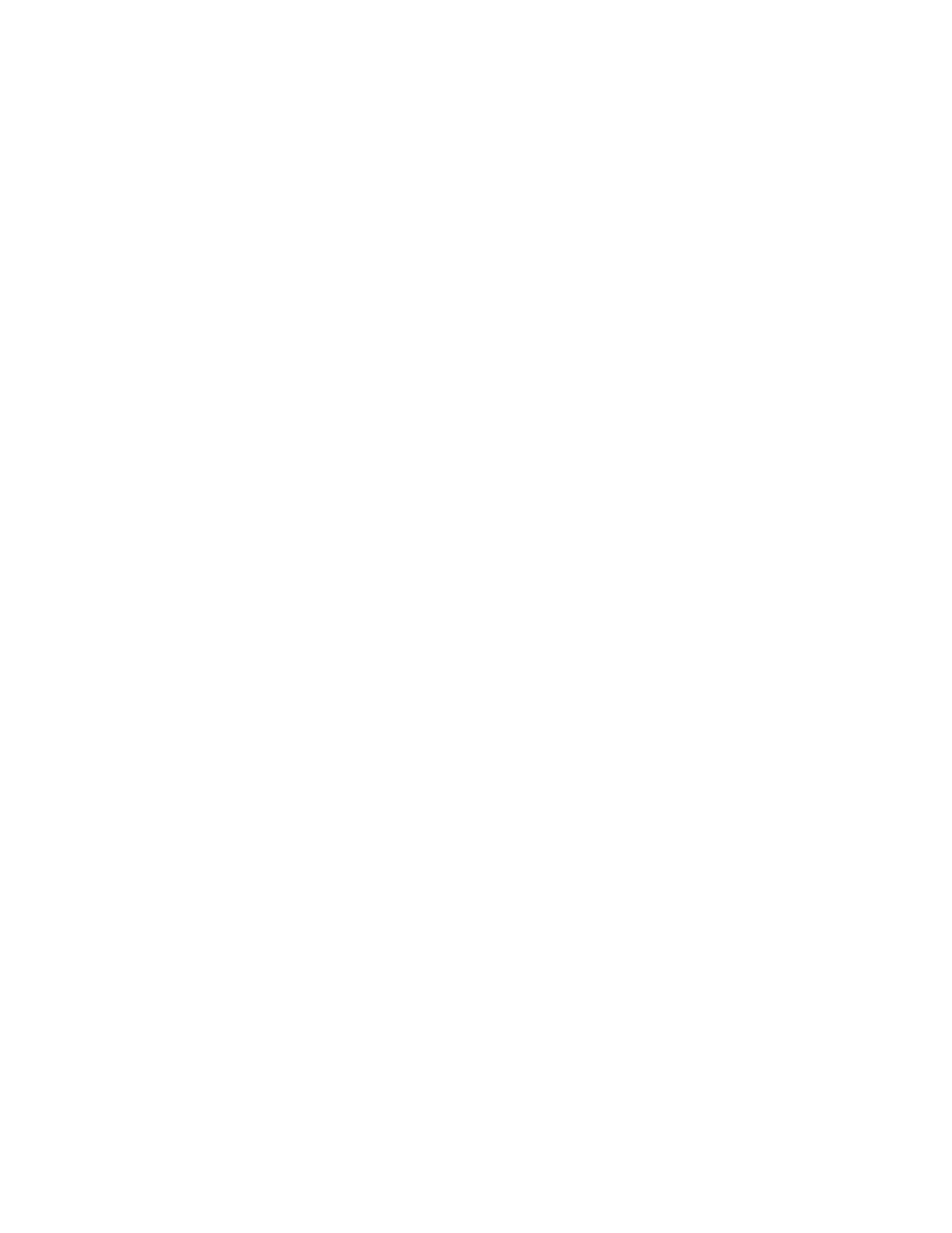
158
Administrator Guide • 2005Q4
1. From the Vending Manager administration console, click Content on the main
menu.
2. Click the Stocked Content tab if it is not the active tab.
3. Navigate to the item with which you want to work.
You can use the search feature or view the list of content for the category that
contains the item.
4. In the first column of the content list, check the content whose status you want to
change.
5. From the Change Status To drop-down list, select the status you want.
6. Click GO.
The Confirmation page is displayed.
7. Click OK to confirm the status change.
The Stocked Content list is displayed and the Status column displays the updated
status information.
▼
Unstocking Content
You can unstock content that you no longer want in your catalog.
To unstock content, follow these steps:
1. From the Vending Manager administration console, click Content on the main
menu.
2. Click the Stocked Content tab if it is not the active tab.
3. Navigate to the item that you want to unstock.
You can use the search feature or view the list of content for the category that
contains the item.
4. From the content list, check the content that you want to unstock.
The View Content Properties page is displayed.
5. Click Unstock.
The Confirmation page is displayed.
6. Click OK to confirm you want to unstock the content listed.
The Stocked Content page is displayed. The content that you unstocked is not listed
and is no longer available to subscribers.
