Sony Qualia 006 User Manual
Page 125
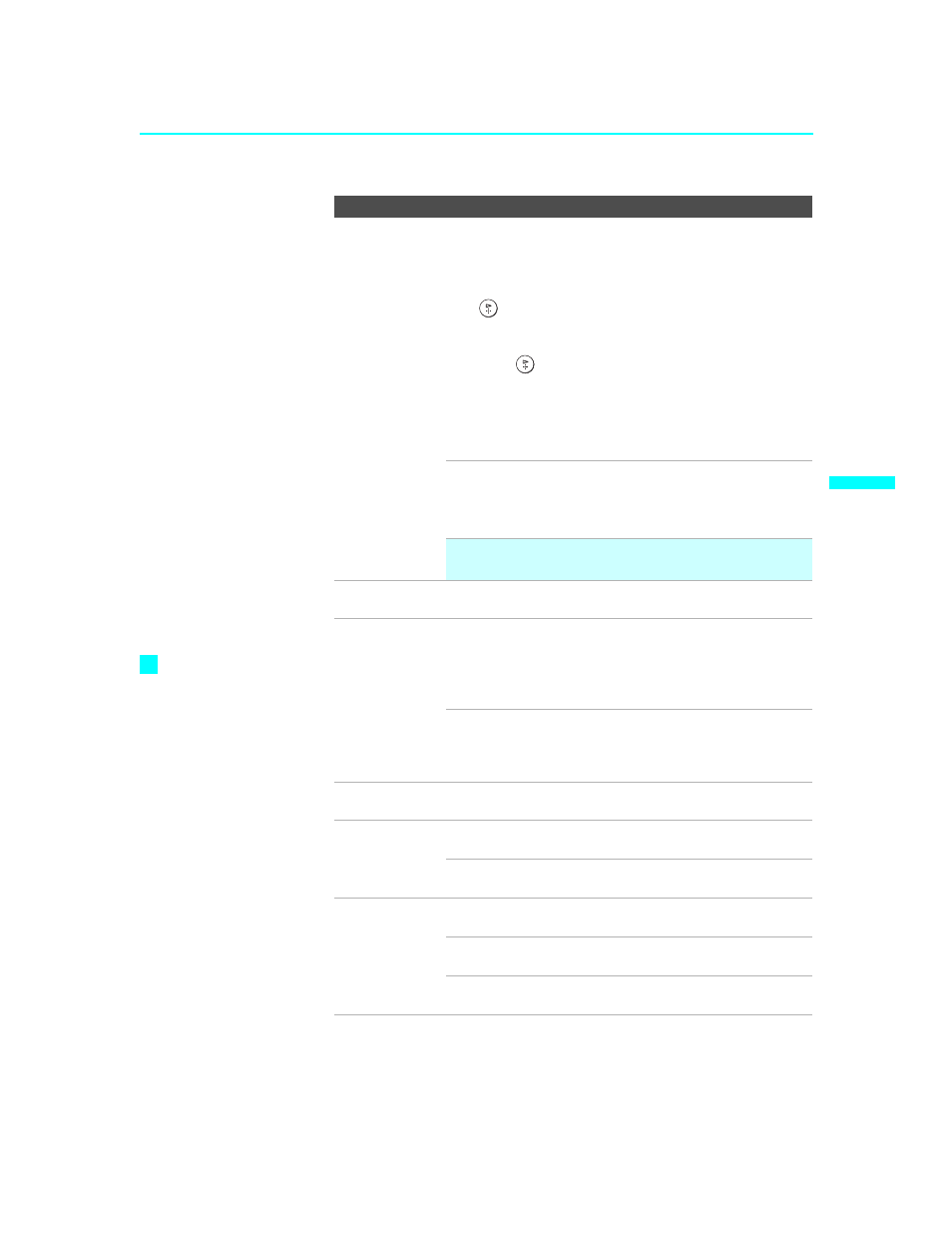
Using the Menus
123
Us
in
g t
h
e
M
e
nus
SXRD
2-584-141-12(1)
Label Video
Inputs
Allows you to label the audio/video equipment you have
connected to the SXRD projection TV so you can identify them
when using
TV/VIDEO
. When in this menu:
1
Press
V or v to highlight an input to label, then press
to select it.
2
Use the arrow buttons to scroll through the labels.
3
Press
to select the equipment you connected to
each of the input jacks on the back of your SXRD
projection TV.
Select
Skip
if you do not have any equipment
connected to a particular input.
Video 1-3
VHS, DVD, Receiver, Satellite, Cable Box,
8mm, DTV, Game, LD, Beta, Skip
Video 4-7
DVD, Satellite, Cable Box, DTV, HD, Game,
PVR, Skip
✍
If you select Skip, your SXRD projection TV skips the
selected connection when you press TV/VIDEO.
Language
Select to display all on-screen menus in your language of
choice:
English, Español, Français
.
i.LINK Standby
On
Allows the i.LINK signal to pass through to
connected i.LINK devices even when the TV
is turned off. The front panel i.LINK Standby
LED shows red. The TV uses more standby
power than when this option is set to
Off
.
Off
Does not allow the i.LINK signal to pass
through to connected i.LINK devices when the
TV is turned off. The TV uses less standby
power than when this option is set to
On
.
Menu Color
Enables you to select a specific color for the on-screen menus
from
Gray
,
Red
,
Green
,
Indigo
, and
Purple
.
High Altitude
On
Select to use the SXRD projection TV at an
altitude of 5,000 feet (1,500 m) or higher.
Off
Select to use the SXRD projection TV at
normal altitude.
Illuminated
Allows you to illuminate the Sony logo on the front panel of the
TV.
Yes
Illuminates the Sony logo while the power is
turned on.
No
Illuminates the Sony logo when you switch the
power on or off.
Option
Description
If a CableCARD is
inserted, the
i.LINK
Standby Off
setting uses
the same amount of power
as the
i.LINK Standby On
setting.
z
(Continued)
