Preset reduce/enlarge – Savin 4027 User Manual
Page 41
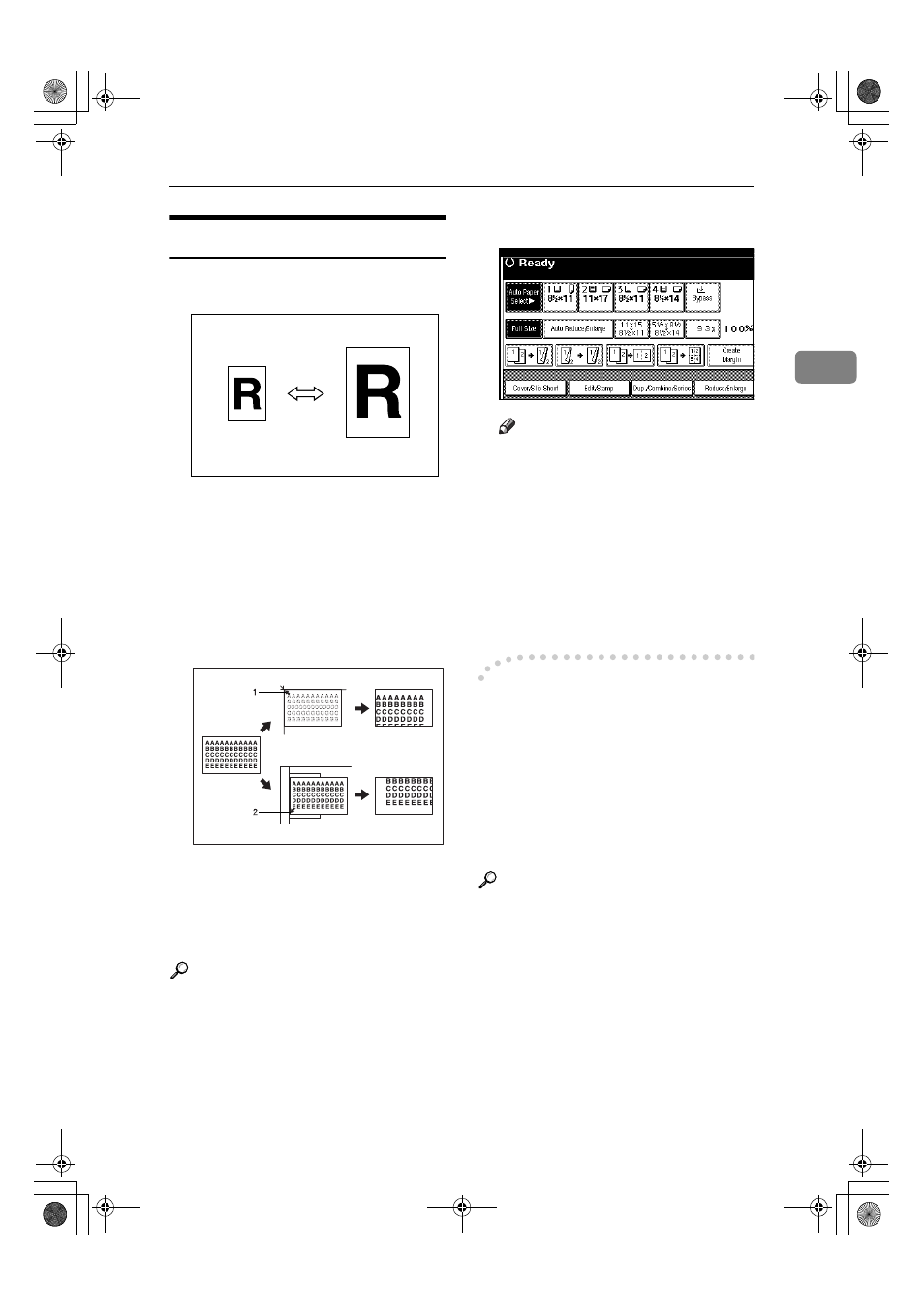
Copier Functions
31
2
Preset Reduce/Enlarge
You can select a preset ratio for copy-
ing.
❖
❖
❖
❖ Base Point
The base point of Reduce/Enlarge
differs depending on how the orig-
inal was scanned. When the origi-
nal is placed on the exposure glass,
the upper left corner is the base
point. When placed in the ADF, the
bottom left corner is the base point.
1.
Base point when placed on the ex-
posure glass.
2.
Base point when placed in the
ADF.
Reference
Related default settings:
p.95 “Shortcut R/E”
p.96 “R/E Priority”
AAAA
Press [Reduce/Enlarge].
Note
❒ To select a preset ratio on the
initial display, press the short-
cut reduce/enlarge key, and
then proceed to step
D
.
BBBB
Press [Enlarge] or [Reduce].
CCCC
Select a ratio, and then press [OK].
DDDD
Place originals, and then press the
{{{{Start}}}} key.
-
-
-
-Create margin function
Use Create Margin to reduce the im-
age to 93% of original size using the
center as reference. You can assign
this function to a shortcut key on the
initial display. By combining it with
the Reduce/Enlarge function, you
can also provide the Reduce/Enlarge
copy with a margin.
Reference
Related default settings:
p.94 “Copy Function Key: F1-F5”
p.96 “Ratio for Create Margin”
GLFX090E
RuC3_ENcopy-F_FM.book Page 31 Monday, June 16, 2003 4:57 PM
