Savin 4027 User Manual
Page 111
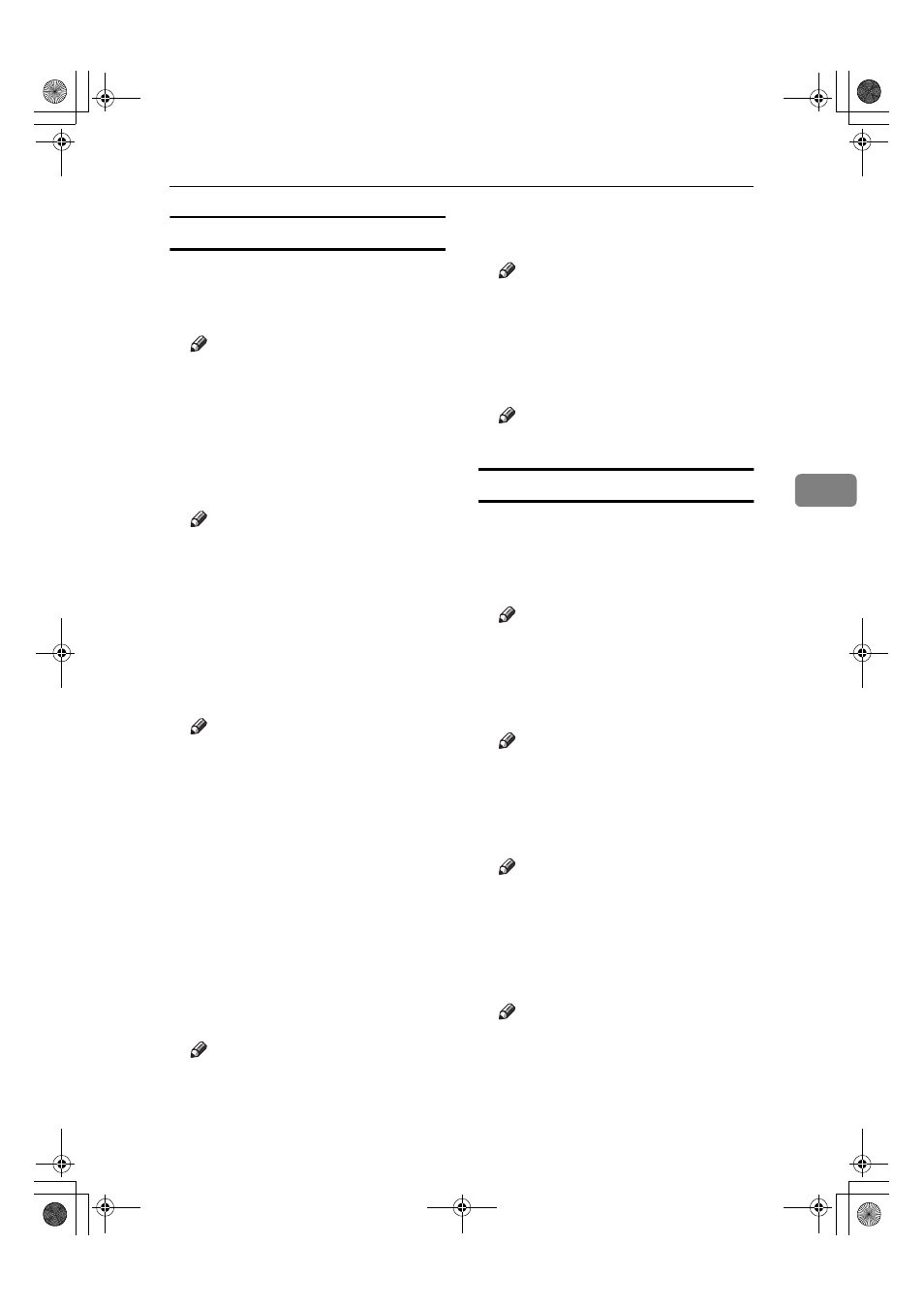
Settings You Can Change with User Tools
101
4
Date Stamp
❖
❖
❖
❖ Format
You can select the date format for
the Date Stamp function.
Note
❒ Default:
• Metric version: DD/MM/
YYYY
• Inch version: MM/DD/YYYY
❖
❖
❖
❖ Font
You can select the Date Stamp font.
Note
❒ Default: Font 1
❒ This setting is linked to the Page
Numbering function.
❖
❖
❖
❖ Stamp Position
You can set the position where the
stamp is printed.
Press the arrow keys to adjust the
position.
Note
❒ Default:
• Metric version:
• Position: Top left
• Top Margin: 8 mm
• Left Margin: 32 mm
• Inch version:
• Position: Top left
• Top Margin: 0.3"
• Left Margin: 0.8"
❖
❖
❖
❖ Stamp Setting
You can have the date printed on
the first page or all pages.
Note
❒ Default: All Pages
❖
❖
❖
❖ Size
You can set the Date Stamp size.
Note
❒ Default: Auto
❖
❖
❖
❖ Superimpose
You can have the Date Stamp
printed in white where it overlaps
black parts of the image.
Note
❒ Default: No
Page Numbering
1
/
3
-
2
/
3
❖
❖
❖
❖ Stamp Format
You can select the page number
format given priority when [Page
Numbering]
is pressed.
Note
❒ Default: P1, P2
❖
❖
❖
❖ Font
You can select the page number
font.
Note
❒ Default: Font 1
❖
❖
❖
❖ Size
You can set the size of the page
number.
Note
❒ Default: Auto
❖
❖
❖
❖ Duplex Back Page Stamping Position
You can set the position of the du-
plex back page number printed us-
ing the Duplex function.
Note
❒ Default: Opposite Position
RuC3_ENcopy-F_FM.book Page 101 Monday, June 16, 2003 4:57 PM
