Control panel – Savin 4027 User Manual
Page 14
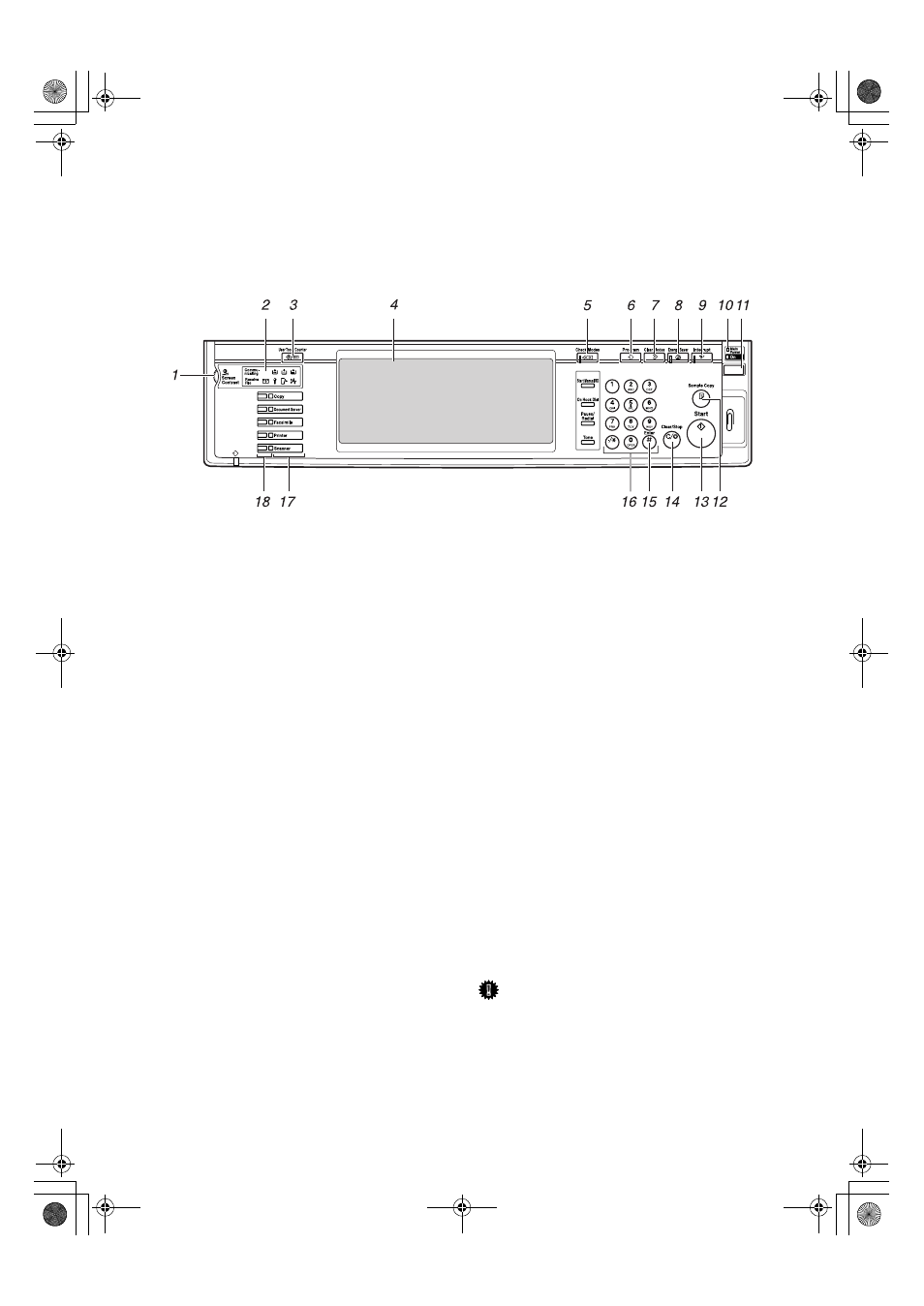
4
Control Panel
This illustration shows the control panel of a machine that has all options fully
installed.
1.
Screen Contrast knob
Adjusts display panel brightness.
2.
Indicators
Display the status of the machine or indi-
cate errors.
•
d: Add Staple indicator
•
D: Add Toner indicator
•
B: Load Paper indicator
•
L: Service Call indicator
•
M: Open Cover indicator
•
x: Misfeed indicator
See “Control Panel”, General Settings
Guide.
3.
{{{{User Tools/Counter}}}} key
• User Tools
Press to change the defaults and con-
ditions to meet your requirements.
• Counter
Press to check or print the counter val-
ue.
• Inquiry
Press to find where to order expend-
able supplies and where to call when
a malfunction occurs. You can also
print these details.
4.
Display panel
Displays operation status, error messag-
es, and function menus.
5.
{{{{Check Modes}}}} key
Press to check the entered copy job set-
tings.
6.
{{{{Program}}}} key
Press to select the program mode. See
p.73 “Programs”.
7.
{{{{Clear Modes}}}} key
Press to clear the previous copy job set-
tings.
8.
{{{{Energy Saver}}}} key
Press to switch to and from Energy Saver
mode. See General Settings Guide.
9.
{{{{Interrupt}}}} key
Press to interrupt a long copy job to make
copies. See p.18 “Interrupt Copy” .
10.
Main power indicator and On
indicator
The main power indicator goes on when
you turn on the main power. The On in-
dicator lights when the power is on.
Important
❒ Do not turn off the main power
switch while the On indicator goes
on or is flashing. The hard disk
may malfunction.
ZLFS320N
RuC3_ENcopy-F_FM.book Page 4 Monday, June 16, 2003 4:57 PM
