Rm-m160 remote control unit, Displaying a still picture (freeze), Zooming a part of the image (digital zoom t/w) – JVC DLA-G150CLE User Manual
Page 19
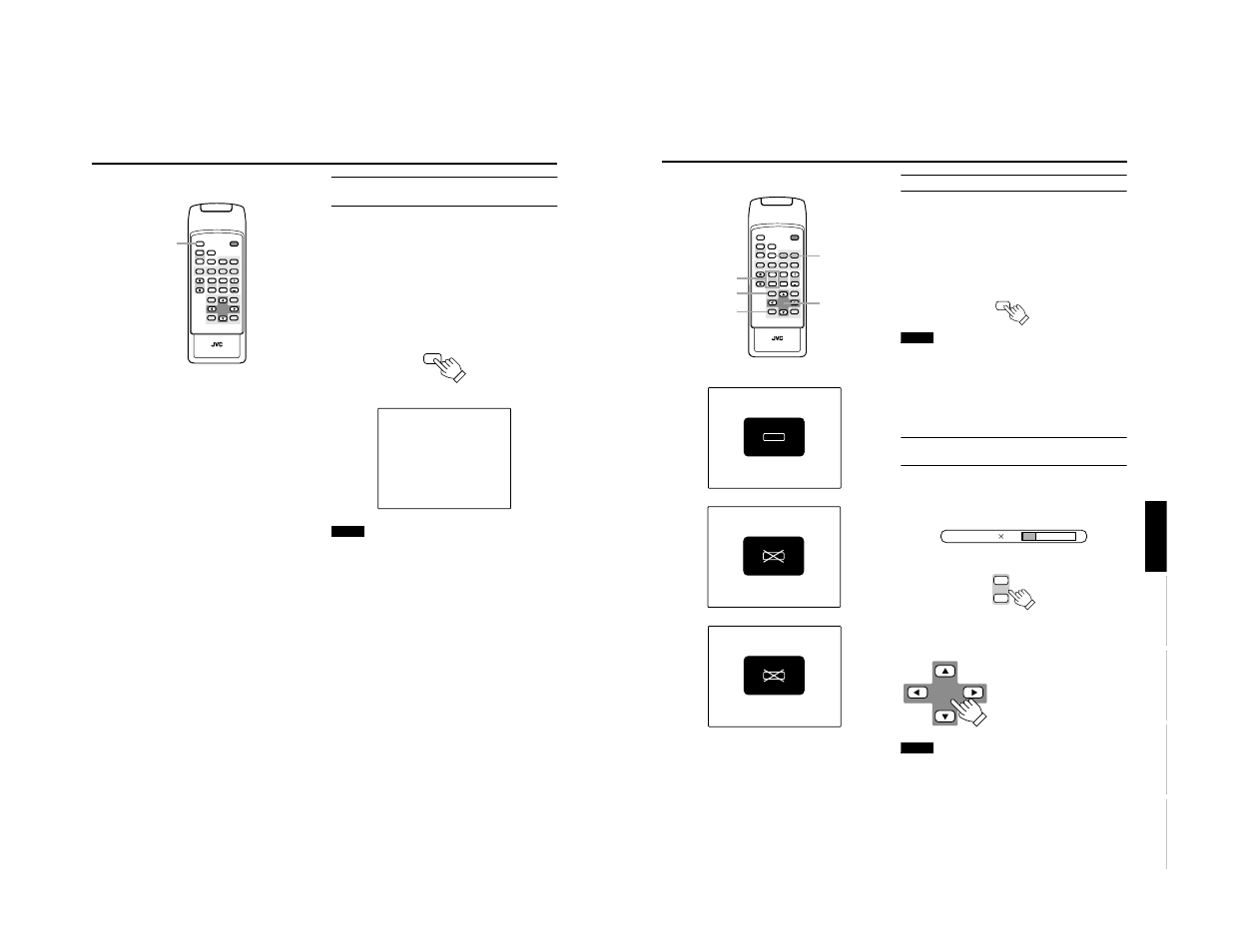
DLA-G150CLU
DLA-G150CLE
1-19
No.51931
37
Basic Operations
ENGLISH
DEUTSH
FRAN
ÇAIS
ITALIANO
ESPAÑOL
■
Remote control unit
FREEZE message
FREEZE inhibit message
DIGITAL ZOOM inhibit message
Displaying a Still Picture (FREEZE)
While projecting an image, a still picture is obtained at any
time by using the FREEZE button on the remote control.
When you press the FREEZE button:
“FREEZE” appears on the screen for a few seconds and
then the still picture is shown on the screen. Refer to the
FREEZE message shown on the left of this page.
* To forcibly clear “FREEZE”, press the EXIT button.
When you press the FREEZE button again.
The original image resumes.
Notes
• During freezing, the picture sent from the signal source is
lost.
• If any of the inoperative buttons (“MENU”, “QUICK ALIGN.”,
“KEYSTONE”) are pressed while displaying a still picture,
“FREEZE” is displayed on the screen.
• This function will not work with some signal sources
(UXGA, etc). In this case, the FREEZE inhibit message
appears for a few seconds, as shown on the left. To forcibly
clear this message, press the EXIT button.
Zooming a Part of the Image
(DIGITAL ZOOM T/W)
A part of the image being projected can be digitally magnified up
to four times. When the DIGITAL ZOOM T or W button is
pressed, “Digital zoom” appears on the screen together with the
level bar and magnifying power (
Ч
1.0,
Ч
1.2,
Ч
1.4,
Ч
1.6,
Ч
2.0,
Ч
2.5,
Ч
3.2,
Ч
4.0). When “15 sec.” is displayed in the menu,
“Digital zoom” will appear in approximately 15 seconds.
• To zoom up or zoom down, press the DIGITAL ZOOM T or
W button on the remote control.
Moving the zoomed image:
While “Digital zoom” appears on the screen, you can move
the zoomed image with the cursor (
5
/
∞
/
2
/
3
) button on the
remote control.
5
: Upper part of the image will be
displayed.
∞
: Lower part of the image will be
displayed.
2
: Left side part of the image will
be displayed.
3
: Right side part of the image
will be displayed.
Notes
• This function will not work with some signal sources
(UXGA, etc). In this case, the DIGITAL ZOOM inhibit
message appears for a few seconds, as shown on the left.
To forcibly clear this message, press the EXIT button.
• The quality of the zoomed image reduces in comparison
with the original one.
• To return to the original size (
×
1.0) and original position,
press the PRESET button while “Digital zoom” is displayed
on the screen.
DVI
VIDEO
COMP
QUICK
ALIGN.
PC1
PC2
Y/C
HIDE
PRESET
ENTER
EXIT
MENU
FREEZE
SCREEN
OPERATE
DIGITAL
ZOOM
ZOOM
FOCUS
W
W
S
T
W
T
RM-M160 REMOTE CONTROL UNIT
SCREEN
KEYSTONE
W
S
FREEZE button
PRESET button
EXIT button
DIGITAL ZOOM
T/W button
Cursor buttons
5/∞ / 2/3
FREEZE
FREEZE
D.ZOOM
FREEZE
Remote control unit
Digital zoom
1.2
DIGITAL
ZOOM
W
T
Remote control unit
36
Basic Operations
■
Remote control unit
Quick Alignment Function
(QUICK ALIGN.)
The Quick Alignment function automatically adjusts (sets)
the screen settings of the image input from the PC1, PC2 or
DVI input terminals. This can only be performed from the
remote control.
While projecting an image on the screen, press the QUICK
ALIGN. button on the remote control.
Quick alignment is conducted to obtain best image.
* During the automatic alignment, “Quick Alignment” appears
on the screen, and then disappears when the alignment is
completed.
[Screen display]
Notes
• This only works for the signals input from the PC1, PC2 or
DVI input terminals. It does not work for the signals input
from the AV IN terminal (VIDEO, Y/C or COMP input
terminal).
• The quick alignment function is used to automatically adjust
the “Horizontal and vertical position”, “Phase” and
“Tracking” of the projected image.
• When using the quick alignment function to automatically
adjust the image, use a bright, still-picture. It may not
function correctly on a dark or motion picture. If the results
obtained with the quick alignment function are not
satisfactory, manually adjust the “Horizontal and vertical
position”, “Phase” and “Tracking” of the projected image.
DVI
VIDEO
COMP
QUICK
ALIGN.
PC1
PC2
Y/C
HIDE
PRESET
ENTER
EXIT
MENU
FREEZE
SCREEN
OPERATE
DIGITAL
ZOOM
ZOOM
FOCUS
W
W
S
T
W
T
RM-M160 REMOTE CONTROL UNIT
SCREEN
KEYSTONE
W
S
QUICK ALIGN.
button
QUICK
ALIGN.
Remote control unit
Q u i c k A l i g n m e n t
