Connecting to devices which control the projector, Connecting to other devices, English deutsh fran çais italiano español – JVC DLA-G150CLE User Manual
Page 14
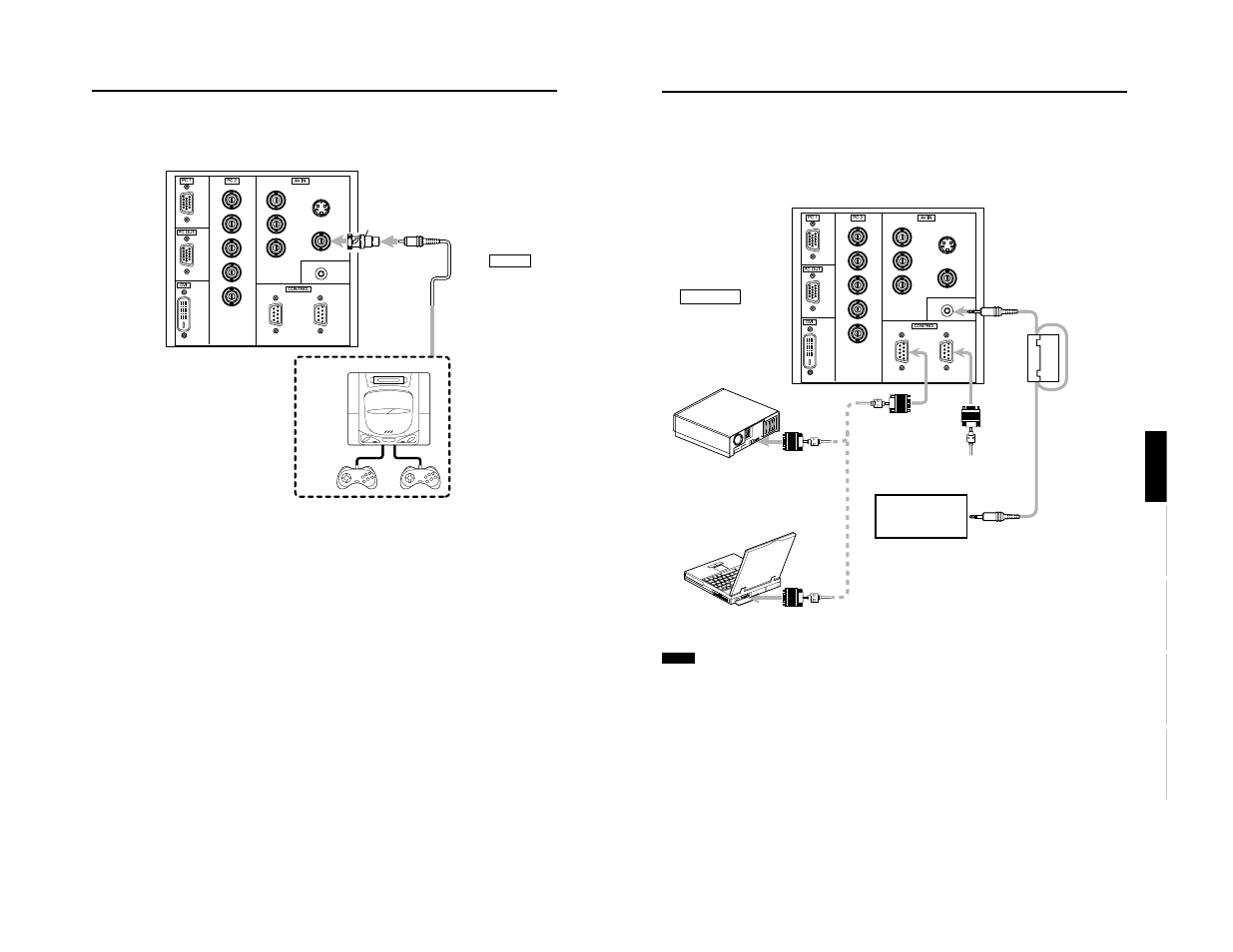
DLA-G150CLU
DLA-G150CLE
1-14
No.51931
27
Connecting to Various Devices
ENGLISH
DEUTSH
FRAN
ÇAIS
ITALIANO
ESPAÑOL
Connecting to Devices which Control the Projector
Before connection, be sure to turn off both the projector and devices to be connected.
• Read thoroughly the manual that comes with each device to be connected.
• By connecting a computer to the RS-232C terminal, you can control the projector. Also, you can make an infrared remote
sensor extension unit and connect it to the REMOTE terminal of the projector.
* Obtain connection cables as required. Use a reverse connection cable.
* For details, refer to “RS-232C external control” on page 74.
* For further details, consult your dealer or an authorized service center.
Note
• When connecting the cable to the REMOTE terminal, refer to “How to attach the ferrite core” on page 29.
Y
P
B
/B-Y
P
R
/R-Y
IN
REMOTE
Y/C
VIDEO
R
G
B
H
IN
OUT
V
• Desktop type
To RS-232C connector
To RS-232C connector
RS-232C reverse
connection cable
(separately available)
To RS-232C connector
• Note type
To
R
E
M
O
TE
t
er
m
in
a
l
TO CONTROL
Infrared remote sensor
extension unit
(Needs to be made)
* By directly connecting the OUT terminal
to the second DLA-G150CLU IN
terminal, a number of DLA-G150CLU
units can be controlled by a single
computer.
*
26
Connecting to Various Devices
Connecting to Other Devices
Before connection, be sure to turn off both the projector and other devices to be connected.
• Read thoroughly the manual that comes with the device to be connected.
• Use the supplied video cable or the cable supplied with the game device.
Y
P
B
/B-Y
P
R
/R-Y
IN
REMOTE
Y/C
VIDEO
R
G
B
H
IN
OUT
V
Cable supplied with the
game device, or supplied
video cable
Game device, etc.
To VIDEO
BNC-RCA conversion
plug (accessory)
To AV IN
