Connecting to dvi, How to attach the ferrite core, Connecting to computer devices – JVC DLA-G150CLE User Manual
Page 15: Power
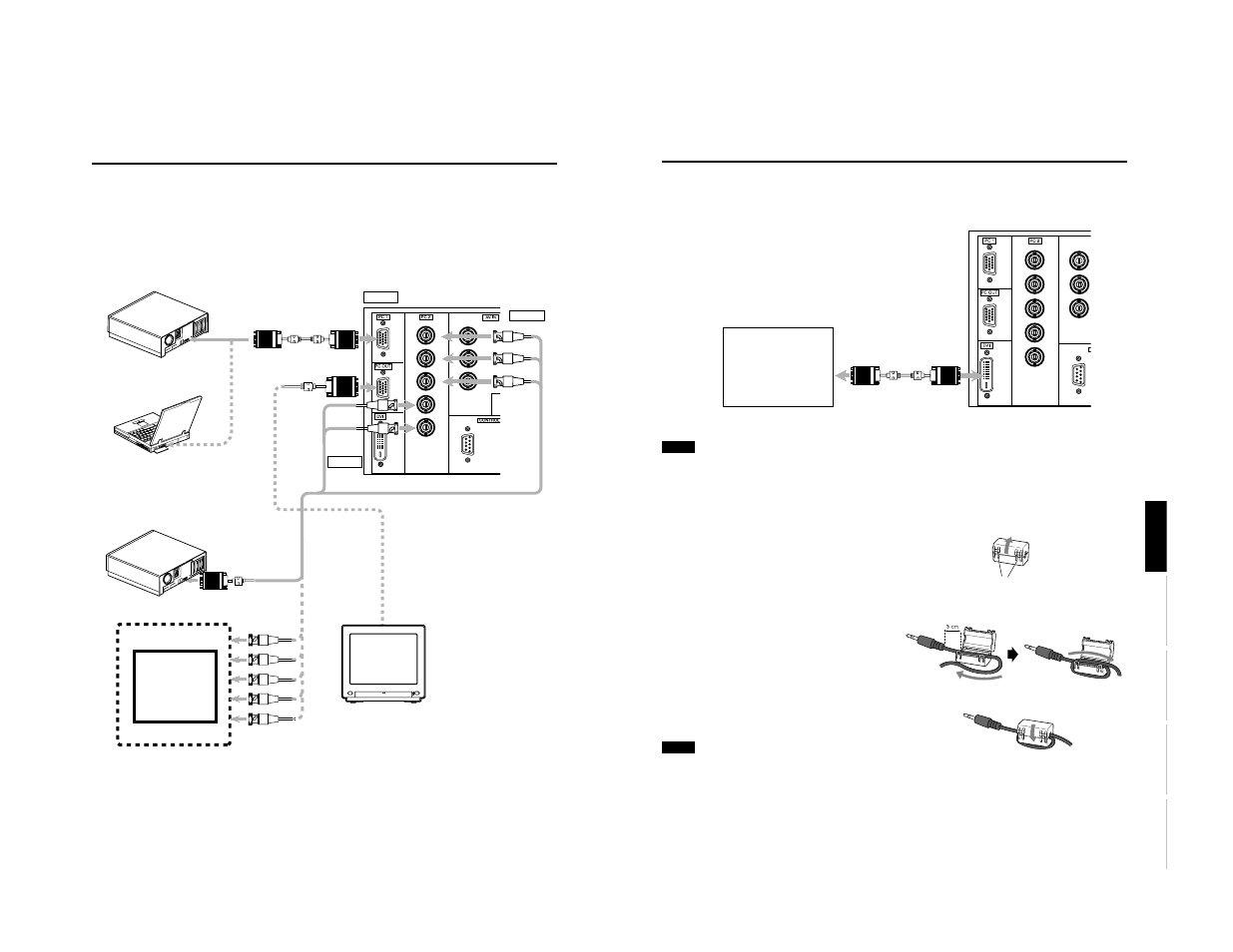
DLA-G150CLU
DLA-G150CLE
1-15
No.51931
29
Connecting to Various Devices
ENGLISH
DEUTSH
FRAN
ÇAIS
ITALIANO
ESPAÑOL
Connecting to DVI
Before connection, be sure to turn off both the projector and computer devices.
• Read thoroughly the manual that comes with each device.
Note
• Other connections are the same as in the connection example for IBM PC or IBM compatible PCs.
How to attach the ferrite core
Attach the ferrite core when using the S-video cable or infrared remote sensor extension unit which are sold separately.
However, use a cable that can be wound once.
1
Release the stopper at each end and
open the ferrite core.
2
Wind the cord around the ferrite core.
Attach the ferrite core about 3 cm from the end of the
cord.
3
Close the ferrite core with the cord
inside until you hear it click shut.
Note
• When connecting, connect the terminal which is at the
ferrite core end of the cord to the projector.
Y
P
P
IN
R
G
B
H
IN
V
DOS/V
(DVI VIDEO BOARD)
DVI (DVI-D 24pin Cable)
(Available separately)
Click!
Stoppers
Wind the cable once.
28
Connecting to Various Devices
Connecting to Computer Devices
Before connection, be sure to turn off both the projector and computer devices.
• Read thoroughly the manual that comes with each device.
■
Connection to an IBM PC or IBM-compatible computer
• Use the supplied personal computer connection cable. Also, prepare cables required for connecting the devices
connected.
Y
P
B
/B-Y
P
R
/R-Y
IN
R
G
B
H
IN
V
POWER
• Desktop type
To PC 1
Personal Computer
connection cable (supplied)
To monitor
connector
To B
To R
To G
• Notebook type
* There are some notebook types which
do not allow the computer’s LCD to work
if an external display is connected. With
such a notebook computer, the LCD
display and external display output
need to be switched.
• RGB output devices
• Desktop type
To monitor connector
Separate cable (separately available)
To PC 2
To H/Cs
To V
Laser video disc
player, etc.
To G
To R
To H/Cs
To V
To PC 2
To PC 2
To PC 1
To PC OUT
Cable
supplied
with the
display (or
separately
available)
(D-sub 3-
row 15-pin)
* When a display monitor is connected to
the PC OUT terminal, you can view the
video from the computer on the monitor.
Display monitor
To B
