Netw ork remote contr ol, Caution, About the t rig g er mode function (trig) – JVC SA-DV6000 User Manual
Page 36
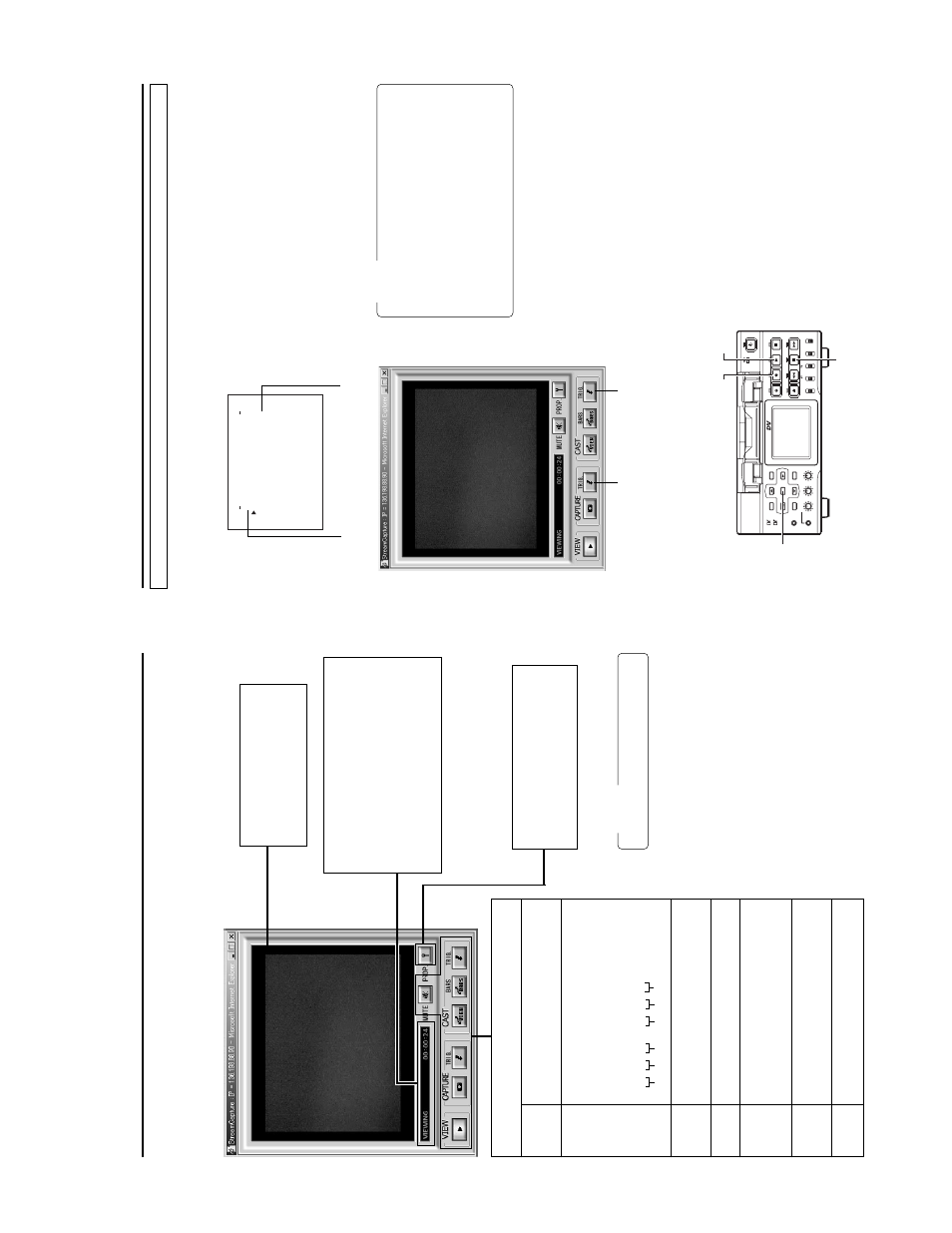
56
Year
Month
Day
Hour
Minute
Second
Netw
ork remote contr
ol
STREAMCAPTURE (Pla
ying bac
k video/audio using a PC and sa
ving to file)
Video displa
y
The display size can be changed in the
Property dialog box.
(☞
page 59)
Clicking the button will display the Property
dialog box.
Vi
deo display size and the save destination
folder can be changed. (
☞
page 59)
Status/Time elapsed displa
y
●
The current status is displayed.
VIEWING
:V
ideo or audio from SA-DV6000 is being
played back in realtime (live display).
CAPTURING
:V
ideo or audio is being saved in your PC.
ST
OP:
Playback is stopped.
W
AITING:
TRIG recording standby
.
Click the characters “STREAMCAPTURE” on the left of the Streamcorder screen to display the Streamcapture screen shown below
.
V
ideo and audio sent from SA-DV6000 via LAN can be played back on your PC in the Streamcapture screen or data can be saved to f
iles.
It can be used on a PC that has Streamproducer installed.
*
Since video on the STREAMCAPTURE screen is con
ver
ted video data,
ima
g
es will take more time to appear than the actual
video of the BR-D
V6000.
→
O
VER
Operation buttons
........
Clicking will start operation. When on, the
button will light.
VIEW
Click to play back or stop video/audio from SA-
DV6000 on your PC. (ON when the Streamcapture
screen is opened.)
CAPTURE
Click to save video or audio to a PC.
Default destination
My Document\Streamcorder (\IP
Address)
Sa
ved file name:
The file name based on the capture start time
will be used.
020304
–
153000
.asf
CAPTURE-TRIG.
Click when saving the video/audio from
SA-DV6000 to your PC when starting recording
with BR-DV6000. (
☞
page 57)
CAST
-VIEW
Click when sending the video/audio from
SA-DV6000 to another PC. (
☞
page 57)
CAST
-BARS
Click when transmitting color bars rather than video
from SA-DV6000. (V
ideo from SA-DV6000 will be
displayed in the video display of the Streamcapture
screen. Color bars will not be displayed.)
CAST
-TRIG.
Click when sending the video/audio from SA-
DV6000 to another PC when starting recording
with BR-DV6000. (
☞
page 57)
MUTE
Click to turn on/of
f the mute setting.
When on, the playback sound will be muted.
Caution
Set the stream type to “for WMP”. (
☞
page 55)
57
Netw
ork remote contr
ol
STREAMCAPTURE (Pla
ying bac
k video/audio using a PC and sa
ving to file)
The
T
rigger Mode function can be used to save and transmit video/audio from SA-DV6000 to your PC by synchronizing to the button
operations of BR-DV6000.
NETWORK MAIN SETUP
menu screen
(☞
page 10)
NETWORK P
ACK CONFIG
menu screen
NE
T
W
O
R
K
T
U
P
.
.
SE
OR
TW
E
NK
A
C
K
P
ON
C
IG
F
EN
C
O
D
E
MP
E
G
R
E
C
T
RG
I
MO
V
I
E
u
C
LI
P
(W
M
P
n
d
e
r
8
ME
N
U
R
E
S
E
T
C
A
N
C
E
er
)
L
PA
GE
B
A
CK
TU
P
.
.
SE
AIN
M
TU
P
.
.
S
)
E
FV
i
e
w
(C
Setting
About the
T
rig
g
er Mode function (TRIG)
CAPTURE-TRIG.
button
CAST
-TRIG.
button
1.
Set MPEG REC in the NETWORK P
ACK CONFIG menu to
“TRIG” or “SPLIT” using steps 1 ~ 8 of page 10.
●
TRIG: Records/transmits video/audio streaming data to your
PC at the same time as the recording to the DV cassette
tape set in BR-DV6000.
●
SPLIT
: Records/transmits video/audio streaming data to
your PC regardless of whether the DV cassette is set.
2.
Click the CAPTURE-TRIG./CAST
-TRIG. button in the
Streamcapture screen.
●
Button lights and the program enters the trigger standby
mode.
Memo
●
When the CAPTURE-TRIG. button is on:
Saves the video/audio from SA-DV6000 to your PC by
synchronizing to the button operations of BR-DV6000.
●
When the CAST
-TRIG. button is on:
T
ransmits video/audio from SA-DV6000 to another PC
by synchronizing to the button operations of BR-DV6000.
*
When saving and transmitting video/audio at the same
time, light both CAPTURE-TRIG. and CAST
-TRIG. but-
tons.
3.
T
urning trigger on
●
When SA-DV6000 is in the
TRIG mode: press REC and
PLA
Y
of BR-DV6000 at the same time.
●
When SA-DV6000 is in the SPLIT mode: press the SET
button of BR-DV6000.
●
Saving of file or transmission will start on the PC.
4.
T
urning trigger of
f
●
When SA-DV6000 is in the
TRIG mode: press the ST
OP
button of BR-DV6000.
●
When SA-DV6000 is in the SPLIT mode: press the SET
button of BR-DV6000.
●
File recording on the PC will end. Furthermore, transmit-
ted video screen will display color bars.
BR-D
V6000
PROFESSIONAL
MENU
RESET
A.DUB
EJECT
COUNTER
AU
DIO
INPUT SELECT
MONIT
OR
OUTPUT
REMO
TE
LOCAL
CTL
L
MIX
R
CH-1/2
MIX
CH-3/4
DV
LINE
Y/C
(CPN)
TC
UB
REW
ST
OP
FF
REC
OPERA
TE
PLA
Y
P
A
USE
DISP
SET
SEARCH+
BLANK
CUE UP
HOLD
PHONES
REC LEVEL
CH-1/3
C
H-2/4
MIC
SEARCH–
Mini
SET
button
PLA
Y
button
ST
OP
button
REC button
