Recor ding on a cf car d, Caution, Operation – JVC SA-DV6000 User Manual
Page 26
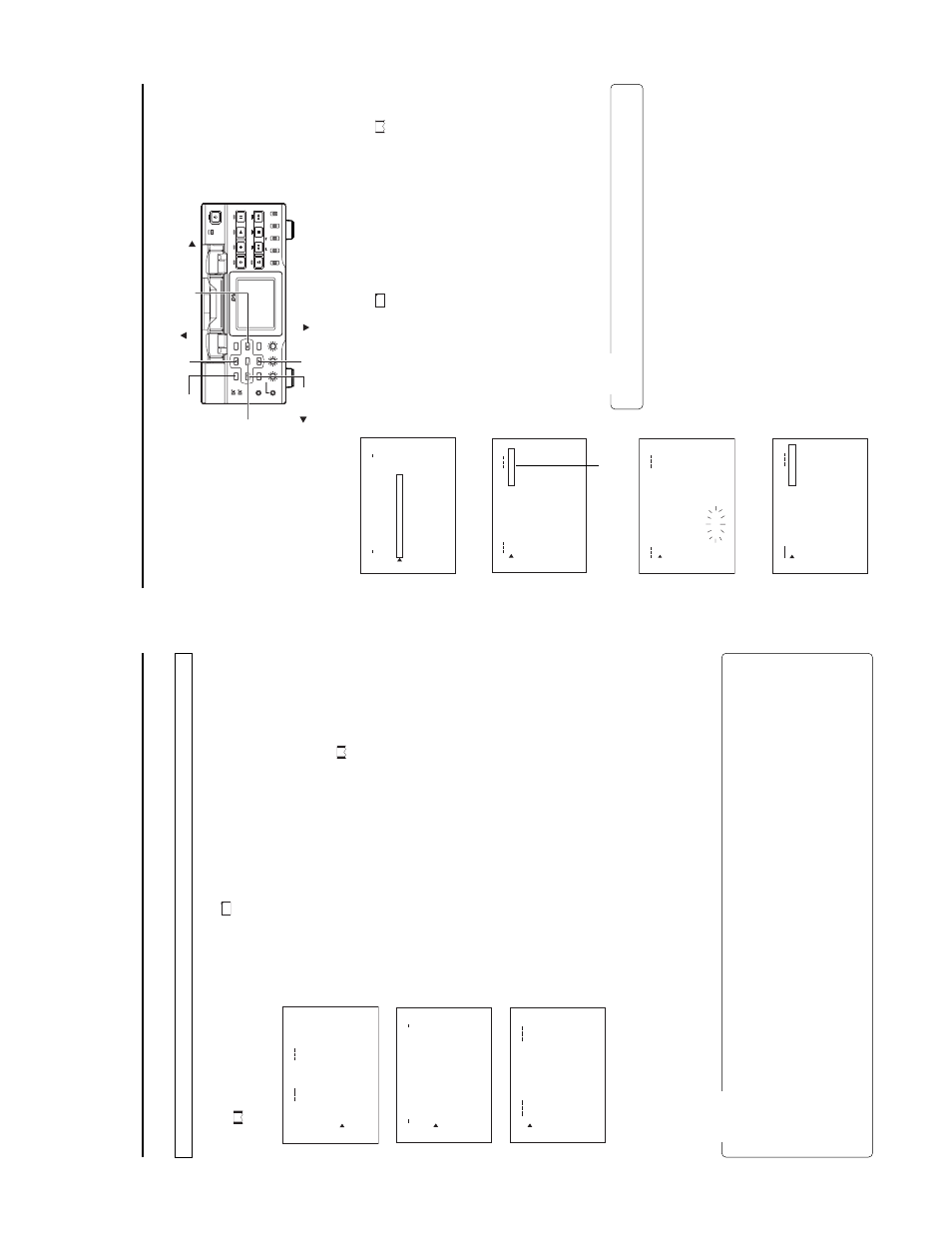
36
6.
Record the specified range.
q
Move the cursor (
t
) to CAPTURE and press the SET button.
●
Recording to the CF memory card will start and “REC” will appear in red during recording
w
When recording is completed, the “REC” display will disappear and the cursor (
t
) will move to IN POINT
SET
.
●
The set IN POINT
and OUT
POINT
will be cleared and the display will disappear
.
●
The recorded clip name will appear on the bottom of the screen.
Caution
●
Set the OUT
POINT
(position to end recording) at least 5 seconds from the IN POINT
(position to start recording).
●
When moving to another screen, IN POINT
and OUT
POINT
will be cleared.
●
During recording, moving to another screen is not possible.
●
To
cancel recording, pressing the MENU, EJECT
or ST
OP
button.
When canceling recording by pressing the MENU or EJECT
button:
→
The clip up to the point recording was cancelled is recorded to the CF memory card and the unit returns to the normal screen.
When canceling recording by pressing the ST
OP
button:
→
The clip up to the point recording was cancelled is recorded to the CF memory card and the unit returns to the initial state of
the FILE CAPTURE screen.
●
Since the red REC display appears until the file is closed, the display will appear even when passing the OUT
POINT
. However
,
operation will be performed correctly
.
SY
S
T
E
M
.
.
ME
N
U
REM
O
T
E
.
.
AU
D
IO
.
.
VI
D
E
O
.
.
TC
/
U
B
/
C
L
O
C
K
.
.
DI
S
P
L
A
Y
S
E
T
.
.
.
.
E
MO
V
I
C
L
I
P
.
.
N
E
TW
O
R
KP
A
C
K
C
O
N
F
IG
E
X
I
T
NE
T
W
O
R
K
OR
TW
E
NK
A
C
K
P
ON
C
IG
F
EN
C
O
D
E
MP
E
G
R
E
C
T
RG
I
MO
V
I
E
C
LI
P
ME
N
U
R
E
S
E
T
C
A
N
C
E
L
PA
GE
B
A
C
K
T.
.
SE
P
U
T.
.
SE
P
U
T.
.
SE
P
U
M
AI
N
(
W
M
Pu
n
d
r
8
)
e
(
C
F
Vi
e
w
r)
e
TC
0
0:0
0:
0
00
.0
IN
IN
PO
IN
C
LE
I
FA
T
U
R
PE
CA
T
U
R
PE
OU
T
CA
N
C
E
L
PA
G
E
B
A
C
K
T
PO
IN
T
S
ET
PO
IN
T
OU
T
PO
IN
T
S
E
T
Recor
ding on a CF car
d
Specifying the range of a D
V
tape and recor
ding to a CF memory car
d
Recording to a CF Memory Card can be made by specifying the range of video recorded on a DV cassette tape.
Operation
1.
Insert a CF memory card into the network pack.
2.
T
urn on the power of BR-DV6000. Check to make sure the
C
F
mark appears on the LCD screen. (When the power is first turned
on,
mark will flash during initialization.)
3.
Insert the DV cassette tape to play back.
4.
Display the FILE CAPTURE screen.
q
Press the MENU button and display the
T
O
P
MENU screen.
w
Press the DISP (
6
) or BLANK (
7
) button to set the cursor (
t
) to NETWORK
P
ACK CONFIG and press the SET
button or SEARCH+ (
t
) button.
●
The NETWORK P
ACK CONFIG screen appears.
●
During initialization of the network pack (while
mark is flashing), NET
-
WORK P
ACK CONFIG will not appear
.
e
Press the DISP
(6
) or BLANK (
7
) button to set the cursor (
t
) to MOVIE CLIP
SETUP and press the SET button or SEARCH+ (
t
) button.
●
The MOVIE CLIP
SETUP
screen appears.
r
Press the DISP
(
6
) or BLANK (
7
) button to set the cursor (
t
) to CAPTURE
and press the SET
button.
●
The FILE CAPTURE screen appears and the cursor (
t
) will be pointing at IN
POINT
SET
.
5.
Specify the range to record to CF memory card.
q
Operate the VTR and press the SET
button when the video position to start
recording appears in the LC screen.
●
The time code of the position to start recording appears below the IN POINT
display and the cursor (
t
) will move to OUT
POINT
SET
.
●
To
accurately specify the position to start recording, use pause, frame ad-
vance function, etc.
w
Operate the VTR and press the SET button when the video position to end
recording appears in the LCD screen.
●
The time code of the position to end recording appears below the OUT POINT
display
.
●
To
accurately specify the position to end recording, use pause, frame advanc
function, etc.
●
IN POINT and OUT POINT can be changed if recording has yet to be started.
FILE CAPTURE Screen
NETWORK P
ACK CONFIG Screen
TO
P
MENU Screen
37
Recor
ding on a CF car
d
Deleting all c
lip files on a CF memor
y car
d
MOVIE CLIP
SETUP
of the NETWORK P
ACK CONFIG menu screen is used to delete all clips on a CF memory card.
1.
Insert an already recorded CF memory card.
2.
T
urn on the BR-DV6000 power
.
Check to see that the
C
F
display appears on the LCD screen. (The
mark will
flash when first turning on the power or during initialization.)
3.
Press the MENU button to display the
T
O
P
MENU screen.
4.
Use the DISP
(
6
) or BLANK (
7
) button to select NETWORK P
ACK CONFIG
menu screen
¥
MOVIE CLIP
SETUP
menu screen.
5.
Set DELETE
ALL
in the MOVIE CLIP
SETUP
menu screen to “EXECUTE” and
press the SET
button.
●
Deletion is executed and “DELETE..” appears flashing on the screen.
6.
When deletion is completed, to the MOVIE CLIP
SETUP
menu screen returns.
DELETE
ALL
setting will return to “CANCEL”.
7.
\
To
return to the NETWORK CONFIG menu screen, select P
AGE BACK and
press the SET button or SEARCH–(
8
) button.
\
To
return to the normal screen, press the MENU button.
Memo
●
Protected clip file and clip list (CSV file) are not deleted.
MOVIE CLIP
SETUP
menu screen
NETWORK P
ACK CONFIG
menu screen
MOVIE CLIP
SETUP
menu screen
Set to EXECUTE
Deleting
IE
OV
MC
L
I
P
E
T
S
UP
D
ELETE
A
L
L
E
X
E
C
U
FO
RM
AT
CANC
E
R
EPE
AT
P
L
A
Y
R
EPE
A
PA
GE
BACK
TE
L
T
NE
T
W
O
R
K
OR
TW
E
NK
A
C
K
P
ON
C
IG
F
EN
C
O
D
E
MP
E
G
R
E
C
T
RG
I
MO
V
I
E
C
LI
P
ME
N
U
R
E
S
E
T
C
A
N
C
E
L
PA
GE
B
A
CK
..
..
SE
T
S
ET
P
U
P
U
T.
.
SE
P
U
M
AI
N
(
W
M
Pu
n
d
r
8
)
e
(
C
F
Vi
e
w
r
)
e
TC
0
0
:0
0:
0
0
0.0
BR-D
V6000
PROFESSIONAL
MENU
R
ESET
A.DUB
EJECT
COUNTER
A
UDIO
INPUT SELECT
MONIT
O
R
OUTPUT
REMO
T
E
LOCAL
CTL
L
MIX
R
CH-1/2
MIX
CH-3/4
DV
LINE
Y/C
(CPN)
TC
UB
REW
ST
OP
FF
REC
OPERA
T
E
PLA
Y
P
A
U
SE
DISP
SET
SEARCH+
BLANK
CUE UP
HOLD
PHONES
REC LEVEL
CH-1/3
C
H-2/4
MIC
SEARCH–
Mini
MENU button
SET
button
SEARCH– (
) button
DISP
(
) button
BLANK (
) button
SEARCH+ (
) button
DE
L
E
E
..
T
U
IE
OV
MC
I
P
P
L
S
ET
DE
L
E
E
TA
L
L
NC
E
L
CA
EC
U
T
EX
FO
R
M
A
T
CA
P
T
U
R
E
RE
P
E
A
T
.
.
PL
A
Y
PA
GE
B
A
CK
SE
N
D
FI
L
E
E
RE
P
E
A
T
RE
P
E
A
T
DE
L
E
E
TA
L
L
RE
P
E
T
AP
L
A
NC
E
L
CA
NC
E
L
CA
U
IE
OV
MC
I
P
P
L
Y
FO
R
M
A
T
CA
P
T
IL
E
U
R
E.
.
S
E
T
PA
G
E
B
A
CK
F
SE
N
D
T
P
RE
E
A
