Mo vie c lip, Netw ork remote contr ol – JVC SA-DV6000 User Manual
Page 31
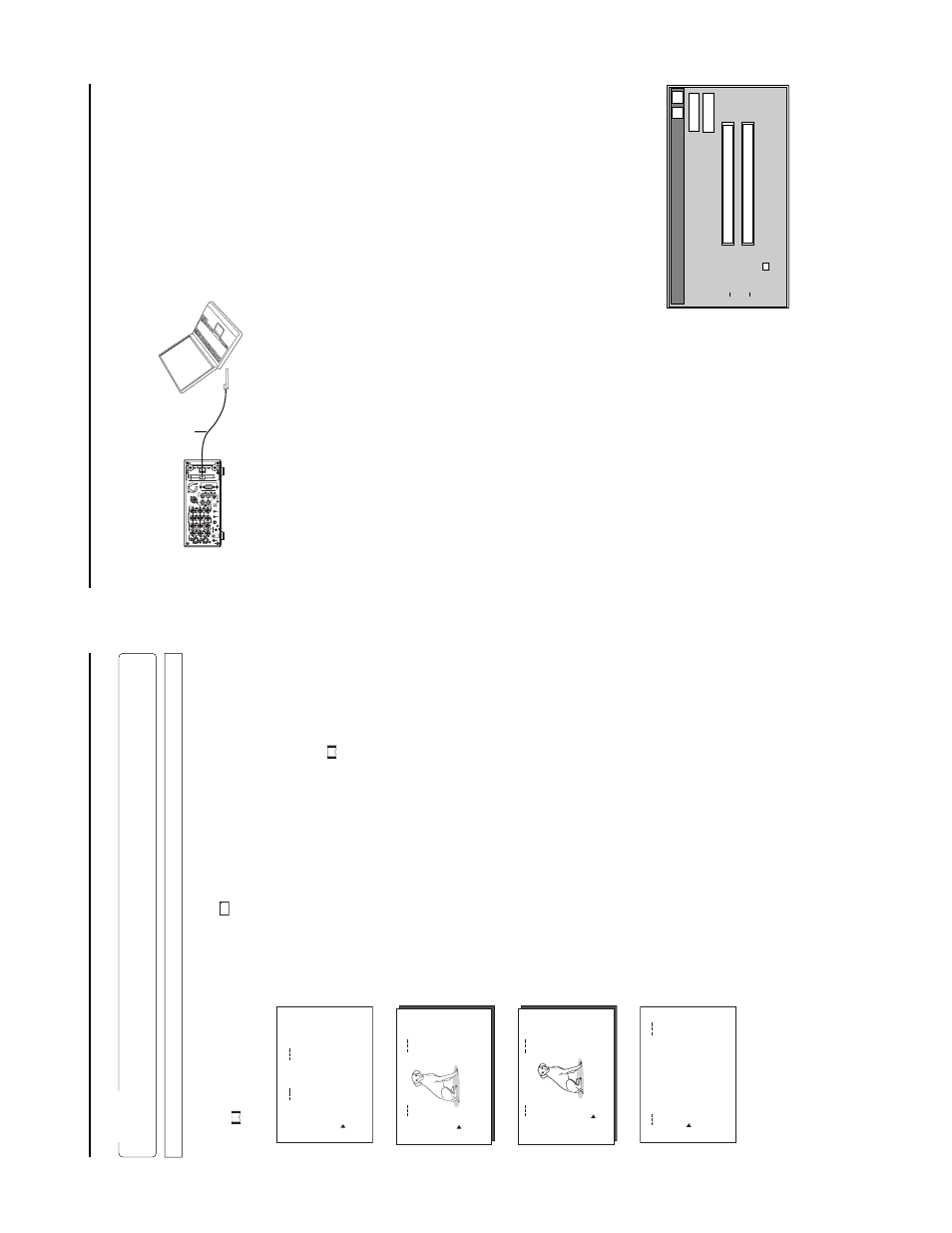
46
Mo
vie c
lip
T
ransf
erring m
ultiple c
lips on a CF memor
y car
d to a ser
ver
Multiple clips on a CF memory card can be transferred to a server at once via FTP
.
Caution
●
Before using this function, it is necessary to set the destination, etc. of the clip using the FTP CLIENT SETUP menu on the LCD
screen or W
eb.
Operation
1.
Insert a pre-recorded CF memory card into the network pack.
Then, connect the BR-DV6000 to the network using the LAN
terminal of the network pack.
2.
T
urn on the power of BR-DV6000. Check to make sure the
C
F
mark appears on the LCD screen. (When the power is first turned
on,
mark will flash during initialization.)
3.
Make sure the BR-DV6000 is not in operation.
4.
Display the MOVIE CLIP screen.
q
Press the MENU button to display the
T
O
P
MENU screen.
w
Press the DISP
(6
) or BLANK (
7
) button to select MOVIE CLIP
and press the
SET button or SEARCH+ (
t
) button.
●
The MOVIE CLIP
screen appears.
●
During initialization of the network pack (while
mark is flashing), NET
-
WORK P
ACK CONFIG will not appear
.
5.
Select the clip to transfer to a server
q
Press the DISP
(
6
) or BLANK (
7
) button to select the clip to transfer
.
●
Use the [FF] button to move to the next page and the [REW] button to move to
the previous page.
●
Pressing the [FF] button for about 2 seconds will move to the page with the
latest clip.
●
Pressing the [REW] button for about 2 seconds will move to the page with the
oldest clip.
w
Press the SET
button to display the CLIP
FUNCTION screen of the selected
clip.
●
A still-image of the top screen of the selected clip and the FUNCTION LIST
will appear
.
e
Press the DISP
(
6
) or BLANK (
7
) button to set the cursor (
t
) to FTP
SEND
SELECT
OFF
.
●
If already selected, FTP
SEND SELECT
ON will appear
.
r
Press the SET
button.
●
The display will change to FTP
SEND SELECT
ON.
t
To
cancel the selection, set the cursor (
t
) to FTP
SEND SELECT
ON and
press the SET
button.
●
The display will change to FTP
SEND SELECT
OFF
.
y
Set the cursor (
t
) to P
AGE BACK and press the SET
button to return to the
MOVIE CLIP
screen. Repeat steps from 5-
q
.
●
“ * ” will appear in front of the selected clips.
6.
Display the MOVIE CLIP
SETUP
screen.
q
In the MOVIE CLIP
screen, set the cursor (
t
) to P
AGE BACK and press the
SET
button to return to the NETWORK P
ACK CONFIG screen.
w
Set the cursor (
t
) to MOVIE CLIP
SETUP
and press the SET
button to display
the MOVIE CLIP
SETUP
screen.
7.
T
ransfer the selected clips to a server
.
q
Set the cursor (
t
) to FILE SEND.
w
When the SET
button is pressed, “W
AIT
A
MINUTE PLEASE!” will appear and
transfer will start.
8.
When the transfer is completed, the “W
AIT
A
MINUTE PLEASE!” display will dis-
appear
.
●
If the transfer is unsuccessful, “FTP
SEND ERROR!!” will appear
. In this
case, check the settings of the FTP
CLIENT
SETUP
screen or the used net-
work environment.
SY
S
T
E
M
.
.
ME
N
U
REM
O
T
E
.
.
AU
D
IO
.
.
VI
D
E
O
.
.
TC
/
U
B
/
C
L
O
C
K
.
.
DI
S
P
L
A
Y
S
E
T
.
.
.
.
E
MO
V
I
C
L
I
P
.
.
N
E
TW
O
R
KP
A
C
K
C
O
N
F
IG
E
X
I
T
mc
mc
mc
mc
00
1
.
0a
s
f
W
R/
IE
OV
MC
I
P
L
10
25
/0
2
/
09
0
0
:0
0
:
00
2
.
0a
s
f
W
R/
10
25
/0
2
/
10
0
0
:0
0
:
00
3
.
0a
s
f
W
R/
10
25
/0
2
/
11
0
0
:0
0
:
00
4
.
0a
s
f
W
R/
10
25
/0
2
/
12
0
0
:0
0
:
PA
GE
B
A
C
K
IE
OV
MC
I
P
L
mc
0
0
4
.
0a
s
f
W
R/
REV
IE
W
DE
L
E
T
E
PR
O
T
E
C
T
PA
GE
B
A
C
K
SE
L
E
C
T
OF
F
FT
P
S
E
N
D
FT
P
S
E
N
D
DE
L
E
E
TA
L
L
N
C
E
L
CA
NC
E
CA
FO
R
M
A
T
L
M
O
DE
REPEA
T
REPEA
T
IE
OV
MC
I
P
L
TU
SE
P
CA
P
T
IL
E
R
U
E
..
PA
GE
B
A
CK
F
SE
N
D
TO
P
MENU screen
MOVIE CLIP screen
CLIP FUNCTION screen
MOVIE CLIP SETUP screen
47
Netw
ork remote contr
ol
Contr
olling the BR-D
V6000/SA-D
V6000 via a netw
ork
With the Network Pack, BR-DV6000/SA-DV6000 can be controlled via LAN.
It is also possible to playback video and audio from SA-DV6000 on your PC in the STREAMCAPTURE screen in realtime (live display
)
as well as save data to files.
Peer-to-peer connection that directly connects the unit with a PC is explained here.
?X
OK
Cancel
Enter Netw
ork P
ass
w
o
rd
Please enter tour authentication inf
ormation.
Resour
ce
secured
Sa
ve pass
w
o
rd
?
User name:
P
ass
w
o
rd
:
Set the LAN card driver by following the instructions on
manual provided by the card manufacturer
.
Socket Com:
EA2900-117
(USA)
EA2903-162 (Europe)
EA2906-194 (Asia)
(CF memory card adapter (PCMCIA
TYPE I/II specifications)
(sold separately) is required for inserting this card.)
VIDEO
LINE
IN
OUT
MONIT
O
R
OUT
DC12V
DV
IN/OUT
IN
OUT
OFF
AU
D
IO
REMO
TE2
IN
B-Y
R-Y
SYNC IN
TIME CODE
IN
OUT
Y
COMPONENT
OUT
CH 1/3
CH 2/4
IN
OUT
MONIT
O
R
OUT
REMO
T
E1
TIMER
REC
P
LA
Y
SERIAL
REMO
TE
SIGNAL
GND
Y/C
LAN
●
There are the 3 types of users for W
eb access:
●
Users referred as “jvc” (can be changed) that can perform all operations, “ENCODE” users that can view all data but only change
the
encoding settings, and “BROWSE” users that can only view data.
●
The default password for each user type is “sa-dv6k” for “jvc” users, first 4 characters of the password set for “jvc” users fo
r “ENCODE”
users (default is “sa-d”) and fixed password of “sa-dv” for “BROWSER” users.
●
The following is an explanation when login is made a user permitted with all operations. In the case of other users, the OK but
ton and
Cancel button will be disabled even if operations on the screen are allowed.
1.
T
urn your PC and BR-DV6000 power of
f.
2.
Insert the PCMCIA LAN card to specify into SA-DV6000.
If you do not own a LAN card, the LAN terminal may be used instead.
3.
Connect the unit and PC using a 10/100 BASE-T cross cable.
4.
T
urn the PC and BR-DV6000 power on.
5.
Insert a recordable DV cassette tape or a pre-recorded DV cassette tape.
6.
PC settings
●
Set the LAN card driver according to the manual provided by the card manufacturer
.
●
Network settings (
☞
page 12)
q
Set the following items in the
TCP
IP
properties:
* DHCP
server is not used.
IP address: 192.168.100.101
Subnet mask: 255.255.255.000
w
Setting the proxy server
.
●
Set the proxy server using the “LAN SETTINGS” of W
indows.
●
When using peer-to-peer communication that directly connects the PC and SA-DV6000, deselect the “Use a proxy server”
checkbox.
●
When the “Use a proxy server” setting must be enabled due to a LAN environment (in-company LAN, etc.), click “Advanced...”
and input the IP
address of BR-DV6000 in “Exceptions” of the “Use a proxy server” setting.
( ☞
“About proxy servers,” Page 27)
7.
Launch
the
browser
on
your
PC
and
enter
192.168.100.101 (default factory setting) in the address bar and press ENTER.
●
A
confirmation window for user ID and password appears.
8.
Input the user ID and password.
q
For the user ID, input “jvc” (factory setting).
For the password, input “sa-dv6k” (factory setting) or the name
set in the SER
VER SETUP
menu screen.
( ☞
HTTP
USER NAME, HTTP
P
ASSWORD on page 14)
w
Check to make sure the inputted user ID and password are cor-
rect and click the OK icon.
(Check “Save password” so that the password does not need to
be inputted for future accesses.)
9.
If the user ID and password are correct, the NETWORK P
ACK SETUP
screen appears on the PC monitor
.
●
BR-DV6000/SA-DV6000 settings and operations can be controlled
using the NETWORK P
ACK SETUP
. (
☞
page 49)
PC
10/100 BASE-T
cross cable
→
O
VER
