Main menu screen, Screen, Menu display and detailed settings – JVC GY-HM700U User Manual
Page 74
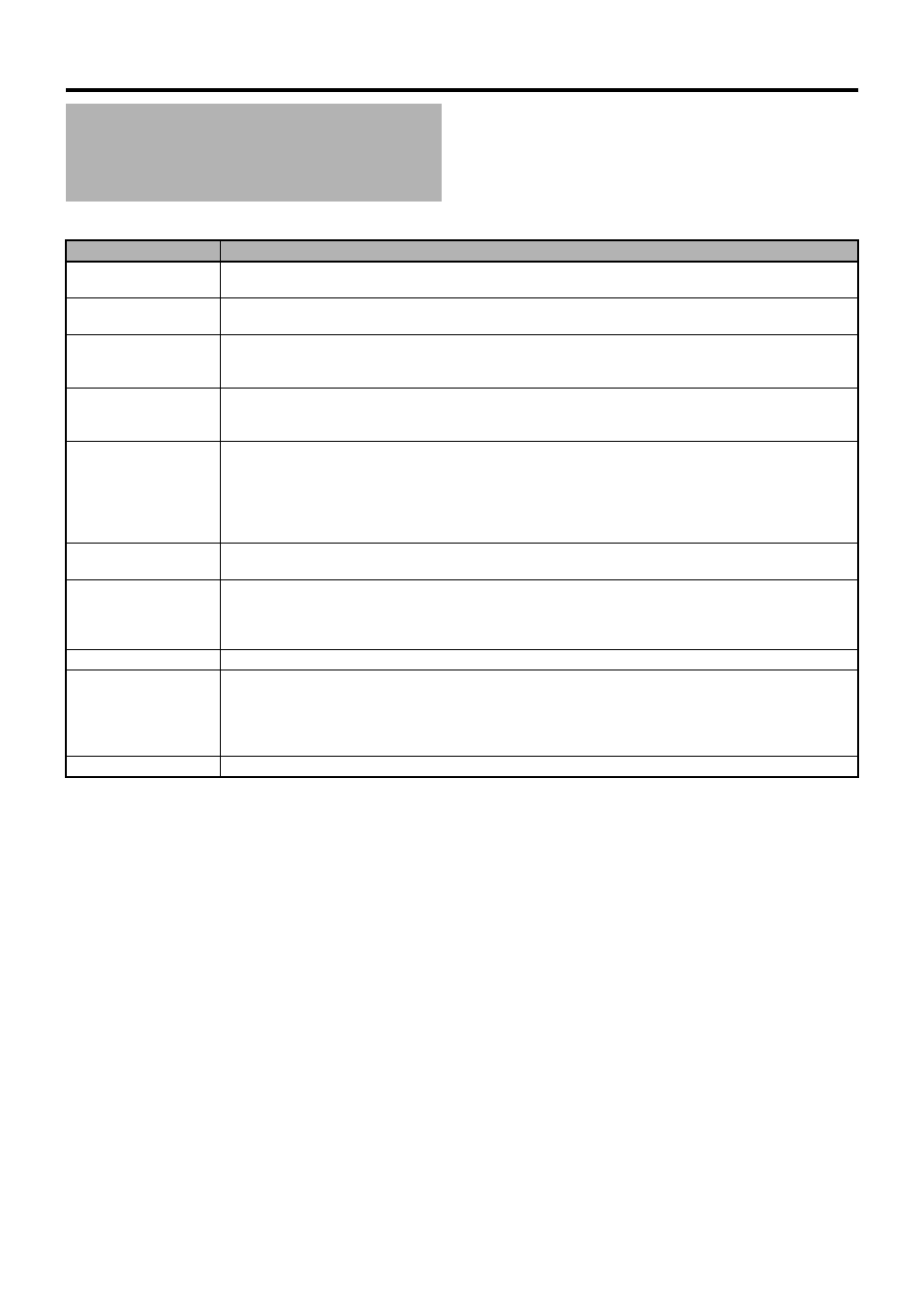
70
Menu Display and Detailed Settings
Some menus cannot be set depending on the operating mode or status of the camera. These items are displayed in gray, and
they cannot be selected.
Main Menu Screen
Item
Function
Record Set
Menu screen for specifying video or audio settings during shooting and playback.
The cursor does not move to this item during recording or in Media mode. (
Camera Function
Menu screen for specifying operation settings during shooting.
The cursor moves to this item only in Camera mode. (
Camera Process
Menu screen for adjusting the quality of camera images.
The cursor does not move to this item in Media mode.
(
TC/UB
Menu screen for setting time code and user’s bit.
The cursor does not move to this item during recording.
(
LCD/VF
Item for specifying settings related to the LCD monitor or viewfinder screen.
This menu screen can be used to specify settings related to the Focus Assist mode, zebra pattern display, screen
size, marker, and safety zone. In addition, it is also used for selecting whether to display characters on the LCD
monitor or viewfinder screen, as well as for adjusting the picture quality of the LCD monitor screen.
The cursor does not move to this item in Media mode.
(
A/V Out
Item for specifying connection settings with external devices.
(
Others
Menu screen for specifying the settings of other functions.
Use this item to adjust the alarm volume, front/back tally lamp settings, status indicator, 1394 input settings, date/
time, time zone, and other settings. It can also be used to reset the menu settings to their default values.
(
Media
Item for formatting or restoring the SDHC card. (
Setup File Manage
Displays the [Setup File Manage] menu screen.
Settings of the menu screen can be saved as a file on the camera recorder or an SDHC card, and the saved
settings can be loaded when necessary.
The cursor does not move to this item during recording or in Media mode.
(
Exit
Select this item and press the Set button to return to the normal screen.
