Adjusting the white balance, Shooting, Manual white balance mode (manual switching) – JVC GY-HM700U User Manual
Page 44: Preset mode (preset)
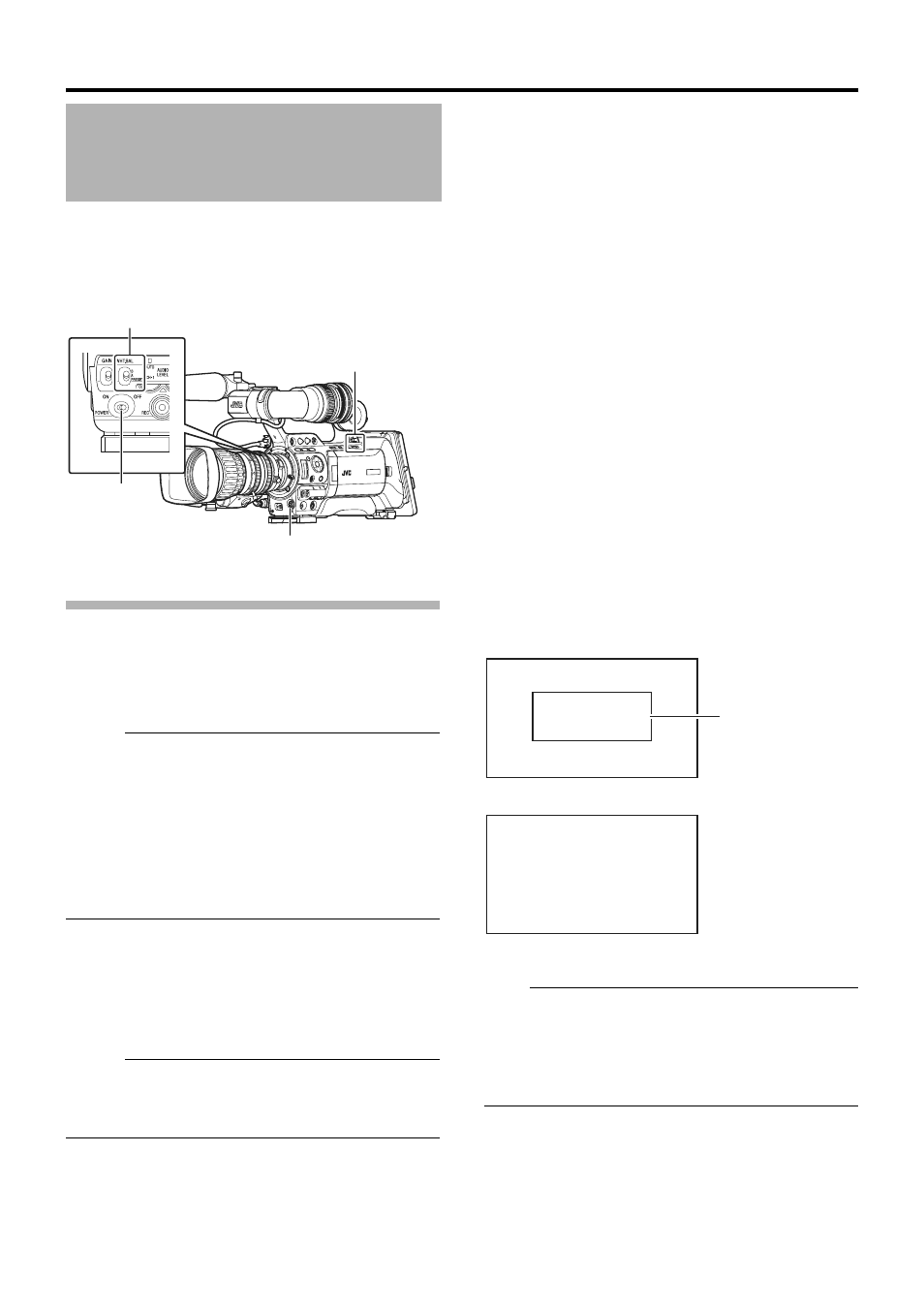
40
Adjust the white balance according to the color temperature
of the lighting. You can select the adjustment mode
according to the shooting conditions.
As the color of the light (color temperature) varies according to
the light source, it is necessary to readjust the white balance
when the main light source illuminating the object changes.
Manual White Balance Mode (Manual
Switching)
You can select the white balance with the [WHT.BAL.]
selection switch.
Use the [WHT.BAL.] selection switch to select
APRESETB (preset
mode),
AAB (memory A mode), or ABB (memory B mode).
Memo :
● The [FAW] (Fulltime Auto White balance) function can be
assigned to the [A], [B], or [PRESET] button using [Switch
Set...] in the [Camera Function] menu. (
● In [FAW] mode, color temperature of the images is sampled
and white balance is automatically adjusted to the
appropriate level.
● When [White Balance...] in the [Camera Function]B[FULL
AUTO...] menu is set to
AFAWB and the [FULL AUTO] switch
on the camera recorder is set to
AONB, the mode is fixed at
AFAWB.
ⅥPreset Mode (PRESET)
The color temperature in Preset Mode is set to
A3200KB by
default.
The preset color temperature can be changed in [Main
Menu]
B[Camera Process]B[White Balance]B[Preset
Temp.]. ((
A3200KB or A5600KB) (A Page 79)
Memo :
● The operation to switch the preset color temperature can
be assigned to the [USER1], [USER2], or [USER3] buttons
using [Switch Set...] in the [Camera Function] menu.
ⅥMemory A Mode (A), Memory B Mode
(B)
Set to the white balance saved in Memory A or Memory B.
When the [WHT.BAL.] selection switch is set to [A] or [B],
press the [AWB] button to execute white balance. The white
balance will be automatically adjusted and the adjusted
value will be saved in Memory A or Memory B.
1
Prepare the camera recorder.
A
Set the [POWER] switch to
AONB.
B
Set the iris mode switch of the lens to
AAB (automatic).
C
Set the [FULL AUTO] switch to
AOFFB.
2
Set the [ND FILTER] switch according to the lighting
3
Set the [WHT.BAL.] switch to
AAB or ABB.
4
Locate a place with similar lighting conditions as the
object to be shot, place a white object near the center of
the screen and zoom in to fill the screen with white.
5
Press the [AWB] (Auto White Balance) button.
● The white detection frame appears when Auto White
Balance is activated. Fill the frame with white completely.
● AAUTO WHITE A, B OPERATIONB appears on the
viewfinder when Auto White Balance is activated.
● When the correct white balance is achieved, AAUTO WHITE
A, B OK
B appears for about 3 seconds together with the
approximate color temperature.
Note :
● Do not use highly reflective objects, such as metals. Doing
so may result in improper white balance adjustment.
● The Auto White function cannot provide optimum white
balance with an object outside the adjustment range, for
example when it contains only a single color or not enough
white color.
Adjusting the White
Balance
[WHT.BAL.] Selection Switch
[FULL AUTO]
Switch
[POWER]
Switch
[AWB] Button
AUTO WHITE A
OK <3200K>
AUTO WHITE A
OPERATION
[AWB] Activating
Result Display
White Detection Frame
