Parts identification, Remote control – JVC LVT1112-001A User Manual
Page 6
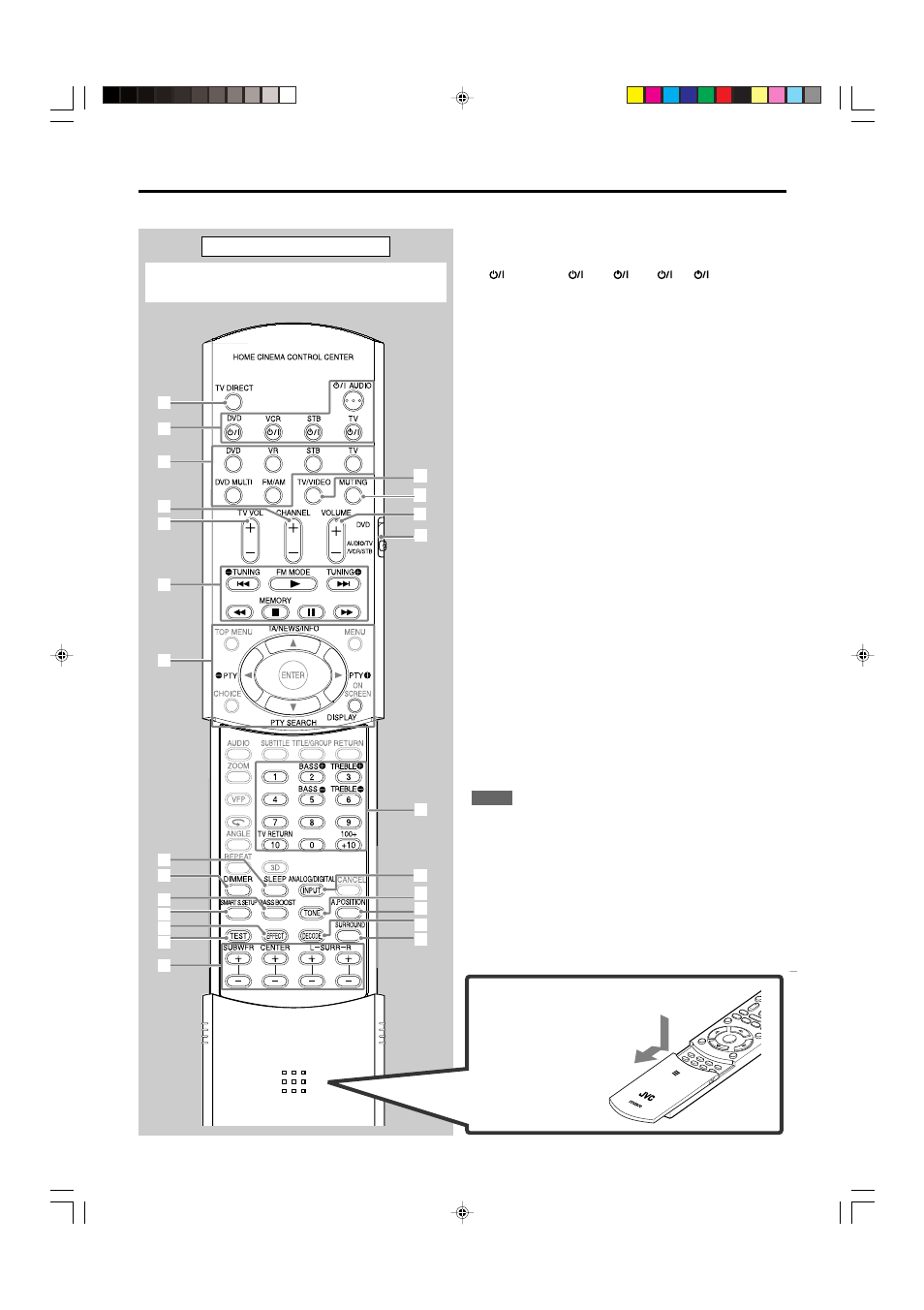
2
Remote control
Parts identification
See pages in parentheses for details.
1 TV DIRECT button (13)
2 Standby/on buttons (11, 35 – 37)
AUDIO, DVD
, VCR
, STB
, TV
3 Source selecting buttons (11)
DVD, VR*, STB, TV, DVD MULTI, FM/AM
4 CHANNEL +/– buttons (35 – 37)
5 TV VOL (volume) +/– buttons (35, 37)
6 • Operating buttons for video components (35, 37)
4, 3, ¢, 1, 7, 8, ¡
• Operating buttons for tuner (23, 24)
TUNING
9, TUNING (, FM MODE, MEMORY
7 Operating buttons for RDS (25 – 27)
PTY
9, PTY (, PTY SEARCH, TA/NEWS/INFO, DISPLAY
8 SLEEP button (14)
9 DIMMER button (14)
p BASS BOOST button (22)
q SMART S (surround). SETUP button (15)
w EFFECT button (33)
e TEST button (31 – 33)
r Adjusting buttons for speaker and subwoofer output levels
(21, 31, 32, 34)
SUBWFR (subwoofer) +/–, CENTER +/–, SURR L (left
surround) +/–, SURR R (right surround) +/–
t TV/VIDEO button (35, 37)
y MUTING button (13)
u VOLUME +/– buttons (12)
i Mode selector
DVD, AUDIO/TV/VCR/STB
o • Numeric buttons for adjusting tone (21)
BASS
9/(, TREBLE 9/(
• Numeric buttons for selecting preset channels (24)
• Numeric buttons for operating video components (35 – 37)
; ANALOG/DIGITAL INPUT button (11, 12)
a TONE button (21)
s A (audio).POSITION button (22)
d DECODE button (12)
f SURROUND button (30, 32)
* The term “VR (Video Recorder)” in this manual is used to refer to both
video cassette recorders (VCR) and video disc recorders (VDR).
“VDR” is JVC’s product name for DVD recorders.
NOTES
• You cannot use this remote control to operate the VDR. To operate
the VDR, use the remote control supplied with your VDR.
• Buttons shown in half tone color are used for operating a JVC DVD
player.
If these buttons do not function normally, use a remote control
supplied with your DVD player. See the instruction supplied with the
DVD player for details.
When operating the receiver, set the mode selector (i) to
“AUDIO/TV/VCR/STB.”
7
q
w
e
;
r
p
6
4
5
2
1
t
i
s
f
d
a
9
8
3
y
u
o
DVD-A
U
1
2
3
4
5
6
7
8
9
+10
+10
RM-SQPES9R
REMOTE CONTROL
To open the cover of the
remote control, push here
then slide downward.
01-10_RX-ES9SL[B]f
03.6.27, 16:45
2
