Saving license keys with the cli, Verifying j-series license management, Displaying installed licenses – Juniper Networks J-series Services Router J2320 User Manual
Page 188
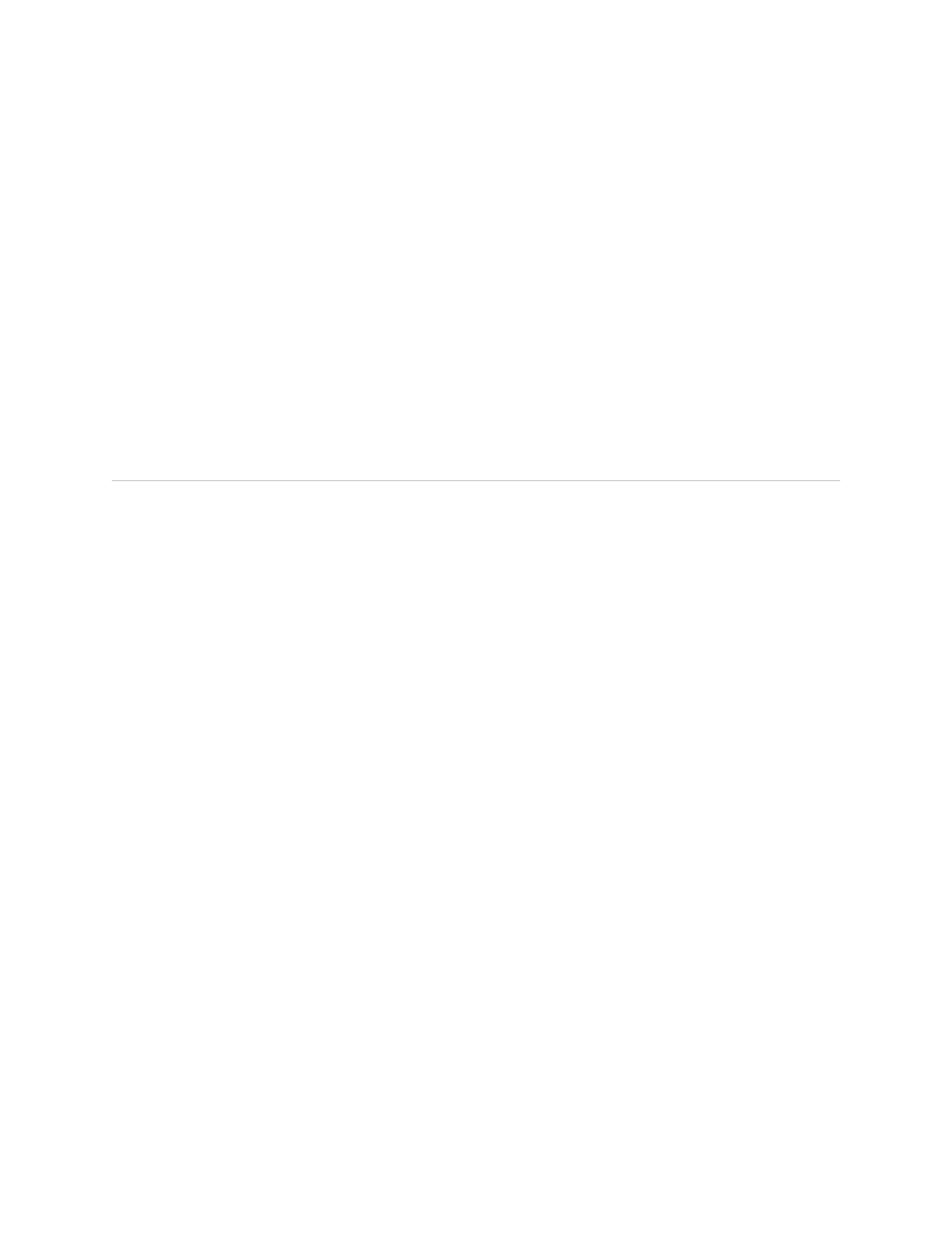
Saving License Keys with the CLI
To save the licenses installed on the Services Router to a file with the CLI:
1.
Enter operational mode in the CLI.
2.
To save the installed license keys to a file or URL, enter the following command:
request system license save filename | url
For example, the following command saves the installed license keys to a file
named
license.config
:
request system license save ftp://user@host/license.conf
3.
Go on to “Verifying J-series License Management” on page 166.
Verifying J-series License Management
To verify J-series license management, perform the tasks explained in these sections:
■
Displaying Installed Licenses on page 166
■
Displaying License Usage on page 167
■
Displaying Installed License Keys on page 167
Displaying Installed Licenses
Purpose
Verify that the expected licenses are installed and active on the Services Router.
Action
From the CLI, enter the
show system license
command.
user@router> show system license
License usage:
Licenses Licenses Licenses Expiry
Feature name used installed needed
j-flow 0 1 0 permanent
bgp-reflection 0 1 0 permanent
Licenses installed:
License identifier: G03000002223
License version: 2
Valid for device: JN001875AB
Features:
bgp-reflection - Border Gateway Protocol route reflection
License identifier: G03000002225
License version: 2
Valid for device: JN001875AB
Features:
j-flow - J-FLOW traffic analysis (CFLOW reporting)
Meaning
The output shows a list of the license usage and a list of the licenses installed on the
Services Router and when they expire. Verify the following information:
166
■
Verifying J-series License Management
J2320, J2350, J4350, and J6350 Services Router Getting Started Guide
